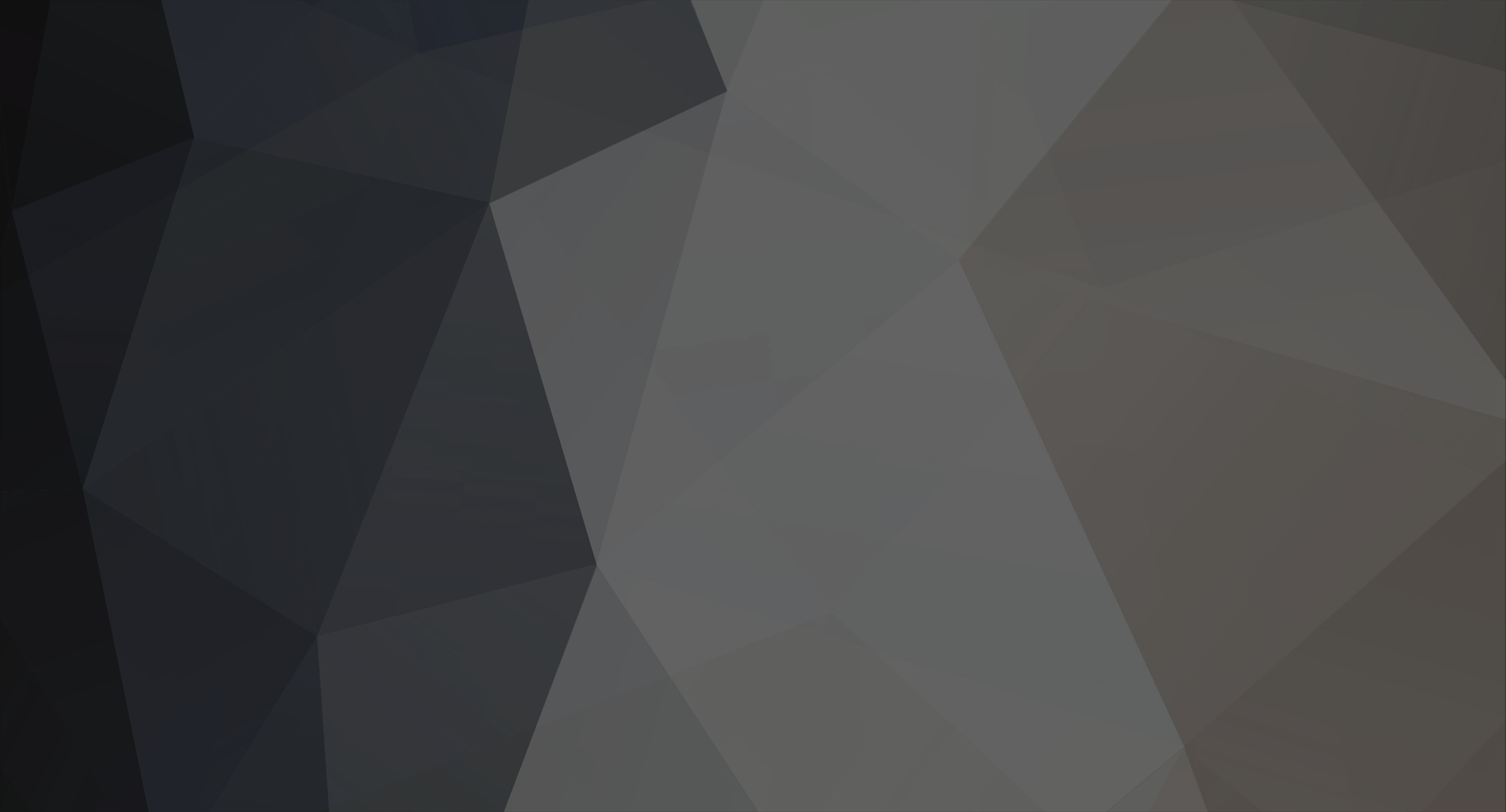-
Posts
57 -
Joined
-
Last visited
ArJed's Achievements
Contributor (5/14)
0
Reputation
-
Completely forgot about Tuchanka! Files name: krohub. It's been a while since I played ME trilogy and I've found my comment about ME2 sound editing: "Trying to change music in Afterlive..." https://forums.nexusmods.com/index.php?/topic/7047976-trying-to-change-music-in-afterlive/ Also keep in mind that not all ambient conversations include _amb_ in their names, some files named by characters participating in conversations, like: twrhub_bluerose_krog_a_S_INT and twrhub_bluerose_asari_d_S_INT on Illium. There is also no way to repack .afc files (just to remove ambient repetative dialogues/monologues) - such files may include actual dialogues (with characters Shep can talk) - so its better to: first, remove ambient conversations with non-interactable characters (like: twrhub_asariargue_a_S_INT), then remove files with interactable characters (like: twrhub_bluerose_...) once you talk to them. So it's better to create folder for these moved files (I do not recommend to delete any) and place them back for new playthrough.
-
Sure, for ME2, delete/move files from: Mass Effect 2\BioGame\CookedPC News: omghub_news_a_S_INT.afc twrhub_news_a_S_INT.afccithub_mainnews_a_S_INT.afc Advertising:cithub_ad_high_a_S_INTcithub_ad_mid_a_S_INTcithub_ad_low_a_S_INTcithub_ad_hamlet_a_S_INT As for particular ambient conversations, you have to search specific .afc files that contain _amb_ in filename in hubs:cithub - Citadel, omghub - Omega, twrhub - Illium.For example: cithub_sirta_amb_a_S_INT.afc - Sirta Foundation (shop) ambient conversations. To convert .afc files to .ogg and play them, you'll need: ww2ogg programhttps://submitfile.com/download/ww2ogghttps://github.com/hcs64/ww2ogghttps://github.com/hcs64/ww2ogg/releases
-
[DAI mods installation tutorial]
ArJed replied to ArJed's topic in Dragon Age: Inquisition's Discussion
Edit configurable mods - Open .daimod-s with Notepad++ https://notepad-plus-plus.org/downloads/ AAA.daimod > right mouse button click on file > Edit with Notepad++ - use search [ctrl + F] to find: > options (to choose from) - start with: namespace DAIMod > configurable window (to set values) - start with: public void ConstructUI(ModConfigElementsList ConfigElementsList) For example, in simple mods like More Fade-Touched (MoreFadeTouched.daimod): public void ConstructUI(ModConfigElementsList ConfigElementsList) { ConfigElementsList.AddFloatElement("metalrate", "FT metal drop %:", 35.0f, 0.0f, 100.0f); ConfigElementsList.AddFloatElement("leatherrate", "FT leather drop %:", 15.0f, 0.0f, 100.0f); ConfigElementsList.AddFloatElement("clothrate", "FT cloth drop %:", 20.0f, 0.0f, 100.0f); } > with these settings drop chances will be: metal 35%, leather 15%, cloth 20%. For andvanced mods like Svarty's Configurable weapons, armor etc - read mod description for more detailed instructions for each mod. - set desired values. - save the mod file and merge. -
There are two mod managers for DAI: DAI Mod manager (DAITools Suite) https://www.nexusmods.com/dragonageinquisition/mods/693 - base mod manager, first created for DAI, for majority of mods. - mod format: daimod Frosty Mod manager (Frosty Tool Suite) https://frostytoolsuite.com/downloads.html - newest mod manager, supports more advanced modding features, for latest created mods. - mod format: fbmod - at present day, mods ratio is: 70 daimod-s / 30 fbmod-s. - both mod managers can be used alongside AND required specific mod installation procedure. * Modding mechanics: - DAI modding is achieved by creating new patch with higher load priority that overwrites any base (vanilla) game files. - Mod managers take default game files and merge them with new data from mods. - DAI MM will create new patch with name "Patch_ModManagerMerge". - FMM will create new patch with name "ModData" [ Pre-installation requirements ] 0-0) Disable Origin for DAI. If you want to play multiplayer, just temporary remove mods and re-enable it. - In short, any service will always attempt to check and restore game files integrity - that's mean erasing modded data. - Greatly increases DAI performance. 0-1) Go to: %DAI installation directory% > Update > Patch - Open: package.mft > with Notepad++ https://notepad-plus-plus.org/downloads/ > right mouse btn click on file > edit with Notepad++ - change: Version 11 to Version 12 - save the file and close it. 0-2) Copy entire Patch folder and place it outside %DAI installation directory% (you will need it each time you install any mod) 0-3) Create new folder to store daimods > I recommend creating separate folder on D: (or any) drive with name DAI and store all related stuff there, including mod managers and most important, MODS folder. - go to D: (or any) drive > create folder: MODS - in MODS folder create sub-folders for each mod cathegory: A Core, B World, C System, D Spells_skills, E Creatures, F NPC, G Companions, H Items, I Armor, J Weapons, K Crafting, L Shops, M Appearance, Z CFG (Z for highest load priority - i.e. will be shown last in MM mod list). > DAI MM loads mods in alphabethical order, to sort mods in MM load list just change the folder letter. > ! Do not use numbers at the beginning of the folder name - MM just won't load such folders. > Mods on the bottom of list will be loaded last AND IF there will be mod conflicts, last mod in load order will overwrite previous mod with conflicting data. > Exclution: if two mods change the same data but in different quantities, they will be merged without problems by general load order rule: - for example, two mods with different data, both edit the same content: MOD A: a1, b1, c1, d1, e1 MOD B: b2, d2, f2, g2 > merged final result: a1, b2, c1, d2, e1, f2, g2 Example: armor recolors/tinting mod a: a1, b1, c1, d1 - will recolor entire armor set (helmet, chest, boots, gloves) mod b: a2 - will only change the color of the helmet. result - a2, b1, c1, d1 > load mod b after mod a and you'll combine two mods perfectly. 0-4) Create separate folder for Frosty MM mods (outside MODS folder). For example: FMM MODS - store all fbmods there. 0-5) Create shortcuts on desktop (or anywhere) for folders: DAI and Update (you'll need them later). [ DAI MM mods installation ] 1) Download and unpack DAITools Suite Loader (outside %DAI installation directory%) 1-1) Launch DAIToolsSuite_Loader.exe > click "Mod Manager", click "64 bits" 1-2) [ Download All selected ] > close DAITools SL. 1-3) Create shotcut of DAI MM's .exe on the desktop (or anywhere else): Tools > Mod Manager > Main > Mod Manager v1.0 > DAIModManager.exe 2) Open DAI MM and set up paths - [browse]: - MODS directory - from where mods will be loaded by MM. > for example: D:\GAMES\DAI\MODS - Dragon Age Path - %DAI installation directory% - close MM. 3) Fill MODS folder with daimods! :smile: 4) Open DAI MM in main program window there will be list of mods with sorting depending how you organize your load order (i.e. folder names, A-Z). - you can drag mods up and down to change in which priority they will be merged > to not do this each time you'll install new mod - use sub-folders - for example: I Armor > a Armor mod first, b Armor mod second and so on). - Edit configurable mods before merging! - this is special daimods that support user custom values (button [Configure] will appear on the right side of programm's window). > You'll have to re-configure such mods each time you'll do re-merging. - Enable/disable specific mods by clicking on [X]. (If mod is unchecked, it won't be merged). 5) Once you're done with preparations, press [Merge] button. > DAI MM will create new patch with name "Patch_ModManagerMerge" in Dragon Age Inquisition /Update folder, with Version 13 in package.mft file (that mean it will have higher load priority than vanilla Patch with Version 12). 6) "Task completed sucessfully" (merge is finished) > [Close] > Close MM. 7) All set! Launch the game via DAI default exe shortcut (as usually). * Warnings, errors in merge process. > Warnings - one mod overwrite another. - can be ignored, unless you want specific result whe combining mods - then change load priority and do merge again. > Errors - some data cannot be found/not exist. - ignore. Some mods are created for older Patch versions - that means files were renamed/removed/relocated since this mod was created. In this case, mod changes simply won't be applied and used in game. * Adding new mod Add new mod in MODS > MODS sub-folder > Merge. - in general, when you do merging-s, each time MM will overwrite existing data in Patch_ModManagerMerge folder. > it is advisable to delete "Patch_ModManagerMerge" folder (each time) before installing new mod and then make new merge - in this case, this step will guarantee 100% mods compatibility and work reliability. [ FMM mods installation ] 1) Download and unpack MM (outside %DAI installation directory%) > (optional, if FMM not work for some reason) FMM folder: copy all files except Prereqs folder to %DAI installation directory% 1-1) Create shotcut of Frosty MM's .exe 1-2) Set admin properties for FMM: FrostyModManager > right mouse btn click > Properties > Compatibility > Run as admin > Apply. 1-3) Launch FMM > Select configuration > [New] > select DAI exe > select DAI > [select] 2) Open FMM and click [import Mod(s)] > select fbmod >> mod will be added to the left side list. - left list - "Available Mods" - is all imported mods list - it will show all mods you add to FMM. 3) Select mod > double click on it or click [Apply Mod(s)] >> mod will be added to the right side list. - right list - "Applied Mods" - is current mods list, mods that will be installed and used in game. > "Conflicts" tab will show data conflicts for "Applied Mods" - Enable/disable specific mods by clicking on [V]. (If mod is unchecked, it won't be merged). 4) Once you're done with preparations, press [Launch] > [OK] > FMM can be closed once you load the main menu. > FMM will create new patch with name "ModData" in /%DAI installation directory%. 5) All set! Launch the game via FMM > Launch. > FMM > [Launch] - will launch Vanilla DAI (or DAI with DAI MM) + FMM mods. (Vanilla shortcut - will launch DAI with DAI MM mods only (without FMM mods)). * FMM mods structure fbmod - mod file. archive - fbmod required file - old FMM version mods consist of two parts fbmod + archive (newest version consist of only fbmod). fbproject - source file - for modders. * Adding new mod Add new mod FMM > Launch. - in general, when you do merging-s, each time MM will overwrite existing data in ModData folder. > it is advisable to delete "ModData" folder (each time) before installing new mod and then make new merge - in this case, this step will guarantee 100% mods compatibility and work reliability. [ Dual MM mods installation ] The general idea is to apply FMM's mods changes on top of DAI MM Patch. 1) Install all DAI MM daimods; 2) Move Vanilla Patch folder from Update folder; 3) Rename "Patch_ModManagerMerge" to "Patch" 4) Install all FMM fbmods; - DAI MM will merge data with vanilla Patch only, so you'll have to rename "Patch" back to "Patch_ModManagerMerge" and move vanilla Patch back to Update folder to make DAI MM merge with new mod or as listed above delete modded Patch and just repeat renaming each time - it is more reliable way to ensure that all mods will be installed properly. - Combining similar daimods and fbmods: same rule as for the daimods: DAIMOD: a1, b1, c1, d1, e1 FBMOD: b2, d2, f2, g2 > combined merged final result: a1, b2, c1, d2, e1, f2, g2 Infinite Fade Step - fbmod + Step-by-Step - daimod Example result: a1 + b2 for Infinite Fade Step and Step-by-Step mods - infinite duration + no cooldown Fade Step spell. * Adding new mod [ FAST dual MM mods installation ] 1) Rename "Patch" to "Patch_ModManagerMerge" 2) Move vanilla Patch to Update 3) DAI MM > [Merge] 4) Move vanilla Patch from Update 5) Rename "Patch_ModManagerMerge" to "Patch" 6) FMM > [Launch] [ IRONCLAD dual MM mods installation ] 1) Delete Patch and ModData 2) Move vanilla Patch to Update 3) DAI MM > [Merge] 4) Move vanilla Patch from Update 5) Rename "Patch_ModManagerMerge" to "Patch" 6) FMM > [Launch] * Importing/converting DAI MM mods to FMM - FMM can load daimods and treat them as fbmods and use their data BUT it won't work realy well at all - especially texture mods (expect graphical artifacts and other glitches, not to mention other unpredicted bugs). - FMM does not support configurable daimods. To test mods for compatibility - open mods with Notepad++ (right mouse btn click on mod file > edit with Notepad++). https://padme4000.tumblr.com/post/615476038219202560/daimea-frosty-troubleshooting
-
AMR - M-97 Viper? Check ME2 Weaponry tweaks readme for details. Coalesced.ini > [sFXGameContent_Inventory.SFXWeapon_AntiMatRifle] section Example from ME2 Weaponry tweaks mod: BurstRounds=1 MagSize=(X=12,Y=12) InitialMagazines=10 MaxSpareAmmo=(X=120,Y=120)
- 3 replies
-
- mass effect 2
- modding
-
(and 6 more)
Tagged with:
-
Frosty Editor removing the spacebar to start
ArJed replied to soopytwist's topic in Mass Effect's Andromeda
Similar mod created for DAI Speed Launch (fbproject included) Maybe someone can use this mod as a template to create version for MEA? -
Mass Effect 3 Edits to weapons in Coalesced file not working.
ArJed replied to essex23's topic in Mass Effect's Original Trilogy
You just need to edit this patch (dlc) as well:DLC_UPD_Patch02 > Default_DLC_UPD_Patch02.binME3 Weaponry tweaksCheck mod description and readme file for details. -
Actually you need to use this console command: at biop_ < level_name > Use BioP_ filenames as commands from Citadel dlc folder: Mass Effect 3\BIOGame\DLC\DLC_EXP_Pack003\CookedPCConsole Mass Effect 3\BIOGame\DLC\DLC_EXP_Pack003_Base\CookedPCConsole For example: once I forgot to respec bonus power and used: at biop_nor to load Normandy main deck level; at biop_citapt to return to the apartment; List of main game levels, user2929 doc:
- 2 replies
-
- mass effect
- citadel
-
(and 4 more)
Tagged with:
-
Installation ( Valid textures ) ME3 Explorer > TPF Tools > (right upper corner) Modding ME2 > drag & drop .tpf or .dds file to program's window > > (on top) Check All > (on bottom) Analyse with Texplorer > (on top) Run Autofix All > (on bottom) Install Valid > Done Fixing ( NOT FOUND IN TREE ) 1) ME3 Explorer > TPF Tools > (right upper corner) Modding ME2 > drag & drop .tpf or .dds file to program's window > > (on top) Check All > (on bottom) Analyse with Texplorer > (on top) Run Autofix All > some file(s) NOT FOUND IN TREE; > select missing file(s) (and unselect other valid files) > (on bottom) Extract > select folder; 2) ME3 Explorer > Texplorer > (right upper corner) Modding ME2 > search bar (near >> button) > search: type first several letters of the filename until you narrow the search results > (list below search bar) double click on file with the same name in search results > (middle program window area) click on file > (on bottom) Extract > select folder; 3) Make sure that you extract correct file: ME3 Explorer > Utilities tab > Image Engine > drag & drop both .dds files to program's window one at the time > are they match/similar? > to the step 4, if no, search further. 4) Copy name of the file that you extract from Texplorer > rename missing file > TPF Tools > drag & drop .dds file to program's window > > (on top) Check All > (on bottom) Analyse with Texplorer > (on bottom) Install Valid > Done. [ Optional ] Check that texture file installed correctly: Texplorer > (on bottom) Regenerate Thumbnail > image changed? > then it's done, congrats!
- 1 reply
-
- liara complexion tweak
- missing texture?
-
(and 1 more)
Tagged with:
-
Mass Effect 3 Looped dialogue
ArJed replied to Newfolder88's topic in Mass Effect's Original Trilogy
You should have specify that that was starchild/catalyst ending dialog. In this case: - load the nearest savegame; - use console command: savegame Any_name to manually save before TIM confrontation; > exit game; - disable all content/story DLC in ME3 MM: Restore > Custom dlc manager > click on mod to disable it, click again to enable; - load the savegame. > mod files that related to ending start with: BioD_End ... .pcc Or just download MEHEM and get on with it :wink: -
Mass Effect 3 Looped dialogue
ArJed replied to Newfolder88's topic in Mass Effect's Original Trilogy
Use search in your DLC folder and find all files with names that start with BioD_ProEar Move them temporary and run Autotoc - in ME3 Explorer or ME3 MM. Or just start a new game. Probably the only one related mod that edit dialog with child is Shorter Dreams DLC_EXP_SD - BioD_ProEar_210Child_LOC_INT.pcc https://www.nexusmods.com/masseffect3/mods/362 -
Mass Effect 3 Full Dialogue Interface idea
ArJed replied to NCRSoleSurvivor's topic in Mass Effect's Original Trilogy
If you planning to create this mod, Shep's reply first sentence in dialogue wheel should be enough. http://me3explorer.wikia.com/wiki/Dialogue_Editing http://me3explorer.wikia.com/wiki/TLK_File_Format -
Mass Effect 3 Request - No / Less Chatter on the Citadel
ArJed replied to LgBlindMan's topic in Mass Effect's Original Trilogy
Just delete/move this files: Mass Effect 3\BIOGame\CookedPCConsole (int is English localization) News: cit_news_a_D_Int.afc Advertising, Shops, Announcements, Elevator: cit_branding_a_D_Int.afc