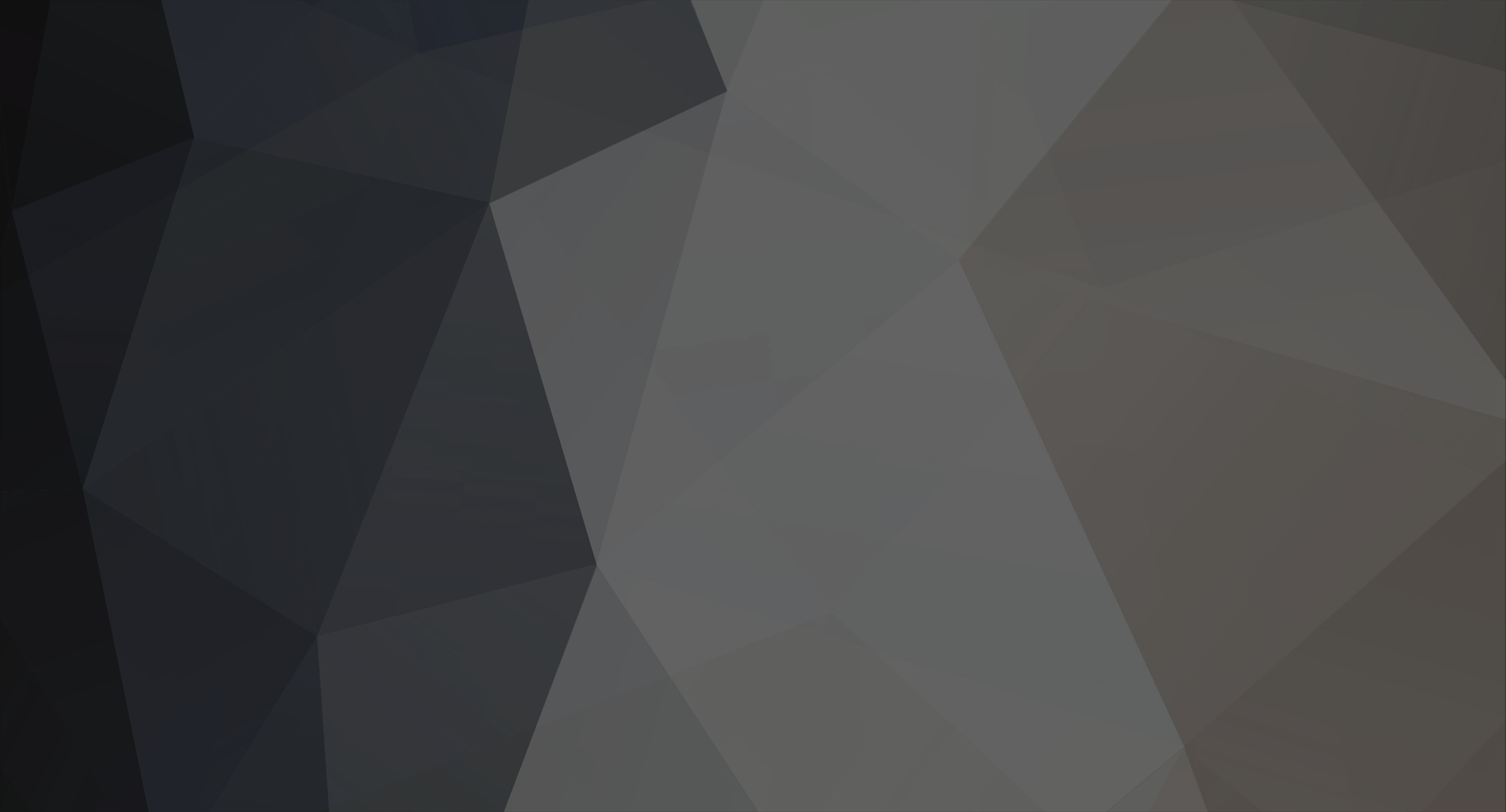-
Posts
46 -
Joined
-
Last visited
Nexus Mods Profile
About Corylea

Profile Fields
-
Website URL
http://corylea.com/
-
Country
United States
-
Currently Playing
Stardew Valley
-
Favourite Game
The Witcher 1, Planescape: Torment, The Sims
Recent Profile Visitors
13677 profile views
Corylea's Achievements
-
Unfortunately, the original poster posted in the wrong place; they were looking for something to change Geralt's appearance in The Witcher THREE. But you're right that The Doppler's Essence mod IS a cool mod for The Witcher ONE!
-
It depends on what you mean by editing the interiors. The game comes with a certain set of possible location meshes, and you must use one of those. But you can set any door to lead to any of the location meshes; it doesn't have to be the one CDPR used for that particular house. Inside the house, the objects that are in the house are called Placeables, and you can edit the placeables to your heart's content. The Djinni wiki has a lot of information. You can read about locations at https://djinni.fandom.com/wiki/Locations, and placeables are discussed at https://djinni.fandom.com/wiki/Placeables. In order to change what's in a given location -- such as Vesna's grandmother's house -- you need to open the module containing that locaton in Djinni and edit it. I have the English edition of the game, and in that edition, to edit a location, you copy the relevant .mod file from The Witcher Enhanced Edition\Data\modules\!Final to C:\Users\Public\Documents\The Witcher. Then you change the file extension from .mod to .adv. Then you open it with Djinni. Once you've made the changes you want, you save the module and exit Djinni. Then you change the extension from .adv BACK to .mod. You back up the original module, then copy your changed module to the The Witcher Enhanced Edition\Data\modules\!Final location. During a game, locations that the player has already entered are saved as part of the saved game. So if you alter a location with Djinni, that will only apply to new locations that the player hasn't entered yet or to new play-throughs. Have fun!
-
You're welcome! This was a very simple mod, so I knew it wouldn't take long to make; I'm glad to help when it's as quick and easy as this. :-) Thanks for reporting back! I was pretty sure it would work, but it's nice to have that confirmed.
-
I've made the mod you wanted. Unfortunately, I can not test it, because I don't have a saved game from Chapter 5. It should work, though. This mod alters the shop of the Druid in Chapter 5, so that he also sells the steel sword Ard'aenye. Installation: Put this mod in your Data folder. Please note that this is NOT in the place where your saved games are; it should be in The Witcher Enhanced Edition\Data. I was hoping I could just attach it to this post, but it looks as if I can't, so I've uploaded it to the Nexus, https://www.nexusmods.com/witcher/mods/953/. I hate doing that for something I can't test, but I guess I'll have to. Have fun!
-
What are the symptoms? What makes you think the item textures haven't all been extracted? Djinni doesn't have all the items unless you unbiff them and add them; you'll need to add the .uti files to your The Witcher Enhanced Edition Directors Cut\Data\Templates\Items folder for them to show up when you're running Djinni. (They don't go in the Djinni folder but under Templates instead.)
-
You have to put them where new adventures go, not in the Djinni files. New adventures go in C:\Users\Public\Documents\The Witcher.
-
Did you know that you can open the modules for the main game in Djinni? I don't know what language you're playing in, but if you're playing in English, the modules all have a .mod suffix. Copy the module you're interested in to the place where new adventures go, change the .mod to .adv, and you can look at the module in Djinni. That enables you to do things like look at the fireplaces in the inns and see what settings CDPR is using for the fire object. You also have total permission to open my own adventures ("Medical Problems 1: The Village Mystery" and "Medical Problems 2: The Witcher Disease") in Djinni and look at how I've done everything. If I remember correctly, you need to see the fire object's Open State to "activated," but this is the kind of thing that's very easy to look up by opening up a CDPR module and seeing what they did.
-
Anyone familiar with Djinni, some basic advice?
Corylea replied to JubalBarca's topic in The Witcher's The Witcher
There's a ton of stuff that doesn't show up in Djinni that should. I unbiff all of the files, then put the item files for everything in The Witcher Enhanced Edition Directors Cut\Data\Templates\Items, then any item in the game is there when putting stuff in shops or chests. -
Anyone familiar with Djinni, some basic advice?
Corylea replied to JubalBarca's topic in The Witcher's The Witcher
Most of my Djinni questions got answered by looking at the CDPR-made adventures in Djinni and seeing how things worked in them. So I'd look at Vesna Hood's Character file and NPC Story file and see what CDPR did to make her fight the barghests. Have fun! -
Combining Mods Question (Personal Use, not uploading)
Corylea replied to Hrafnkol's topic in The Witcher's The Witcher
Correct! You don't actually need the NSS file for anything, since the game only uses the NCS files. I include the NSS files with my mods specifically so that people can do what you're doing -- combine mods if they want to (or see how things are made, so they can learn to make mods of their own). The specific mods I'm trying to combine are Meditaate Anywhere and More & Wolf Companion. We don't have the NSS file for def_arealoaded, so you pretty much CAN'T do anything with it. Be sure to include it, though, since the modded def_arealoaded script is what calls custom_script. When you compile custom_script.nss into custom_script.ncs, do make sure you put the underscore in there -- custom_script, not customscript -- because that's the file name that def_arealoaded calls. -
[Mod Request] Dandelion / Jaskier Hair Lore-Friendly
Corylea replied to RafaelgFaria's topic in The Witcher's The Witcher
You're welcome! Have fun!- 6 replies
-
- the witcher 1
- lore
- (and 4 more)
-
[Mod Request] Dandelion / Jaskier Hair Lore-Friendly
Corylea replied to RafaelgFaria's topic in The Witcher's The Witcher
You're very welcome! I could make the mod myself in 10 minutes, or I could teach someone else to make it in an hour. It seemed easier to make it myself. :-) I've uploaded the mod, crediting you with the idea, and you can find it here: https://www.nexusmods.com/witcher/mods/799/- 6 replies
-
- the witcher 1
- lore
- (and 4 more)
-
[Mod Request] Dandelion / Jaskier Hair Lore-Friendly
Corylea replied to RafaelgFaria's topic in The Witcher's The Witcher
That's a really simple mod, so I made it for you, even though I've retired from Witcher modding. I made two versions, one that's a really BRIGHT buttercup yellow, and one that's closer to a normal shade, though it's still yellower than most blonde hair is. I used your color numbers for both of them, but one of them is a more saturated version than the other. Tell me which one you want, and I'll upload it: These screenshots were taken in Murky Waters, and the air there is hazy, so this isn't as clear as it could be, but you can still probably tell what it looks like. Here's the BRIGHT version: And here's the NORMAL version: Tell me which one you want, and I'll upload it.- 6 replies
-
- the witcher 1
- lore
- (and 4 more)
-
Yes, but it's a bit cumbersome. How long a day takes is controlled by the Module Properties in each module. Since there are 13 modules in the game, you'd need to edit the Module Properties in all 13 of them, unless you only wanted a longer day some of the time. To edit a module 1. Back it up! Copy it somewhere and keep it safe. 2. Rename the module so the suffix is .adv, rather than .mod 3. Move the renamed module to the Public Documents location where new adventures go: C:\Users\Public\Documents\The Witcher 4. Start Djinni and open the module 5. At the top of the list of the module's contents, you'll find Module Properties. Click on that. 6. You'll get a pop-up of the Module Properties, which contains several different categories. Go to the Time category. 7. The first thing under that category is Minutes per hour. The default is 4 minutes, but you can alter that number to be greater if you want. This will make the game time move more slowly. 8. If what you want isn't for the playing time to take less game time but for the sun to rise earlier or set later, then you can alter those properties in the Dawn hour and Dusk hour boxes. 9. When you've finished editing, save the module. 10. Close Djinni. 11. Rename the module back to .mod from .adv. 12. Move the module back to where you got it from originally, in the Data/Modules/!Final folder. Have fun, and happy Witchering!