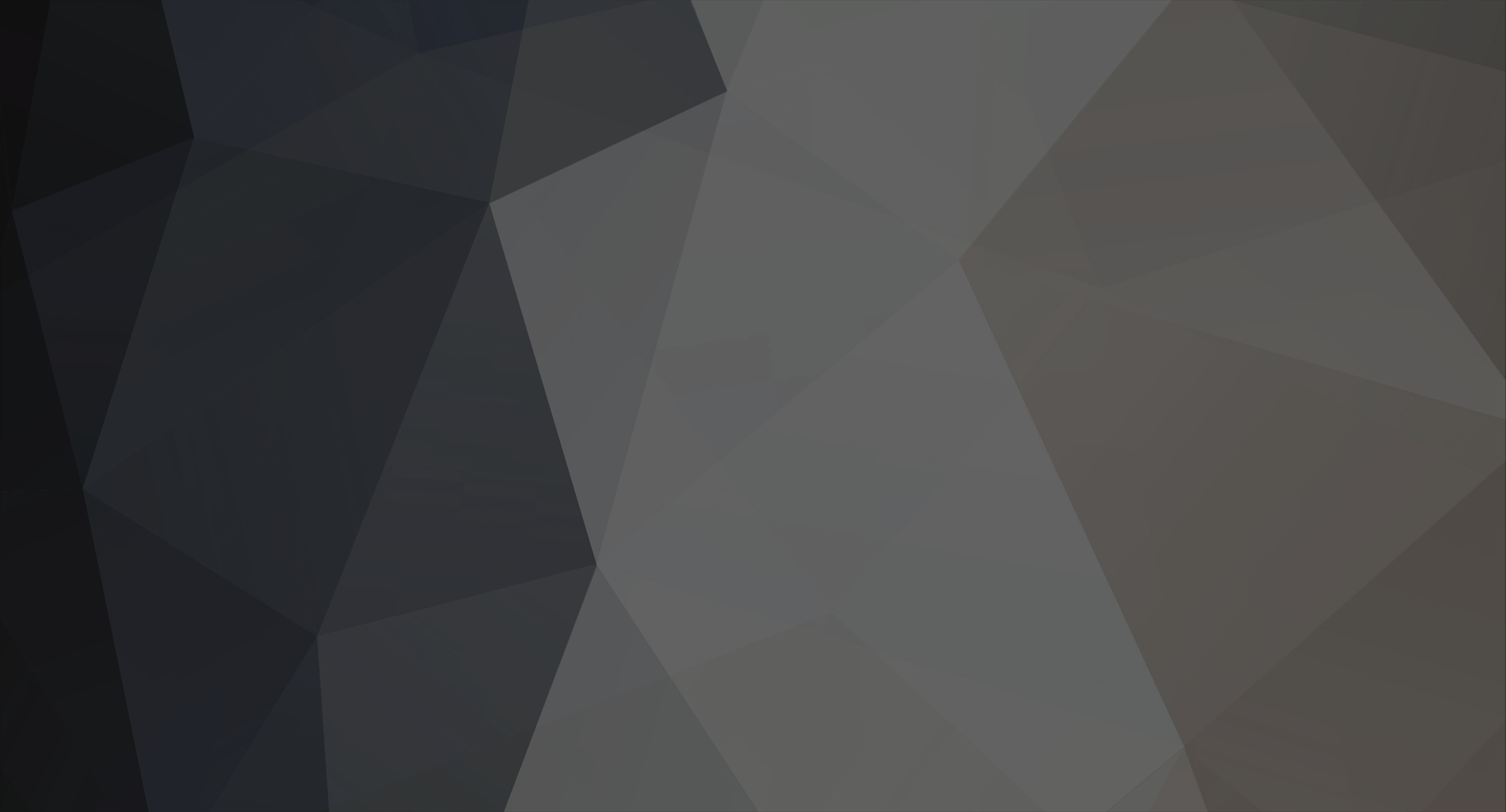-
Posts
74 -
Joined
-
Last visited
Nexus Mods Profile
About Vactrol

Profile Fields
-
Country
Switzerland
Recent Profile Visitors
19074 profile views
Vactrol's Achievements
Enthusiast (6/14)
0
Reputation
-
SSE getting started, basic questions
Vactrol replied to qweglooeefdf's topic in Skyrim's Creation Kit and Modders
Look up for the "Creation Kit Fixes", it help get rid of these warning messages (they are genuine Bethesda bugs). Never modify original assets (renaming the object or changing base settings), instead always duplicate the object you want change and then give it a name with your mod prefix to help you find quickly the custom assets. Blinking render window is not common, maybe a graphic card setting, low RAM memory available on your PC or registry thing. In this last case, try this: https://www.nexusmods.com/skyrimspecialedition/mods/1194 Check this tutorial page too: https://www.nexusmods.com/skyrimspecialedition/mods/42726 Be patient, save often and make backup copies of your .esp each day (rename them by adding a number after to not overwrite them). Your first try will probably be a mess, so use this to learn the Creation Kit, and do your village when you are comfortable with the CK. Cheers -
SSE Custom NPC merchant troubleshooting
Vactrol replied to LegacyCloud's topic in Skyrim's Creation Kit and Modders
Only a few Voice Type have the merchant dialogue option - the Common voice type. It will not work with Female Young Eager. It's described in the Beth' wiki. Check if you have set hours and days for the merchant, if you come in game the wrong day/hour, there will be no merchant dialogue -
SSE Creating a custom weapon using existing models
Vactrol replied to KhajitDave's topic in Skyrim's Creation Kit and Modders
I made this in Nifskope, selecting the wanted trishape and right-click menu Block > Copy Branch. Then paste branch in your custom model, transform/resize. Note the coordinate of transform, then apply. Repeat for the 1person model. Simple but a bit long. I don't know how it is in Outfit Studio, in Nifskope it's easy to enter your coordinate Cheers -
SSE Error warnings question regarding tree graphics
Vactrol replied to taryl80's topic in Skyrim's Creation Kit and Modders
If you want an easy and fast way to replace the trees, choose for each custom tree a vanilla replacement and write the corresponding name of the object window (exemple YourCustomTreeBig replaced by vanilla TreePineForest01). Then, in the CK, in the render window, on a cell with no objects, place one of each custom trees. Click on one and press Ctrl-F to open the Search&Replace window, select "Wildcard" on the tab. Write the vanilla name on the second line and select "Current World Only" - then OK. That's it! All the model of this tree will be replaced in your worldspace. Do this for each custom tree. -
SSE Problem with Creation Kit individual windows' size
Vactrol replied to Katarsi's topic in Skyrim's Creation Kit and Modders
You can use Notepad++ to edit your .ini files. First, always make a safety copy of your ini. For the CreationKitPref.ini, you then doubleclick on the word "window" and all those will be lighted in green. You have Render window, CK Archive, CK Error, Papyrus Properties, Papyrus Script Pick etc. Each have four parameter being the window size. You can tweak them until you find the best config for you. Beware of the Window operating system font size, if you set them at more than 100%, it will mess up your CK. Warning with resizing in the .ini: When changing the height, it can HIDE the OK/Cancel boxes.- 7 replies
-
- creation kit
- ck
-
(and 1 more)
Tagged with:
-
SSE Using another mod as a base for my mod - conflict ?
Vactrol replied to Archaonus's topic in Skyrim's Creation Kit and Modders
The CK will not always automatically set your base mod (worldspace) as Master File. In this case, you must set it manually, using SSEEdit/Zedit. Don't forget to check if all mods needed are activated on the CK loading window. -
SSE Creation Kit Not Working
Vactrol replied to BillstrNexus's topic in Skyrim's Creation Kit and Modders
Stupid questions, I encountered those troubles years ago: does your mod is set as Active when you load it in the CK?are you using MO2? Is the CK set to write in the Overwrite Folder or in the current Mod folder are you making the "each day a backup/copy of the .esp in a separate folder in case of trouble"? In this case, does the problem is with old backups?Can you save another blank/dummy .esp, or the "Not responsive" is always here? In this case, a re-install of the CK could fix the trouble -
The Autoload Door, like all door is not used with the "Linked Ref" tab, but with the "Teleport" tab. You must first select each door to remove the teleports (checking the little teleport box), then make a new teleport link. Then, the teleport marker will be hidden by the AutoLoad model (green and red sphere). Just select the sphere, press "1" to hide it, and move your yellow teleport marker as you wish, away from the red part. Press "Alt-1" to unhide the door.
-
does the wall, floors etc. belong to another mod or a modder resource? Is this mod activated (if you use a Mod Organizer) does your mod have Skyrim.esm and other needed mod as "Master File"? you can check this with Zedit/SSEEditYour mod MUST have all needed mods activated, and needed .esp/.esm as Master File. If one of these parameter is missing, you will have only the things you added in your .esp
-
SSE Vanishing Ore and More
Vactrol replied to RosaliaLoving's topic in Skyrim's Creation Kit and Modders
Using the pedestal as a switch is doable, but it's hard to explain. You need to create an activator..... Follow THIS: https://zikul.tumblr.com/post/73865829885/creation-kit-tutorial-for-invisible-activators-making And NEVER forget to check the box Player Activation!!!!!! :geek: edit: Creating Blank activators allow a lot of things, not only switches. Create a new Activator, without assign it a lever or a script. Just choose the name and the activate text override. With that, you can select an object (like the linked tutorial) and create a trigger. Assign your blank activator to the trigger, double-click/edit the trigger box, the fun begin. You can load any script in it. ActivateLinkedChestDummy - One chest in an interior cell. Each trigger point to this chest when using the "Linked ref" tab of the trigger, you have multiple chest/sack/barrel/crates/rocks acting as a chestDLC2defaultshowmessageonactivate - first, create a Message (Object Window/Miscellaneous/Message) click on "Message Box" and add a short text. Then create your trigger and load the script. In the script properties, select your messagedefaultEnableDisableLinkedRef - show or hide objects/NPC/lights/water. Load this script on the trigger box, add a XMarker, select ALL the objects you want enable or disable and use the Enable Parent tab to link them to the XMarker. Using "Set Enable State to Opposite of Parent" allow to hide an object while another object pop in. Link the Trigger Box to the XMarkerThere's a lot of things to do with those Activators/TriggerBox. BUT NEVER FORGET to check the box Player Activation!!!!!! Cheers -
SSE Vanishing Ore and More
Vactrol replied to RosaliaLoving's topic in Skyrim's Creation Kit and Modders
Mine Ore: you must follow a precise set-up. You need the Mine Ore Activator (Moonstone/Stahlrim in this case) AND a specific Furniture marker - the PickaxeMining marker. Three of them, one to mine on the floor, one on the wall and one at table height. Choose the marker you need and place it on your Mining Ore. Pressing the keyboard key "M" will show/hide the marker. When done, double click on the marker and go to the tab "Activate Parent", right click - select "new" and on the pop in box "select reference in render window". Click the cross on the mining ore. Then, double click on the mining ore and go on "Linked Ref" tab, add a new, select the marker in the render window. You can see the full procedure in this tutorials, use the advanced search function of your PDF reader. -
It's simple: double click on the marker. On the object reference window you just opened, look the boxes at the bottom: Start dead, Initially disabled, Ignored by Sandbox, Don't Havok Settle etc.Just check Initially disabled and the spawn will be !disabled! Or check Starts Dead, the creature will be there, but dead. Some objects are initially disabled and are enabled by triggers/scripts. If a marker is already checked as Initially disabled, only add Starts dead. Moving or deleting creature can mess other mods or encounter, beware of the place you move them, it can be like a domino effect: a moved troll is too near of a wolf. The wolf flee on the road and eat this precious NPC. The death of the NPC mess up a hugely indispensable side quest involving a letter or cabbages.
-
The CK must be installed in the game folder (not in the Data, but where the executable is). You must load the game plugin to see them in the Creation Kit (CK). There's a line of button under the menu (File/Edit/View....) The button with a folder open a loading menu where you see the different game plugs: Skyrim.esm, Update.esm, Dawnguard.esm, Heartfire.esm, Dragonborn.esm. Check them all and click "OK". The "Set as Active File" is needed when you have saved your first .esp. Only the Active file can be modified. If there's no active file (new or first mod), the CK save your modifications and you .esp is active. Sorry if it's badly explained. If you make a mod using another mod as master, you need to use Zedit (not on Nexus, search for it) or SSEEdit to manually set the other mod as master. You should use the Creation Kit fixes, too - it speed up the loading time Use THIS, too: Offline Wiki from Bethesda, Creation Kit tutorials (videos), and this: Noob to Noob Tutorial - a blank plugin is here to help if you use Mod Organizer2, create an empty mod and copy paste the blank plugin in it, then rename it. You will see it in the CK, set it as active file. Cheers
-
it's the easy way, otherwise, you just explore the Static object collection in the CK, mainly the sub category "Architecture" I would advise to not touch the ground. You can make a platform using dungeon exterior pieces and assembling them to have something like a foundation. Deleting object break the game if they are quest related or referenced. Press the "M" key to see/hide the markers. Double click on the object to see the linked tab. Don't forget, each time you "alter" an object, it's considered edited and it generate so called "dirty edit" to clean later. Just moving the object that annoy you is a good way to avoid trouble: move them under your house or use them away as decoration.Cheers
- 5 replies
-
- player home
- terrain locations
-
(and 1 more)
Tagged with:
-
If you need it, I made a small tutorial on the Object Palette: https://www.nexusmods.com/skyrimspecialedition/mods/42726