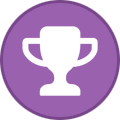-
Posts
215 -
Joined
-
Last visited
-
Days Won
1
Everything posted by Selene310187
-
According to this Reddit post, the auto-clean feature is broken in xEdit for the Remaster: In the same thread on Reddit, another user said that we shouldn't clean "obr files". But he didn't say why.
-
You can find the dev build on the Discord server of the xEdit team. Rename xEdit.exe to TES4REdit.exe to make xEdit load Oblivion Remastered plugins.
-
Today, I began testing with a male character as well. My previous values for the MaleBodySectionHidden and the FemaleBodySectionHidden looked fine for females but not for males. Some armor items had minor clipping and some clothing items had major clipping. I was able to solve the clipping problems by putting the original values of MaleBodySectionHidden and the FemaleBodySectionHidden of each asset into a programming calculator and only turn bit 8 off (this bit controls the visibility of the tail) -> see image. If you would like to know more about the process with the programming calculator, I recommend the guide in the mod description of Better Iron Armor. Here are the updated values for the MaleBodySectionHidden and the FemaleBodySectionHidden for various armor and clothing items: Steel Cuirass and Blackwood Cuirass: 3494838272 Dwarven Cuirass: 4031709184 Madness Cuirass: 4035903488 Black & Burgandy Outfit: MaleBodySectionHidden: 4274983424, FemaleBodySectionHidden: 4241358848 Red Velvet Outfit: 4241358848 Mythic Dawn Robe: 4194292224 I had to add the MaleBodySectionHidden and the FemaleBodySectionHidden entries to the BP_BDP_xx.uasset files of Black Robe, Aqua Silk Robes, Red Silk Robes and Arch-Mage's Robes. These entries got the value from the edited uasset file of the Red Velvet Outfit (BP_BDP_UC_05_Suit.uasset) which covers the same body parts. How I added these entries: What I have fixed so far: Armors Steel Cuirass Dwarven Cuirass Madness Cuirass Blackwood Cuirass Clothing Red Silk Robes Aqua Silk Robes Arch-Mage's Robe Black Robe Blue & Green Outfit Black & Burgandy Outfit Mythic Dawn Robe Blue Velvet Outfit (only the female version needed a fix) Red Velvet Outfit (only the female version needed a fix) White Mage's Robes I'm not finished yet. Many more items need a fix. Items that hide tails are listed in two lists in the image description of this image (the list from AFK Mods and my own findings).
-
Today, I fixed the cuirasses of the Dwarven and Madness armors. Thanks to AureusSRB for pointing out to me that the Madness Cuirass is also affected (it wasn't on the list I linked to in the previous post). Edit: I made some more progress: I fixed the Blackwood Cuirass and started to work on the clothing portion of the "No Tail Hiding" project. How I fixed robes
-
staff of sheogorath issue in oblivion remastered
Selene310187 replied to maktoosh's topic in Oblivion's Remastered Discussion
I just read in the patch notes of the upcoming official Oblivion Remastered patch that the issue with the Staff of Sheogorath will be fixed. https://elderscrolls.bethesda.net/en/article/6KFC705KG7qmVTfEfG7Txl/the-elder-scrolls-iv-oblivion-remastered-steam-beta-update-1-1 The patch will be available on June 11th. -
I added some information regarding MagicLoader 2 at the beginning of the tutorial because some things have changed since I wrote this tutorial. At the moment, I cannot test the new MagicLoader version as I am away from home for several days and therefore have no access to my desktop computer. When I am back home, I will adapt the 9th step of the tutorial to version 2.xx of MagicLoader.
-
Yes, you can follow them. But to make the mod work in the Remaster there are tweaks to the plugin and the use of some additional modding tools necessary (see below). Changes to textures/meshes of, for example, races, weapons, clothing/armor or adding new items that have new meshes/textures require Blueprint editing. If you edit an existing cell and use already existing furniture, container, etc., then you only need to apply Haphestia's Fix and Port Script in xEdit when you are done with editing in the Construction Set. Certain things can causes crashes when you enter the cell in question in the Remaster: new interior cells (the workaround is using MagicLoader or already existing interior cells), objects with new Editor IDs (can be fixed with UE4SS TesSyncMapInjector which assigns the Unreal mesh to objects with new Editor IDs), the load order of plugins (if you own the standard edition of Oblivion Remastered). Also some objects can be missing like walls (Haphestia's Fix and Port Script fixes this and more). Adding chests with new Editor IDs without CTD explains the steps to fix these things in more detail. Player home creation: Problem solving guide is an extension of the first tutorial. It deals with the CTD and missing walls issues, too, but you can see the information at one glance in a more compact form and find solutions to other problems like later changes to objects not taking effect and faulty map markers (<MISSING STRING TABLE ENTRY> issue).
-
The first part of the guide is about setting up the Construction Set, the second part lists tutorials about player home creation and the third part deals with the problems that can occur while making the player home mod work with Oblivion Remastered. The following problems are covered by the guide: missing walls (or other missing objects), CTD when entering the interior cell, later changes to objects not taking effect (like moving a bed to another position and you've already visited the cell) and faulty map markers (<MISSING STRING TABLE ENTRY> issue). Part 1: Setting up the Construction Set Download the Construction Set. If you don't own the old Oblivion from 2006: Please follow this guide. If you have the old Oblivion installed: Install the Construction Set in the old Oblivion installation. You can create your house mod in this installation first and then copy the plugin to the Oblivion Remastered Data folder when you are done with editing. Where the Oblivion Remastered Data folder can be found: Steam: Steam\steamapps\common\Oblivion Remastered\OblivionRemastered\Content\Dev\ObvData\Data GamePass: XboxGames\The Elder Scrolls IV- Oblivion Remastered\Content\Dev\ObvData\Data Part 2: How to create player homes Written tutorial: Creating a House - the Oblivion ConstructionSet Wiki Corresponding plugin file for the tutorial: Tutorial House - Resource at Oblivion Nexus - mods and community Video tutorials: Oblivion Construction Set Guide - Home Creation! Part One - YouTube Oblivion Construction Set Guide - Home Creation! Part Two - YouTube Part 3: Solving problems (or how to make your player home mod work with Oblivion Remastered) Missing walls Cause: Statics in the original game have no XAAG und XACN records which are required in the Remaster. Solution: Haphestia's Fix and Port Script adds these records to the statics (see step 5 and 6 of Adding chests with new Editor IDs without CTD). Crash when entering the interior cell Cause 1: Your player home uses a new interior cell. Solution 1: MagicLoader makes the use of new interior cellls possible (see step 9 of Adding chests with new Editor IDs without CTD, second paragraph). Cause 2: The container (or other objects like doors) have a new Editor ID. The game doesn't know how to assign the Unreal mesh to the new Editor ID. Solution 2: The Unreal mesh can be assigned to the Editor ID with the help of UE4SS TesSyncMapInjector via a SyncMap (an .ini file with path information; see step 7 of Adding chests with new Editor IDs without CTD). Cause 3: The position of the plugin in the Plugins.txt and you own the standard edition of Oblivion Remastered. If the plugin is placed below AltarDeluxe.esp, the game will crash. Solution 3: Place the plugin above AltarDeluxe.esp in the Plugins.txt (see step 10 of Adding chests with new Editor IDs without CTD, second paragraph). Later changes to objects not taking effect Solution: I don't know what caused this. But after I made a clean save without the plugin and load the plugin again with this new save, I could finally see the change I made to the object in the game (I moved a bed further down). Faulty Map Marker Cause: The map marker displays <MISSING STRING TABLE ENTRY> because a string table entry is missing (I don't know exactly what this thing is but I know how to solve it :D) Solution: This is where MagicLoader steps in again. You give the placed map marker the name that you have specified in the corresponding .json configuration file. Enter this name in the field next to "FULL - Name" in xEdit. The naming scheme is LOC_FN_NameOfCell. For example, in my player home mod Hidden Hideout, the interior cell and the map marker are named "LOC_FN_cbHiddenHideout". The configuration file contains the displayed name "Hidden Hideout" next to LOC_FN_cbHiddenHideout. The content of my MagicLoader configuration file "Hidden Hideout.json" for reference: { "Plugin": "Hidden Hideout.esp", "NewCells": [ "ed3" ], "FullNames": { "LOC_FN_cbHiddenHideout": "Hidden Hideout" } }
-
Tools Plugin editing Construction Set (you can use it to modify the game’s existing content or add new content to it) xEdit* (an advanced graphical module viewer/editor and conflict detector) -> alternative download link (in case you have problems with downloading from Discord. I've found it in another Reddit post) * Rename xEdit to TES4REdit.exe to make xEdit load Oblivion Remastered plugins. Haphestia's Fix and Port Script (fixes missing walls and much more) MagicLoader (now new interior cells are possible!) MagicLoader - MagicPatcher (generates the .json configuration file) UE4SS for OblivionRemastered (a scripting system that makes Oblivion Remastered load custom LUA code) UE4SS TesSyncMapInjector (makes new objects load without CTD and/or being invisible) UE4SS TesSyncMapInjector - Smart Mapper (simplifies the creation of the needed UE4SS mesh mapping files for the new objects if they use default meshes) Mod Organizer 2 (for testing mods) - the dev-build that supports Oblivion Remastered can be downloaded from their Discord server Modeling Blender Art of Illusion Autodesk Maya (commercial software) ZBrush (commercial software) More programs can be found here. Texturing Gimp Krita Paint.NET Adobe Photoshop (commercial software) Affinity Photo (commercial software) Tutorials Basics Installing Oblivion Construction Set for Oblivion Remastered Basic edits in xEdit Adding chests with new Editor IDs without CTD Player home creation: Problem solving guide Unreal Engine Setting up Unreal Engine 5.3 project (-> UE5 Troubleshooting Tips) Unpacking / Packing .PAK files, and Sound Replacement GUIDE How Tho | Start-To-Finish - Implementing a Standalone Asset How to create Standalone Items (video) Understanding vertex groups (how armors hide certain body parts, see mod description, section "Guide for modders") Modeling & Texturing Editing body meshes (see mod description, section "How?") Editing head meshes (see mod description, section "For Modders") [Mod Creation] Retexture Guide The Elder Scrolls IV: Oblivion Full MODDING Guide 2025 – Mesh & Texture Editing (video) Fixing first person mesh (see mod description, section "The Mod's Method (How it Works)") Adding physics (see mod description, section "More Questions?") A Guide to Replacing Animations (the Humanoid Rig led me to this tutorial) Dealing with Skeleton Meshes (especially armors) (a brief summary of the first steps with links to further guides, see mod description) You can find a lot more guides on the Oblivion Remastered Modding Discord. If you want a tool or tutorial to be added to the list, please let me know.
-
Trouble Placing Object
Selene310187 replied to lordrevan81's topic in Oblivion's Remastered Discussion
You're welcome. -
Trouble Placing Object
Selene310187 replied to lordrevan81's topic in Oblivion's Remastered Discussion
Do you have the standard edition of Oblivion Remastered? If yes, there's currently an issue with UE4SS TesSyncMapInjector version 0.1.8 making the object invisible as well when the mod is loaded after the AltarDeluxe.esp. The workaround is to load the mod before it in the Plugins.txt. I've found this workaround in this comment to The Breton Hero Armor mod. -
Trouble Placing Object
Selene310187 replied to lordrevan81's topic in Oblivion's Remastered Discussion
You need to create an UE4SS mesh mapping file for the cuirass. It's basically an .ini file that contains the path to the matching Unreal asset. The tool UE4SS TesSyncMapInjector - Smart Mapper can generate one: Apply its SyncMeshesCS script to your mod in xEdit. The generated .ini file is named after your mod can be found under xEdit\SyncMap. Copy it to Data\SyncMap. -
I explain in 10 steps how you can add containers like chests with new Editor IDs to Oblivion Remastered without getting a CTD when entering the cell in question. Furthermore, you will learn how to solve the problems with the creation of new interior cells for Oblivion Remastered (e.g. missing walls and CTD when entering the cell). Edit: This tutorial was written before MagicLoader 2 was introduced so the information in step 9 is outdated. The installation has changed, running the program has changed and the .json configuration file looks a bit different now. The other parts of the tutorial are still valid. Please install these tools first: Tools that we work with directly: MagicLoader (now new interior cells are possible!) and its "Example Plugin" (can be found under Optional Files) UE4SS TesSyncMapInjector - Smart Mapper (simplifies the creation of the needed UE4SS mesh mapping files for the new objects if they use default meshes like the chest in the tutorial which just has a new Editor ID) xEdit 4.1.5n* (or higher) -> alternative download link (in case you have problems with downloading from Discord. I've found it in another Reddit post) Haphestia's Fix and Port Script (fixes missing walls and much more) Construction Set** (you can use it to modify the game’s existing content or add new content to it) Tools that are required but we won't work with them directly: (these two tools are required for UE4SS TesSyncMapInjector - Smart Mapper) UE4SS for OblivionRemastered*** (a scripting system that makes Oblivion Remastered load custom LUA code) UE4SS TesSyncMapInjector (makes new objects load without CTD and/or being invisible) * Rename xEdit.exe to TES4REdit.exe. That makes xEdit load Oblivion Remastered plugins. ** A guide to install the Construction Set for Oblivion Remastered can be found here. Regarding myself, I do editing plugins in the Construction Set inside the OG Oblivion (the 2006 Oblivion) installation on my drive and copy the edited plugin to the Data folder of Oblivion Remastered when I'm done with editing the plugin in the Construction Set. *** A note regarding "UE4SS for OblivionRemastered" in combination with OBSE: You need to start the game without OBSE once to make "UE4SS for OblivionRemastered" compatible with OBSE. Then you can start your game normally with OBSE again. Step 1: Load MagicLoader's example plugin (IntTestMod.esp) in the Construction Set (and click on "Set As Active File" before you load it). Step 2: Duplicate an existing container by giving it a new Editor ID and choosing "Yes" when you are asked if a new object should be created. For this tutorial I duplicated the "DungTombChestAlyied01" chest and gave it the Editor ID "cbTestDungTombChestAlyied01". Step 3: Place the new container in a cell of the example plugin like ZZZTestCell03 or in the interior cell of your mod. Step 4: Save the example plugin or your plugin and close the Construction Set. Step 5: Load the plugin in question in xEdit together with all default plugins that begin with the word "Altar" (needed for Haphestia's Fix and Port Script). Step 6: Apply Haphestia's Fix and Port Script (it's called "fixmod" in xEdit) to the example plugin or your plugin to fix problems like missing walls. Keep xEdit open because we create the UE4SS mesh mapping file for the chest in xEdit, too. Step 7: Now we create the UE4SS mesh mapping file for the chest that makes it load without CTD in the game. All you need to do is applying the SyncMeshesCSV script of UE4SS TesSyncMapInjector - Smart Mapper to the plugin in question in xEdit. The generated .ini file can be found under xEdit\SyncMap. Copy it to Data\SyncMap. Where the Data folder can be found: Steam: Steam\steamapps\common\Oblivion Remastered\OblivionRemastered\Content\Dev\ObvData\Data GamePass: XboxGames\The Elder Scrolls IV- Oblivion Remastered\Content\Dev\ObvData\Data Step 8: Save the example plugin or your plugin in xEdit and close xEdit. Step 9: Start MagicLoader and click on "Do Magic!". This ensures that the interior cell of the example plugin is loaded without CTD. But you only need to do this once and when MagicLoader configs change. There's also an OBSE plugin that automates this process. If you want to add the chest to the interior cell of your own mod, please follow the instructions of the MagicLoader tool (i.e. the creation of the corresponding .json file) before you do the magic (alternatively, you can use MagicLoader - MagicPatcher to generate the .json configuration file). The instructions can be found in the download description of MagicLoader in the "How can I use this in my mods" section. If you don't have a CellMap, you can leave out the CellMap part in the .json file - see the included .json file of MagicLoader's Example Plugin or see this quote: Step 10 (last step): Enable the example plugin (IntTestMod.esp) by writing its full name (including the .esp extension) in the Plugins.txt which can be found in the Data folder. A note regarding users of the standard edition of Oblivion Remastered: Place any plugins that contain new objects and/or new interior cells above AltarDeluxe.esp in the Plugins.txt, otherwise the object will be invisible (due to an issue in UE4SS TesSyncMapInjector version 0.1.8) and the game will crash when you enter the new interior cell. The Plugins.txt can look like this: If you have any questions, feel free to reach out. Happy modding!
- 1 reply
-
- 1
-
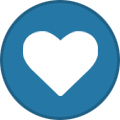
-
Did you assign chunks to the model in the Unreal Engine? If don't assign chunks everything is exported. I gave a texture for example the chunk ID 299. The packing process then packs the files with the chunk ID 0 and 299. So I only need to copy the package files with the chunk ID 299 to the ~mods folder. Then I remame them (like MyTexture_P.pak, MyTexture_P.utoc and MyTexture_P.ucas). I only touched editing textures so far. But I've found a tutorial about editing meshes today which is part of the mod description of the Nordic Muscles mod. Maybe you find answers to some of your questions there.
-
Deutsche mod community wo seid ihr?!
Selene310187 replied to TheFatBee's topic in Oblivion's Remastered Discussion
German: Die deutsche Modding-Community ist längst nicht mehr so aktiv wie sie einmal war. Es kann aber sein, dass jemand im stillen Kämmerlein fern ab der Öffentlichkeit daran arbeitet. Du kannst gerne deine Frage ins Oblivion-Forum auf elderscrollsportal.de stellen. English: The OP asked where the German modding community is. Some other communities like the Russian one already have a translation mod but the German one doesn't have one. The OP finds this circumstance embarrassing. I said to the OP that the German community is not as active as it used to be. I speculated that someone might be working on it away from the public eye. Finally, I suggested that OP post his question in the Oblivion forum on elderscrollsportal.de. -
I was messing around with textures yesterday. I haven't found any other way to pack the files. As a far as I know, you will need the Unreal Engine 5.3.2 for that. These tutorials were really helpful: https://github.com/Dmgvol/UE_Modding/tree/main This one is for texture replacing: https://github.com/Dmgvol/UE_Modding/blob/main/IntermediateModding/ChangingTextures.md But before you can pack your texture you need to set up your project in the Unreal Engine, import the texture (see the texture replacing tutorial I linked before) and assign chunks to the asset (the texture). If you get the error message that SDK for Windows is not installed properly, follow the steps of this video. I only needed to follow step 1 and 2 to make packing work without getting the error message.
-
Thanks for the clarification. I forgot to mention that the race has a lesser power called Humaniod Form (Editor ID in the Construction Set: DMCentaurHumanFormSpell). It changes the skeleton back to human for short amount of time but you can't use the first person view when the lesser power is active. The script of the lesser power: SCN DMCentaurHumanFormSpellSCRIPT begin ScriptEffectStart if IsThirdPerson == 0 ToggleFirstPerson 0 message "First Person View not avaiable during human form" endif SetPlayerSkeletonPath "characters\_male\skeleton.nif" if player.getitemcount DMEmptyCoverTail < 1 player.additemns DMEmptyCoverTail 1 endif player.equipitemns DMEmptyCoverTail player.removespellns DMCentaurWind player.Dispel DMCentaurWind end begin ScriptEffectUpdate if IsThirdPerson == 0 ToggleFirstPerson 0 message "First Person View not avaiable during human form" endif if player.GetEquippedObject 15 == 0 player.equipitemns DMEmptyCoverTail endif end begin ScriptEffectFinish SetPlayerSkeletonPath "DMCentaur\characters\_male\skeleton.nif" player.unequipitemns DMEmptyCoverTail player.addspellns DMCentaurWind end
-
I examined the plugin of the Centaur race in the Construction Set. When you load the mod in your game the first time, a quest script changes the race of your character to Centaur (quest DMCentaurEnableQuest). The relevant part to the script: SetRacePlayable DMCentaur 1 There's a NPC who has the custom skeleton assigned (file path: DMCentaur\_male\skeleton.nif). I think creating a NPC with a custom skeleton makes the race using the custom skeleton. What race was your character before you installed the mod? You need a script that changes your character's race back to the original one. We can use the mod's race changing script as base. So if the original race is Imperial, the script could look like this: SCN OriginalRaceEnable begin gamemode message "The race is changed back to Imperial" SetRacePlayable Imperial 1 StopQuest OriginalRaceEnableQuest end begin menumode message "The race is changed back to Imperial" SetRacePlayable Imperial 1 StopQuest OriginalRaceEnableQuest end Attach this script to a newly created quest named for example OriginalRaceEnableQuest and activate the "Start Game Enabled" option. The command SetRacePlayable is an OBSE command. Start the Construction Set with Oblivion Script Extender enabled to make the command work. Edit: Please forget what I said about SetRacePlayable. RomanR is right.