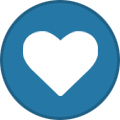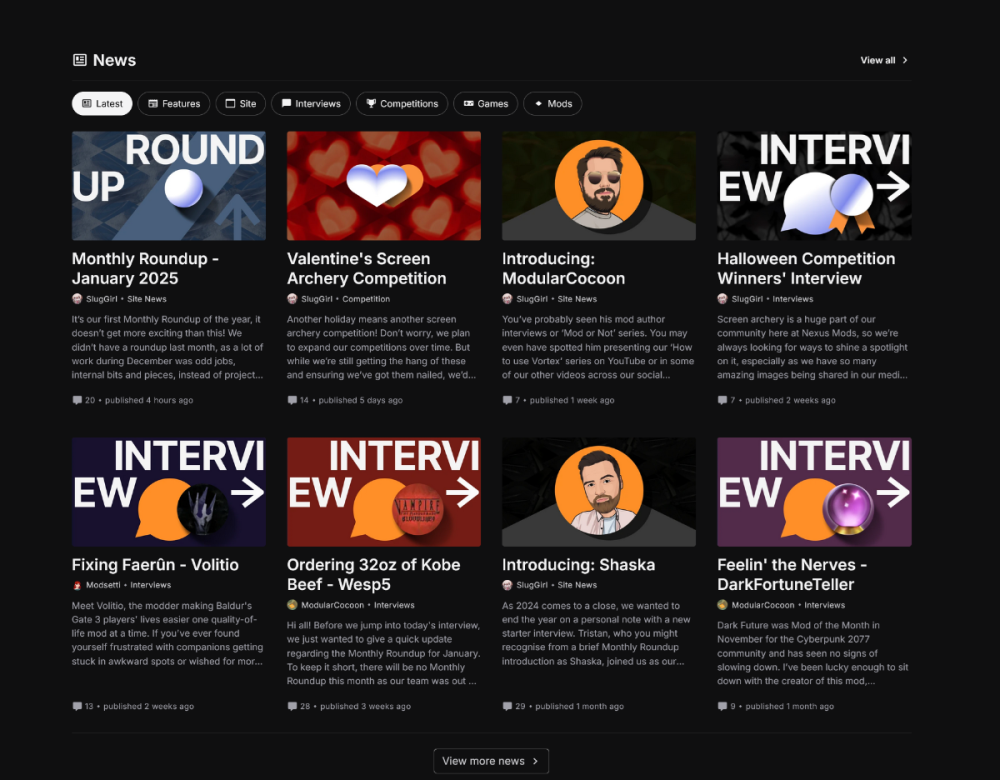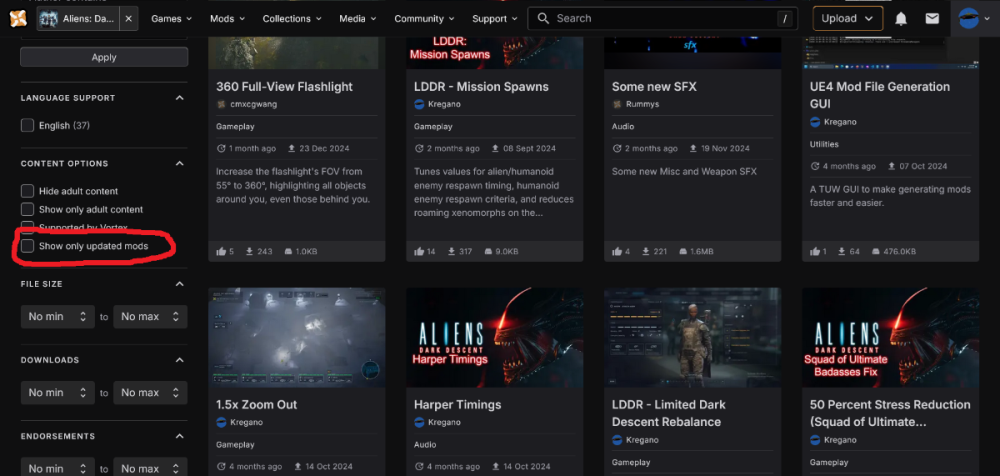-
Posts
169 -
Joined
-
Last visited
Nexus Mods Profile
About Kregano
Profile Fields
-
Country
United States
Recent Profile Visitors
The recent visitors block is disabled and is not being shown to other users.
Kregano's Achievements
-
I wouldn't be surprised if they have a monitor that's in portrait mode. It's good for coding and seeing the full site. That said, I would've expected a lot of these spacing problems to be caught in Figma or whatever prototyping software they're using.
-
If Nexus wants to make their site more usable on PC without harming the phone experience, they can just add a device screen size/aspect ratio check to the CSS code and if the screen is in common desktop aspect ratios, they can kick the view width up to 90. (This is one of those times where web UXUI experience comes in handy.)
-
Some quick thoughts on the beta: I'm kind of indifferent to the main landing page, but the current 3 column view of the news section looks completely out of step with how the main body of the page is setup. Switching to a four column view (15 rem), looks much better. It'd also be nice to have some kind of tooltip explaining the "Show only updated mods" (see my second image upload), because it works, but I have no idea what the criteria for "updated mods" are. Some of the mods that are included in this category haven't been updated in over 18 months, so it's really hard to figure out what qualifies for this.
-
aliensdarkdescent How to Actually Mod Aliens: Dark Descent
Kregano replied to Kregano's topic in Articles and Guides
I am genuinely not sure. It's been a while since I checked the Marine class PDAs, but they have specified meshes for the various body sections (head, torso, arms, legs, accessories). I haven't checked the WY Commandos, but if they have the same setup, you could copy the bodypart mesh names to the Marines. That would be a uAssetGUI job, because trying to recreate the files in the project would be a nightmare. -
Yeah, the user flow for changlelog definitely could be improved. I think putting it on the same page as file uploads would do a lot to encourage people to actively maintain their changelogs, simply by making it easier.
-
I think the reason lots of people, myself included, don't do proper change logs, is because they're on a separate page from the actual file upload. It's super easy to upload a file and just forget to update the changelog, because that requires going to a separate page.
-
How to Use uAssetGUI to make Aliens: Dark Descent Mods You WILL need Unreal Engine 4.27 to complete this, as well as the Dark Descent Reference Project (https://github.com/korgano/Dark-Descent-Reference-Project/releases). If you want to skip steps 1 and 2, go here to download extracted uAssets: https://github.com/korgano/Dark-Descent-Reference-Project/blob/main/DarkDescent_ZenToolsDump_Data.zip https://github.com/korgano/Dark-Descent-Reference-Project/blob/main/DarkDescent_ZenToolsDump_Effect.zip https://github.com/korgano/Dark-Descent-Reference-Project/blob/main/DarkDescent_ZenToolsDump_TacticalMode.zip Step 1: Download Zentools-UE4 and read the instructions: https://github.com/WistfulHopes/ZenTools-UE4 Use the filter /Game/Content/[Rest of Path to Whatever] Step 2: Extract uAssets. The most mod relevant uAssets are contained in the Blueprint/Data path (Enemies, items, etc...). Wait for the program to go through all the game's UTOC files. Step 3: Copy the uAssets you intend to mod to specific directory. The file path should look like this: SomeFolder\ModName\ASF\Content\Blueprint\Directory\Directory. If you're not sure what the file path should be, get Fmodel and start digging around /Contents/Pak/pakchunk0-WindowsNoEditor.utoc to get an idea of where things are. Step 4: Download the latest version of uAssetGUI. Step 5: Open uAssetGUI and navigate to the folder containing the uAssets you want to edit. Step 6: Make sure you save whenever you are done with edits, as there is no autosave when switching between files. Step 7: Open a terminal in the whatever your Unreal Engine 4 directory is. Example: D:\EGS\UE_4.27\Engine\Binaries\Win64 Step 8: Create an empty PAK file with the following command: .\UnrealPak.exe [Folder You'll Save To]\[Mod File Name].pak Step 9: Open your Dark Descent Unreal Project file and create two text files. The first will contain the commands for generating the UTOC/UCAS files, in this format: -Output=[Folder You'll Save To]\[Mod File Name].utoc -ContainerName=[Mod File Name] -ResponseFile=[File Path to TXT file with uAsset list, requires quotes] Example: -Output=D:\EGS\Projects\ASF_Updated\Saved\StagedBuilds\ASF\Content\Paks\zModLDDRupgrades_P.utoc -ContainerName=zModLDDRupgrades_P -ResponseFile="D:\EGS\Projects\ASF_Updated\ASF_Upgrades_resp.txt" The second file is a list of the uAssets that should be packaged into the mod: "[Folder Containing uAssets]\[Filename].uasset" "../../../ASF/Content/Blueprint/Data/[Specific Folder]/[Filename].uasset" -compress Example: "D:\AliensDarkDescent\zModLDDR_Upgrades_P\ASF\Content\Blueprint\Data\Upgrades\PDA_Upgrade_TacticalDroneWelder.uasset" "../../../ASF/Content/Blueprint/Data/Upgrades/PDA_Upgrade_TacticalDroneWelder.uasset" -compress Save the first file with whatever name you want, but MAKE SURE the second file has the same name with "-response" at the end. This to make sure that you keep the files associated with specific mods. Step 10: Take this template and find all the filepaths required for it: [Filepath to Your Unreal Engine Folder]\UE_4.27\Engine\Binaries\Win64\UE4Editor-Cmd.exe [Filepath to Dark Descent Project]\ASF_Updated\ASF.uproject -run=IoStore -CreateGlobalContainer=[Filepath to Dark Descent Project]\ASF_Updated\Saved\StagedBuilds\WindowsNoEditor\ASF\Content\Paks\global.utoc -CookedDirectory=[Filepath to Folder Containing uAssets, Must NOT end in /] -Commands=[Filepath to First TXT File, requires quotes] -CookerOrder=[Filepath to Dark Descent Project]\ASF_Updated\Build\WindowsNoEditor\FileOpenOrder\CookerOpenOrder.log -TargetPlatform=WindowsNoEditor -stdout -UTF8Output Example: D:\EGS\UE_4.27\Engine\Binaries\Win64\UE4Editor-Cmd.exe D:\EGS\Projects\ASF_Updated\ASF.uproject -run=IoStore -CreateGlobalContainer=D:\EGS\Projects\ASF_Updated\Saved\StagedBuilds\WindowsNoEditor\ASF\Content\Paks\global.utoc -CookedDirectory=D:\EGS\Projects\ASF_Updated\Saved\Cooked\WindowsNoEditor -Commands="D:\EGS\Projects\ASF_Updated\ASF_Upgrades.txt" -CookerOrder=D:\EGS\Projects\ASF_Updated\Build\WindowsNoEditor\FileOpenOrder\CookerOpenOrder.log -TargetPlatform=WindowsNoEditor -stdout -UTF8Output Step 11: Paste the completed command into the terminal and execute. Step 12: Check the generated files. If the file size for the UTOC/UCAS is 1 KB, check the terminal log to see if there are file path errors. This is usually caused by putting a / at the end of the path to the folder containing your uAssets, or putting your uAssets directly in the [ModName] folder. Step 13: Copy and paste the Pak/UTOC/UCAS into the game's Content/Pak folder, then boot the game to verify that the changes are happening. Step 14: If your mods are functional, zip up the files and upload to your preferred site.
-
What game(s) was/were the biggest disappointment to you?
Kregano replied to RedHeadAngel's topic in Off-Topic
Mass Effect: Andromeda. Finding out the actual writing was done in 18 months and was probably a first draft helped make it easier to swallow, but it was a pretty big letdown. Valkyria Chronicles 4 being such a minor iteration (although thankfully rolling back excesses of the PSP games) over VC1 was a huge disappointment. It completely ignored all the improvements in turn-based game design and UXUI set by Firaxis XCOM, plus didn't really improve the third person shooter combat in any way, so it just felt really old and tired. -
Changing Mission Difficulty Via Spawn Editing Make sure you have Dark Descent Reference Project v1.1 or better. Open the ASF_Updated uProject in Unreal Engine 4.27 Navigate to Blueprint/Data/Missions Select the mission folder you want to modify Inside will be 1-4 sublevel data assets. Select the one you want to modify. These are the settings that control the spawns: "ExplorationAlienLimits" - X value = minimum, Y value = maximum (optional). Controls the number of respawning xenomorphs on the map. "ExplorationSpawnDelayBounds" - X value = minimum, Y value = maximum. Controls the delay (in seconds) for xenomorph respawn after death. "NumberOfPatrollingDronesAtStart" - Controls the number of xenomorphs initially on the map. As far as I know, they do not respawn. "NbMinHumanoidEnnemyBeforeStartingRespawn" - Controls when human enemies respawn. Once the amount of human enemies goes below this number, respawn is triggered. "TimerBeforeStartingRespawnHumanoidEnnemy" - Controls how much time (in seconds) passes before starting to respawn human enemies. "DelayBetweenTwoRespawn" - Controls how much time (in seconds) passes between two respawns. Unclear if this is only for human enemies. Make Missions Easier ExplorationAlienLimits: Reduce X and Y values. ExplorationSpawnDelayBounds: Increase X and Y values. NumberOfPatrollingDronesAtStart: Reduce to 1 or 0. NbMinHumanoidEnnemyBeforeStartingRespawn: Reduce to 1. TimerBeforeStartingRespawnHumanoidEnnemy: Increase value. DelayBetweenTwoRespawn: Increase value. Make Missions Harder ExplorationAlienLimits: Increase X and Y values, or set high X value and leave Y blank. ExplorationSpawnDelayBounds: Reduce X and Y values or leave blank. NumberOfPatrollingDronesAtStart: Increase value. NbMinHumanoidEnnemyBeforeStartingRespawn: Increase to defaults (see below). TimerBeforeStartingRespawnHumanoidEnnemy: Reduce to below 60 seconds. DelayBetweenTwoRespawn: Reduce value or set to 0. Base Game Settings: The stock values for Aliens: Dark Descent mission spawns are available on the r/AliensDarkDescent subreddit here: The data assets included in the latest version of the Reference Project come with my planned spawn tweaks for Limited Dark Descent Rebalance. NOTE: Not all mission sublevel data assets have been assigned a Chunk number. This is because the LDDR implementation is mostly focused on the missions with humanoid enemies and Dead Hills. If you wish to include all missions, make sure to assign all sublevel files to the same Chunk (17 or some other number). Enemy Swapping This is theoretically possible for human enemies in mission sublevel data assets. I have NOT experimented with this, and cannot report if this causes problems. At minimum, I would NOT attempt to mix enemy and squad types due to the included files being dummies. Only use Darwin Era enemies with Darwin Era squad, and Weyland enemies with Weyland squad.
-
Booleans in DataAssets that are Invisible when set to TRUE For some reason, the way the game is set up, various booleans (options with True/False settings) do NOT appear in Fmodel JSON dumps if set to TRUE. This means modders can create bugs by accident, due to not knowing that they should even assign a value to that boolean. Known examples include: DamagePrimaryDataAsset CanStopAction Skill DataAssets CanBeLaunchedIndoor CanBeUsedInIndoorSublevel This list will be updated as further examples are discovered.
-
How to Data Mine Aliens: Dark Descent Step 1: Follow the Creating Game Preset instructions here: https://github.com/Dmgvol/UE_Modding/blob/main/TheBasics/ExportingFModel.md Step 2: Once game loads into Fmodel, the hard part is going to be going through the various .UCAS files to find what you specifically want. The vast majority of things are going to be in pakchunk0, which is 5+ GB. Places to check for data: UI Text: Content/StringTable Rooms (Armory, etc...): Content/Blueprint/BaseManagement Damage: Content/Blueprint/Data/Damage Subfolders: Skill, Weapon Effects (stat changes, etc...): Content/Blueprint/Effect Subfolders: Attack, Perks, Traits, Upgrades UI Icons: Content/Texture/UI/Icons Subfolders: Attributes, Capacities, Inventory, Upgrades Marine Perks: Content/Blueprint/MarineAttributes Subfolders: Common, Weapons Marine Leveling table: Content/Blueprint/MarineLeveling (Negative) Traits: Content/Blueprint/Traits Subfolder: PDAs Upgrades: Content/Blueprint/Upgrades Skills: Content/Blueprint/Skills Subfolders: Decoy, TacticalDrone Xenomorphs: Content/Blueprint/AlienClasses Subfolders: Egg, InvestigationCurves, Queen Humanoid character classes + Tactical Drone: Content/Blueprint/MarineClasses Step 3: Extract data or assets. JSON is the format for data, PNG for textures, and audio is WAV. All data goes to Fmodel's export folder, which will contain ASF (the game's project name), then a Content folder containing various folders. NOTE: This combines folders of the same name from different chunks, which may cause issues when you generate mod files. Step 4: Use Agent Ransack or any other search tool that allows you to search the contents of files in a directory. Some keywords to search for: Stat. Resource. Multiplier OnKill Step 5 (Optional): Use your search tool to search the source code content in the ASF_Updated Source folder.
-
How to name mods Naming is very important for Dark Descent mods, at least ones that don't utilize the r457 Mod Loader. These mods are literally patching the game and are referred to as patch mods from here on out. Essentials: The file name of every .pak/.ucas/.utoc file for your mod MUST end in "_P". This tells the game's Unreal Engine that the files are a patch, which then triggers updating in-game content. Things to Consider: If you're using the r457 Mod Loader to initialize your mod*, naming is less of a concern, because the loader should take care of load order issues. Patch mods load based on the alphabetical order of the filenames. To minimize load order issues, use the prefix zMod when naming your mods. If you're really worried about files being overwritten by multiple patch mods, use prefix zzMod when naming your mod. *If you do manage to get that to work, please write a tutorial on how to do it!
-
aliensdarkdescent How to Actually Mod Aliens: Dark Descent
Kregano posted a topic in Articles and Guides
Step 1: Get the project files here: https://github.com/korgano/Dark-Descent-Reference-Project/releases/tag/v1.0 This is an updated uProject based on the latest version of Aliens: Dark Descent, plus the following: r457 mod loader and mod source code (already publicly shared, mod makers incommunicado) Rummys Aliens sound assets (https://www.nexusmods.com/aliensdarkdescent/mods/29 - tried to use them, brain exploded) Dummy and/or modded files I created (to give you a starting point) Step 2: Install Epic Game Store and Unreal Engine 4.27.2. Yes, it sucks, but that's what you gotta do. You might be able to avoid installing EGS on Linux, but I'm not familiar with that alternative Unreal Engine install method. Step 3: Install Visual Studio 2022. Download the attached .vsconfig file and open it in Visual Studio Installer. This should hopefully trigger downloads of all components required to run UE4 related projects. Step 5: Open the ASF.uproject file in Unreal Engine 4.27.2, and let it run through rebuilding the project. Step 6: Watch the video at the provided time code (12:14 - 13:05) to setup Unreal Engine to generate pak chunks: While in the Project settings, make sure to enable Zen IO store, because Aliens: Dark Descent uses it. (For folks who don't like video, the last section of this guide shows off the instructions.) Next post is rules for naming patch mods. In the meantime, check out these Unreal Modding tutorials: https://github.com/Dmgvol/UE_Modding .vsconfig -
Just tried to load the UE Project file from here into UE4.27.2, and it failed to rebuild: https://www.nexusmods.com/aliensdarkdescent/mods/7?tab=files&BH=1 (The one labeled "UE project for the game".) I don't know if it's a problem with how I have EGS/UE4.27.2 installed, so I'd appreciate someone loading it up and letting me know if it works on their system.
-
For coding, the already existing open source models seem like a good solution unless you need something very specific/obscure. That said, I do think that most people who want to make things using AI will have multiple LLMs/AI for different functions, assuming that stuff like RAG (Retrieval Augmented Generation) doesn't make training less necessary. Creatives who know how to leverage the tech can definitely get a lot of mileage out of the tech if they know how to use it. That said, some dude bro letting LLMs auto-modify themselves into some nightmare is entirely possible.