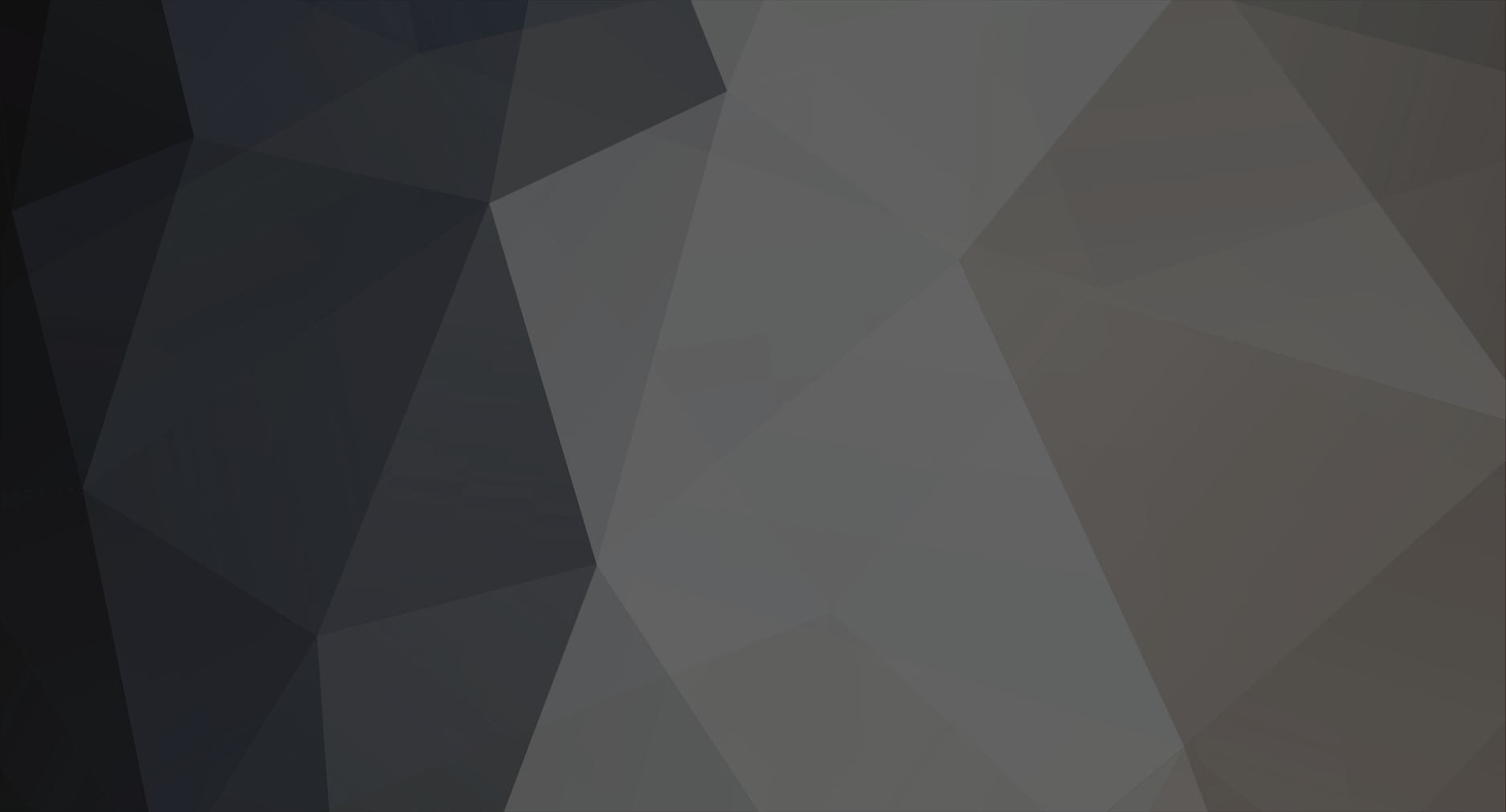-
Posts
57 -
Joined
-
Last visited
Content Type
Profiles
Forums
Events
Everything posted by Xylozi
-
Should be. I've not tested this, but under the MISC group are most of the items in the game. Using FO4snip you could edit the DATA section of one of the items in the MISC group, as that contains the item's worth and weight.
-
Have you tried modding perks? I have a question for you...
Xylozi replied to EpF's topic in Fallout 4's Discussion
I've been working on a Perk overhaul mod over the past day. I've found out that the PERK records only control the level and ranks of each perk. For the effects, you need to look in the SPEL group. For example, the Refractor perk is handled by the spell AbPerkRefractor. If you edit AbPerkRefractor you can change the individual MGER's (Magic Effect) as well as the magnitude, area and duration. As for the stagger from Rooted, there is no effect for Stagger under AbPerkRooted, however PerkStagger exists so you could try change that. -
Console command "setscale" not working?
Xylozi replied to Konstantinov16's topic in Fallout 4's Discussion
Are you prefixing player to the command? It should look like this in the console: player.setscale 10 Likewise for any other object, the ID should be the prefix, like this: 00214dac.setscale 10 -
So....running scripts upon load - how is it done?
Xylozi replied to azza1989's topic in Skyrim's Skyrim LE
Here is the tutorial. -
Well done. But your hype is a bit over the top isn't it? I knew this was possible, but its pretty much a waste of time if you want to do large and decent, so you might as well wait for the CK.
-
Some help with Hex in TESSNIP, tracking down VMAD
Xylozi replied to punxdog's topic in Skyrim's Skyrim LE
I've been working on this as well, but I haven't had any headway to getting a change to stick. I will post it here though if I do work it out. :) -
You needed to add the MAST property to your header. Attached an altered version. The guide for recipes here
-
Console spawned items, how do you export them and make a mod?
Xylozi replied to SkjoldBjorn's topic in Skyrim's Skyrim LE
Here is a tutorial I made on adding objects for interior cells: Link -
It probably isn't possible to add any new songs without overwriting old ones until the CK comes out.
-
Have you ticked 'Load Loose Files' in the Data Files option on the Launcher? If you have, make sure that you don't anything like UAC enabled and that the folders aren't read only.
-
Nothing's different...Unwavering Vanilla?
Xylozi replied to StarStrider1's topic in Skyrim's Skyrim LE
Have you tried installing them without the Nexus Mod Manager? -
Tutorial - Adding objects in cells for Skyrim
Xylozi replied to Xylozi's topic in Skyrim's Skyrim LE
The door record may be corrupt, check under the 'Persistant' records for the cell. -
Tutorial - Adding objects in cells for Skyrim
Xylozi replied to Xylozi's topic in Skyrim's Skyrim LE
Updated the tutorial. Should be much clearer and easier to read now. Also added a new attachment, with all the reference names/ids for all the interior locations in Skyrim. -
Multiplayer? (Oblivion Mod Potentially as well)
Xylozi replied to SteffenBlake's topic in Skyrim's Skyrim LE
To convert Skyrim to even run some semblance of decent multiplayer, the game would have to be re-built from ground-up. I doubt many people have the time to do such a thing. -
You should be able to use the showracemenu to select a new race.
-
I've been researching into this, and whilst most essential NPCs become killable when you change the essential flag, certain important ones don't. I believe that you need to remove the Quest Item flag for them in the 'Cells' group, but I ran a test and the game crashed. I may look into it later, but it will be much easier with the tools.
-
Forget about actually releasing anything for a while if you have no experience in modding. Focus on one of the many discipline's, rather than knowing all of them weakly. That way you won't be discouraged when you starting hit walls and need to break through them. Any experience programming or that ilk will help your understanding of the scripting language immensely. Logical thinking and problem solving skills are very useful too. :P
-
Editing/adding new Objects in Skyrim without the CK This tutorial will show you how to edit and add objects into Skyrim interiors without the console/CK. This method will allow you to compile the changes into an .ESP, to share! :D First off, we will need some tools, so download: FOMM - This is used for its TESsnip Functionality. FNVEdit - This is used to view the records in plain text. Once we have the tools downloaded and setup correctly (if you don't have FO3 or F:NV, setup dummy folders/exes so the tools work) you can start on your mod.) Preparing your plugin Open up FOMM, and then launch TESsnip from within it. Load 'Skyrim.esm'. As we can see, editing the records isn't the most intuitive thing in the world, so we will want to find the FormIDs that you want to edit. These are essentially references to a specific record. [Go to FNVEdit] So, launch FNVEdit. You will need to place a copy of the 'Skyrim.esm' in your Fallout: New Vegas folder for FNVEdit to detect it. Load 'Skyrim.esm'. Go down to the header: 'Cell' and click on the box to the left of it (+ sign). This will reveal the records for that group. The structure for the 'Cell' group is as follows: Cell Block # Sub-Block # Cell Form ID Persistant Temporary (# is a number) The important groups here are the two lowest groups, 'Persistant' and 'Temporary'. These groups contain the records for the persistant objects (quest items/npcs and other stuff) and temporary objects (general clutter, crafting stations, navigation meshes, etc). Go through the 'Temporary' records and find the objects that you wish to edit. Note their FormIDs down. [Go to FOMM/TESsnip] We will now find the NAME property for each of the objects we want to ADD. If you want to remove/replace the object, you don't need its 'NAME' property. To do this: 1. Open the 'Skyrim.esm'. Let it load. 2. Press Ctrl+F to launch the Find menu. 3. Type in the FormID and press the radio button for 'FormID' 4. Press 'Search' You should now have been shown a record that matches the FormID. In its properties window, you should see the property 'NAME'. Click on it and note down the Hex string in the right window. Repeat the above for each object you wish to add in your mod. We now want to create a new plugin. Do this by selecting 'File' and then 'New'. We should see a plugin appear called 'New plugin'. We should also see a record within it called 'TES4'. We need to change 'TES4' so Skyrim will recognise it. Do this by copying the property settings below: FormID: 00000000 Flags 1: 00000000 Flags 2: 00000000 Flags 3: 0000000f HEDR (This is a property of the 'TES4' record) File version: 0.94 Record count: 920184 Unknown: -16258535 CNAM (Plugin author) Author: YOURNAMEHERE INTV (May not be necessary) C5 26 01 00 MAST 53 6B 79 72 69 6D 2E 65 73 6D 00 DATA 00 00 00 00 00 00 00 00 MAST (May not be necessary) 53 6B 79 72 69 6D 2E 65 73 6D 00 DATA (May not be necessary) 00 00 00 00 00 00 00 00 To save you time, I have attached an example 'TES4' plugin to this tutorial. If it doesn't work initially, you may have to play around, deleting some of the properties. [summary] - Update the plugin's 'TES4' record so Skyrim will recognise the .ESP Making your plugin [Go to FOMM/TESsnip] In this tutorial we will be replacing one of the barrel objects in the Arch-Mage Quarters with a grindstone object. For your objects, follow the same steps, but with different hex values. First we need to find the 'Cell' group and copy it over to your plugin. Do this by going to your open 'Skyrim.esm'[ and copying (Ctrl+C) the 'Cell' group over into your new plugin (click on the title 'New plugin' and then press Ctrl+V). As we are editing a single location, we don't need all the other cell records. Use attached 'location_ids' to find the location's ID and use the Find function to go to the record. Delete all records that are equal and above it, but are not linked to it. As we are using the Arch-Mage Quarters in this tutorial, the location code for it is: Title: <WinterholdCollegeArchMageQuarters> FormID: 000CAB92 After deleting all the unwanted records, we should be left with: Your plugin.esp GRUP(CELL) GRUP GRUP CELL (WinterholdCollegeArchMageQuarters) GRUP Persistant Temporary [summary] - Delete all other groups that are not linked to your Location's record. Adding/modifying a object We are now ready to modify an object. To do this, get the FormID of the object we wish to replace (barrel in the tutorial's case). Now find its record (use the Find function) and double click on 'NAME'. The hex editor window will appear. Tick 'Insert Mode' and delete the current hex string. Replace it with the 'NAME' hex string of your new object. Here are the details if you are following the tutorial object replacements: # Barrel I am replacing BarrelIngredientCommon01_NoRespawn Form ID: 00077689 NAME: C2 E9 06 00 DATA: C6 8B 32 C4 D0 9C 72 C3 00 00 00 41 00 00 00 00 00 00 00 00 00 00 A0 41 # Grindstone I am adding CraftingBlacksmithSharpeningWheel FormID: 0005CB00 NAME: C2 E9 06 00 DATA: 0F C2 86 C3 24 1B 65 C2 F7 C1 3D C3 00 00 00 00 00 00 00 80 2D 1A 90 40 If you want to add an object, you will need to add a new record. To do this, copy a current record and paste it back into the 'Temporary' group. It will appear at the bottom of the list. Double click it and change the 'Form ID' field to something different. I recommend something higher than the ones used already. Now repeat the above as you would for modifying an object. [summary] - Change old object 'NAME' property to the new object 'NAME' property. Adding an object, change its 'Form ID' to a unique one. Manipulating a object If you have added an object, you will notice that it took the position of which every record (object) you copied. To change this, we will need to edit the 'DATA' property for the object. First, you need to understand what the hex string means. RED = X Co-ordinate (Position) BLUE = Y Co-ordinate (Position) GREEN = Z Co-ordinate (Position) YELLOW = X Co-ordinate (Rotation) PINK = Y Co-ordinate (Rotation) ORANGE = Z Co-ordinate (Rotation) Using the barrel as an example: C6 8B 32 C4D0 9C 72 C300 00 00 4100 00 00 0000 00 00 0000 00 A0 41 It will take some in-game experimenting to position your new object just right, which is the main disadvantage of this method. [summary] - 'DATA' property controls the object's position and rotation. New objects need this edited most of the time. Notes If you've tested your plugin, you might have realised that the cell name is now corrupt. To fix this, you will need to use your Location's ID to find its record, and edit the 'FULL' property. Double click it to open the hex editor, tick 'Insert Mode' and in the right hand side, type in the proper cellname. If there is a symbol present in-game after doing this, edit the 'FULL' property again, go to the left hand side of the hex editor (remember to tick 'Insert Mode') and click on the last pairing, and type 00. This should fix it.
-
Best include them all, and let people search through for what they need. You could also make a smaller list with useful ones for combat, etc.
-
All of the NPCs with A at the start of their EditorID: A B C
-
This should let you do the above: Dual Casting Choices
-
LE Let your FISTS benefit from sneak bonus.
Xylozi replied to Briggsred's topic in Skyrim's Mod Ideas
There you go: Increased Hand Sneak Bonus -
There is a variable that determines the minimum pickpocket chance. It is: fPickPocketMinChance You can set it with the console by doing: setgs fPickPocketMinChance 50
-
Use FNVEdit to read the Skyrim.esm, which presents the information in a friendly manner. Then use the FormID references, etc from there to change the hex values with TESnip. Some are easier than others to understand (e.g. Game Settings is straight forward, World is not). Since FNVEdit shows you the title of the sub-records in a record, you can use that to navigate to the correct part in TESnip.
-
Going to have a look into this, may be able to change the war paint... EDIT: Removed the war-paint. Here you go: http://www.skyrimnexus.com/downloads/file.php?id=958