-
Posts
16 -
Joined
-
Last visited
Nexus Mods Profile
About ZoldFrog

Profile Fields
-
Discord ID
ZoldFrog
-
Country
United States
Recent Profile Visitors
2032 profile views
ZoldFrog's Achievements
-
Greetings & sorry to hear that you're having troubles. This looks rather like your Staging folder is not properly setup; it needs to be on the same drive and, if you have them, within the same partition as the game installation. The Downloads, however, can be on any drive, preferably the one with the most available space. To change the Staging folder, select Settings from the left column of Vortex and then the Mods tab. It's important to note that you should make this change in Vortex and allow Vortex to move the files/information rather than moving them yourself. If you would like to move the Downloads, this also should be done in Vortex and again is from Settings, then the Download tab. Good luck & have fun!
- 1 reply
-
- 1
-
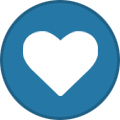
-
Nice. Happy modding & have fun!
-
It sounds like you left the mod downloads, the archives, when you uninstalled them. Check for Drive:\Vortex Mods_DL
-
Vortex Error: 'Failed to Set Game Mode' for Fallout 4
ZoldFrog replied to peterfavre29's topic in Vortex Support
Sorry that you're having trouble. The game path should end, be targeted to, the game's root folder. Based on the information you've provided, that should be D:\Steamlibrary/SteamApps/Common\Fallout 4 (remove the \Data from your current setting) Good luck! -
No Launcher on Dashboard, Need To Launch Using Script Extender
ZoldFrog replied to hithard11's topic in Vortex Support
My pleasure. Have fun! -
No Launcher on Dashboard, Need To Launch Using Script Extender
ZoldFrog replied to hithard11's topic in Vortex Support
The script extender launcher is there, it's the one with the blue icon both in the tools section and at the top left. From the Tools section, click the vertical ellipses to the right of it and choose "Set as Primary" If it's not working for you, make sure that the following info is directed correctly by choosing edit from the same vertical ellipses. Target: DRIVE:\steam\steamapps\common\Fallout 4\f4se_loader.exe Starts In: DRIVE:\steam\steamapps\common\Fallout 4 -
BALDUR'S GATE 3 MODS not working BUT detected by the game
ZoldFrog replied to FGMARYL's topic in Vortex Support
Greetings Have you downloaded and installed .Net runtime 8? More information can be found on this here: Next, you may want to consider opting in to the Beta build of Vortex as it includes further support for BG3, among other changes/updates, than does the current stable build. Further information on this can be found here: Lastly, make sure that your Vortex Staging Folder is setup correctly. From Vortex, click on Settings from the left column and then the Mods tab. Note that the Staging Folder must be on the same drive as your game installation (not in the game's folder) and in the same partition, if you've created them. Good luck! -
That’s a much better solution
-
Mods that are neither downloaded from Nexus nor installed via Vortex will not appear in Vortex by default. You can, however, work around this by installing the mod(s) from the in-game mod menu, then opening the game folder, make a copy of the mod(s), save to another location (such as your desktop) and then either drag & drop or choose "Install from file" in the Mods section of Vortex. Finally, uninstall/delete the copy of the mod that you initially installed via the in-game mod menu. Good luck
-
Greetings, CharlieCimmera Those are informational advisories rather than roadblocking warnings. As they are both off-site requirements, Nexus is unable to verify that you do indeed have them. As such, this window will appear in an effort to ensure that each user is aware of the requirements and, if necessary, take the appropriate steps before downloading. Good luck & happy modding!
-
This is usually due to either your security/firewall settings and/or an ad-blocker. You can find more information via the link below, including additional troubleshooting steps. Good luck! https://help.nexusmods.com/article/113-troubleshooting-website-issues
-
More often than not, this is the result of a privacy setting and/or a browser add-on. You can try granting Nexus access, temporarily disabling them or using another browser. More information can be found here: Troubleshooting website issues - Nexus Mods Site Help Good luck!
-
Verify that you are launching with F4SE From the Vortex Dashboard, click the vertical ellipsis to the right of F4SE, choose Edit. Verify or set Target to drive:\steam\steamapps\common\Fallout 4\F4SE_loader.exe. Verify or set Start In to drive:\Steam\steamapps\common\Fallout 4. Click “Save”. Click the vertical ellipsis to the right of F4SE again and choose “Set as primary”. Launch the game from Vortex using the F4SE icon.
-
Install/Reinstall the latest version of MS Visual Studio C++ here: Latest supported Visual C++ Redistributable downloads | Microsoft Learn

