-
Posts
1536 -
Joined
-
Last visited
Content Type
Profiles
Forums
Events
Posts posted by MarkInMKUK
-
-
Edit: That subtitle should say "simplify" not "simply" - typraxia lures, K.O.!
Edit: Updates to come - the PYFFI versions have moved on, and as I need to perform a re-install of Oblivion anyway, now is a good time to update the walkthrough. More to follow soon...
I'm starting out with PYFFI, and working my way through all the beginner's pitfalls. If you read this, you may avoid my most obvious error(s).
Stage 1
Download PYFFI (link). This may seem simple, but there are a couple of tiny hiccups. First, you need Python 2.6 installed already. So if you have Wrye Bash (Python version) already installed, breathe a sigh of relief. Secondly, there are a couple of recent releases of PYFFI which appear to have a slight problem with the collision mesh optimisation - so either use PYFFI 2.1.7 or earlier, or 2.1.10 or later (the latter is currently in beta version but seems to work for me).
Stage 2
Install PYFFI. Nothing too complicated here? Wrong! There's the usual problem with a Program File-based installation on Windows Vista or Windows 7. So if you have those OS's, install to C:\PYFFI or copying meshes to the "In"/Out folders is a nightmare.
Stage 3 - Download Oblivion - PyFFI Optimization Kit v7.
The oblivion_optimize.ini file for PYFFI which is supplied as standard has one item missing from its list of "ignore this" items - the base of the Night Mother's statue. You can either add in the name of this .nif file to the ignore section (as the TESCOSI walkthrough advises), or download the kit I suggest. There are other advantages to my approach - you then run four separate optimisation passes, for four different reasons, including the secondary DistantLOD pass also recommended by TESCOSI (I looked at the instructions there, and couldn't work out what to do with them, so gave up - the usual problem with someone who is familiar with a process writing a How To - they miss out the stuff they consider "obvious").
Stage 4
Open the archive downloaded in stage 3, and copy the files inside it to your PYFFI/Utilities/Toaster directory - where you should already find a file called oblivion_optimize.ini.
Stage 5
Right-click the file called run_oblivion_optimization.bat and select "Send to... Desktop (create shortcut)". This will place a link on the desktop to help you run the process.
Stage 6
Right-click the "in" folder and select "Send to... Desktop (create shortcut)". This will place a link on the desktop to open the folder to check its contents.
Stage 7
Right-click the "out" folder and select "Send to... Desktop (create shortcut)". This will place a link on the desktop to open the folder to check its contents.
Stage 8
Now you can start trying to extract files and optimisze them. I suggest the following process (if you have Knights of the Nine installed) - Start by making a copy of Knights.bsa (called Knights.bsa.old or something equally obvious), then run OBMM - select Utilities > BSA Browser > Open > Select "Knights.bsa", then once the files have loaded select "Extract all" and navigate to your PYFFI/in folder. Once the files have extracted, double-click the "in" link on the desktop (you DID make one?) and check that the meshes folder from knights.bsa is there. If you see a heap of files, or a folder called "knights", or something odd like that, you did something wrong.
Stage 9
Run PYFFI. Double-click the shortcut on the desktop to run the batch file. If you are running Windows 7 (and probably Vista), this will pop up a message asking whether you want to allow Python.exe to modify files on your computer. I very strongly suggest that you answer "Yes" at that point, or nothing will happen to the meshes. The process will begin to run. Go watch a tV programme for a while - it's not a fast process.
Stage 10
When you come back, there should be either (a) a message saying "Running Pyffi - General optimization: Running Pyffi Optimize ..." in a black text window or (b) a message to say the process is finished, and you can close the window now - do so.
Stage 11
Use the desktop shortcut to open the "output" folder, and check that there is a "meshes" folder there. This contains the "improved" .nif and .kf files.
Stage 12
Run OBMM again - select Utilities > BSA Creator, and select "Add folder" - browse to your "in" folder and add that. Then click "Add folder" again and select your "out" folder - this will replace the original meshes with changed ones where they have been altered. Then, finally, click "Create" and browse to your original Knights.bsa file - select it - and when you have clicked OK, answer "yes" to the prompt about overwriting it. When the writing process is complete, run Oblivion and check whether everything appears to work ok.
Stage 13
HOUSEKEEPING!!!! Open the "in" folder and delete EVERYTHING in it. Do the same with the "out" folder. If you don't, your next repackaged .bsa will contain all the contents from knights.bsa as well as the meshes you intended it to contain.
Stage 14
Partake of the drink of your choice, and raise a toast to those poor, mad souls slaving away to make PYFFI a great utility, AND to those who understand that some of us are not programmers and actually need things to be made simple.
So, now for the Step-by-step of my own installation:
Using OBMM (mods), TES4Edit (cleaning), PYFFI (Simplifying meshes), BOSS (sorting), and Wrye Bash (Bashed Patch), with PYFFI v2.1.10 Beta3.7 and Oblivion - PyFFI Optimization Kit v7.
Oblivion Game of the Year edition.
Install Oblivion.
Install Shivering Isles (Patches game to v1.2.0.416).
Install Knights of the Nine.
Extract "Oblivion - Meshes.bsa", PYFFI meshes, recreate bsa archive.
Extract "DLCShiveringIsles - Meshes.bsa", PYFFI meshes, recreate bsa archive.
Extract "Knights - Meshes.bsa", PYFFI meshes, recreate bsa archive.
Extract, clean, repackage as OMOD, and install all DLC mods.
Extract "DLCBattlehornCastle.bsa", PYFFI meshes, recreate bsa archive.
Extract "DLCFrostcrag.bsa", PYFFI meshes, recreate bsa archive.
Extract "DLCHorseArmor.bsa", PYFFI meshes, recreate bsa archive.
Extract "DLCOrrery.bsa", PYFFI meshes, recreate bsa archive.
Extract "DLCThievesDen.bsa", PYFFI meshes, recreate bsa archive.
Extract "DLCVileLair.bsa", PYFFI meshes, recreate bsa archive.
PYFFI and apply Unofficial Oblivion Patch v3.4.1.
PYFFI and apply Unofficial Shivering Isles Patch v1.5.0.
Extract Unofficial Official Mods Patch v16, remove "DLCVileLair - Unofficial Patch - SSSB.esp", PYFFI, repackage and apply.
Install SM Plugins Refurbish (Merged) v1.21
Extract, clean, extract & PYFFI meshes & rearchive, repackage and install Harvest [Flora] v3.0.1.
Install OBSE V20.
Install Fast Exit 2.1.0.
Install weOCPS v1.0.
Install Smaller Elf Ears FIXED v1.0. (I *loathe* donkey-ears or lop-rabbit-ears on my elves - the Vulcanesque ones are FAR neater)
Comments below please - I *will* edit and expand this top post in line with any sensible suggestions.
Oh, and the reason for using "Knights.bsa" in the initial test? It's small, and finished up in just a few minutes on my gaming rig. I've just PYFFId Oblivion - meshes.bsa and it took a shade over 10 hours (OK, so I set it to run single thread, but it IS a 3 GHz Machine) ... amazing how boring screen after screen of technobabble looks...
Final note - once you have PYFFId a file, save the original AND PYFFId version in a safe place - you don't want to have to do this a second time if you reinstall stuff.
-
If you replace the object on death with a different looking one, say a "shattered rock", then it'll be clear which rock's you've already mined.
Something that MIGHT be possible (but ask people who know how to handle meshes better than I do) - you COULD (maybe) be clever, and have a wall mesh with a shaped space to match the rock object, which it spawns in ... then when you mine it you'd leave a section of "wall" missing until it respawns.
-
Trypal - I'd say she was plenty good enough that, if you have a savegame at the end of the sewers, you should upload it to the Nexus - so many of the files people upload require race mods to work.
-
I'm assuming what you want to do is have an object with a HP rating, which you hit until it has zero HP, at which point you can loot it to gain whatever content it had (ore or wood or whatever). If so you may have to find a workaround so that you can't pickpocket the item from it.
-
-
List your mods - then we can advise you which one(s) it might have been. Currently you're asking the equivalent of "My car won't go - why?" with no other information.
-
There's a problem with non-playable races - they seem to screw up a lot of the dialogue stuff. That's why the mod which added Patrick Stewart as Uriel Septim and Sean bean as Martin had to make them as two playable races. That's not to say it cannot be done, but I wouldn't know how.
-
There are a few listed in this thread - http://www.thenexusforums.com/index.php?/topic/410941-mens-medieval-clothing/page__view__findpost__p__3418085
-
Try this set of settings for building the Bashed Patch
(Thanks to Darnwood's FCOM Superpack)
A) Run Wrye Bash
B)Right click on "Bashed Patch, 0.esp" (the penultimate in the list) and select "Rebuild Patch".
-If a pop-up window will ask you to deactivate some esps, say YES.
C) Now organize Bashed Patch options like this:
• Alias Mod Names - DON'T check
• Merge Patches - Check EVERYTING
• Import Actors - Check EVERYTING
• Import Actors: AIPackages - Check EVERYTING
• Import Actors: Animations - DON'T check
• Import Actors: Death Items - UN-CHECK "Oblivion WarCry EV.esp"
• Import Cells - Check EVERYTING
• Import Factions - UN-CHECK "Oscuro's Oblivion Overhaul.esp"
• Import Graphics - Check EVERYTING
• Import Inventory - Check EVERYTING
• Import NPC Faces - Check EVERYTING
• Import Names - Check ONLY from Mart's Monster Mod.esm(include) to SupremeMagicka.esp(include) and add also "Guards_Names.csv" and "Rational_Names.csv"
• Import Relations - UN-CHECK "Oscuro's Oblivion Overhaul.esp" and "Oscuro's Oblivion Overhaul.esm"
• Import Roads - DON'T check
• Import Scripts Con. - DON'T check
• Import Scripts - Check EVERYTING
• Import Sounds - DON'T check
• Import Spell Stats - DON'T check
• Import Spells - DON'T check
• Import Stats - Check EVERYTING
• Globals - Check only:
* Timescale [Custom] 15.00
• Tweak Actors - DON'T check
• Tweak Assorted - Check only:
* Bow Reach Fix
* DarNified Books
* Magic: Script Effect Silencer
* Nvidia Fog Fix (if you have an nVidia card)
• Tweak Clothes - DON'T check
• Tweak Names - DON'T check
• Tweak Settings - Check only:
* Cell Respawn Time [10 Days]
* Essential NPC Unconsciusness [30 Seconds]
* Greeting Distance [125]
* Horse Turning Speed [x 2.0]
* Msg: Equip Misc. Item [Hmm...]
* UOP Vampire Aging and Face Fix.esp
• Cobl Catalogs - Don't Check
• Cobl Exhaustion - Don't Check
• Contents Checker - DON'T check
• Leveled Lists - Check -> Automatic
• Morph Factions - DON'T check
• Power Exhaustion - DON'T check
• Race Records - Check EVERYTING
• SEWorld Tests - Check
-Select OK and wait while it loads, when it's finished, enable the bashed patch and close Wrye Bash.
Hopefully that'll help - that setup works for me whenever I start from scratch with FCOM.
-
More modern games use more features of the graphics card via DirectX 10 or 11 - Oblivion can't (it's DirectX 9 based), so it doesn't perform the same as a more modern game. You have a slow processor - 2.2GHz - that WILL slow Oblivion down - quad cores may show activity - but that may be background stuff. Oblivion IS single core, so only a few sub-processes can move to other cores thanks to the OS.
You could try the 3GB enabler, as without it Oblivion will only use about 2GB max.
You have a less-than-ideal graphics card - again, not the optimum. You COULD try a forced install of DirectX 9.0C if you can find a version compatible with Windows 7 X64 - it made a difference on my 32 bit version. Also try the PYFFI patcher - it's a little complex to install, but inprove mesh efficiency for the vanilla game and that speeds things up a little.
You also have onboard sound - try installing the Quiet Feet MAX mod to see whether that can help. The recommendation for desktops would always be a separate card.
Also antivirus - is it set to "scan on file access" - if so, you need to exclude the Oblivion process from that scan as Oblivion almost continually accesses files.
Oh, and stick a fast USB stick into a port, and use Readyboost. That also can make a noticeable improvement.
-
reminder - contact each and every texture maker to confirm they are happy to have their texture repackaged, or you may upset people.
-
Hindsight is a wonderful thing, but I guess it's a little late to say "You should have used either Oblivion Mod Manager or Bash Installers to install stuff"
OK - First thing to do is to make a list of exactly which mods you DO have installed - not only the visible ones with ESPs but also the texture replacers, and script plugins.
Next - Create OMOD or BAIN versions of EVERYTHING on your list, depending on which you prefer.
Then - download and install mTES4 Manager. Use that to set up your existing install of Oblivion as a "clone", and a brand new, 100% fresh install as a second clone. Then, painstakingly, reinstall the mods you want to keep one by one on the fresh clone, while still being able to swap to the old setup to PLAY the game.
Finally, once you have a fully working "new" clone and are happy, delete the original copy and run with the new one.
Strangely enough, I am currently doing exactly the same process. I am also taking the time to do all of those "geeky"/"perfectionist" bits like optimising the original meshes using PYFFI and repacking the bsa archives, thus reducing the processing which the system has to do in order to run Oblivion, and doing the same optimisation on each and every mod as I install it. I'm also "cleaning" any mods which BOSS flags as "dirty", using TES4Edit.
Maybe I'll still be sane (ok, as near sane as ever) at the end - but at least using mTES4 Manager I can still play WHILE renovation work goes ahead.
-
If it's version 293, there's a fix on their forums to do with BOSS compatibility - I tried that when I had a similar problem and it started to behave (can't find link - am on my smartphone - sorry)
-
I was working from the code you'd pasted, on which there was no silver. The (Button > 1) means that for inputs of 0, or 1, the output is only button + 1, but for 2 to 7 the result is Button + 2.
That's why it should be (button > 2) - the "break" happens for Button == 3 - Elven should work straight, then a gap for Silver.
-
Davon - try watching your other thread instead of starting extra threads for the same problem ...
-
I'm a "realism" junkie ... so I guess I need to tell myself "This is REALLY a fantasy world populated by big-chested women in tiny mesh bikinis which protect against arrows, and who can stop a charging ogre with nary a hair out of place" ... or just keep quiet :confused:
Well, you can all hope I manage it, anyway :)
-
Prettymurky - You need to handle the silver case - wouldn't that be (button > 2) ?
-
Just in the interests of shortening the code generally - suggestion - this chunk:
if button == 0 ; iron
messagebox "What armor would you like to make?" "Helm" "Gauntlets" "Cuirass" "Greaves" "Boots" "Shield" "Cancel"
set controlvar to 21 ; armor menu
set material to 1
elseif button == 1 ; steel
messagebox "What armor would you like to make?" "Helm" "Gauntlets" "Cuirass" "Greaves" "Boots" "Shield" "Cancel"
set controlvar to 21 ; armor menu
set material to 2
elseif button == 2 ; Elven
messagebox "What armor would you like to make?" "Helm" "Gauntlets" "Cuirass" "Greaves" "Boots" "Shield" "Cancel"
set controlvar to 21 ; armor menu
set material to 4
elseif button == 3 ; mithril
messagebox "What armor would you like to make?" "Helm" "Gauntlets" "Cuirass" "Greaves" "Boots" "Shield" "Cancel"
set controlvar to 21 ; armor menu
set material to 5
elseif button == 4 ; dwarven
messagebox "What armor would you like to make?" "Helm" "Gauntlets" "Cuirass" "Greaves" "Boots" "Shield" "Cancel"
set controlvar to 21 ; armor menu
set material to 6
elseif button == 5 ; orcish
messagebox "What armor would you like to make?" "Helm" "Gauntlets" "Cuirass" "Greaves" "Boots" "Shield" "Cancel"
set controlvar to 21 ; armor menu
set material to 7
elseif button == 6 ; ebony
messagebox "What armor would you like to make?" "Helm" "Gauntlets" "Cuirass" "Greaves" "Boots" "Shield" "Cancel"
set controlvar to 21 ; armor menu
set material to 8
elseif button == 7 ; daedric
messagebox "What armor would you like to make?" "Helm" "Gauntlets" "Cuirass" "Greaves" "Boots" "Shield" "Cancel"
set controlvar to 21 ; armor menu
set material to 9
elseif button == 8 ; cancel
set controlvar to 0
return
endif
Rework it to use the same messagebox statement, and the same set controlvar statement rather than repeating it 8 times. The only bit that differs is the material.
And if you rework the material numbers to shift all the materials up by 1, and move silver to the end number, you could just use "set material to (button+1)" - shame there's no silver armour. Or re-jig the equivalent weapon crafting section in the suggested way and you don't have to play with materials at all.
-
Just a passing point - Vampires feed on the living because blood stops flowing very soon after death, and once there's no pressure they couldn't drain it.
-
OK - Reason #1 in my first post applies. Move Oblivion outside of the Program Files directory - or you will always have problems. Use Bben46's Reinstall Procedure .
-
Different PC? If so, Windows vista or Windows 7?
-
Rindir has a staff that'll kill her pretty effectively - you just need the gold to buy it.
-
Well, you have to either hunt down a repair place you trust, an electronics engineer who'll give it a whirl, or buy a new lappy. I'd try the other two options first.
-
There are two possibilities - either the lead inside the plug is dodgy, or one of the solder joints between the power socket and the motherboard is knackered. If the socket appears to wobble a little when prodded gently with a pen, then the solder joints are favourite. They MIGHT be fixable with a fine point soldering iron - depends whether the tracks have lifted too.
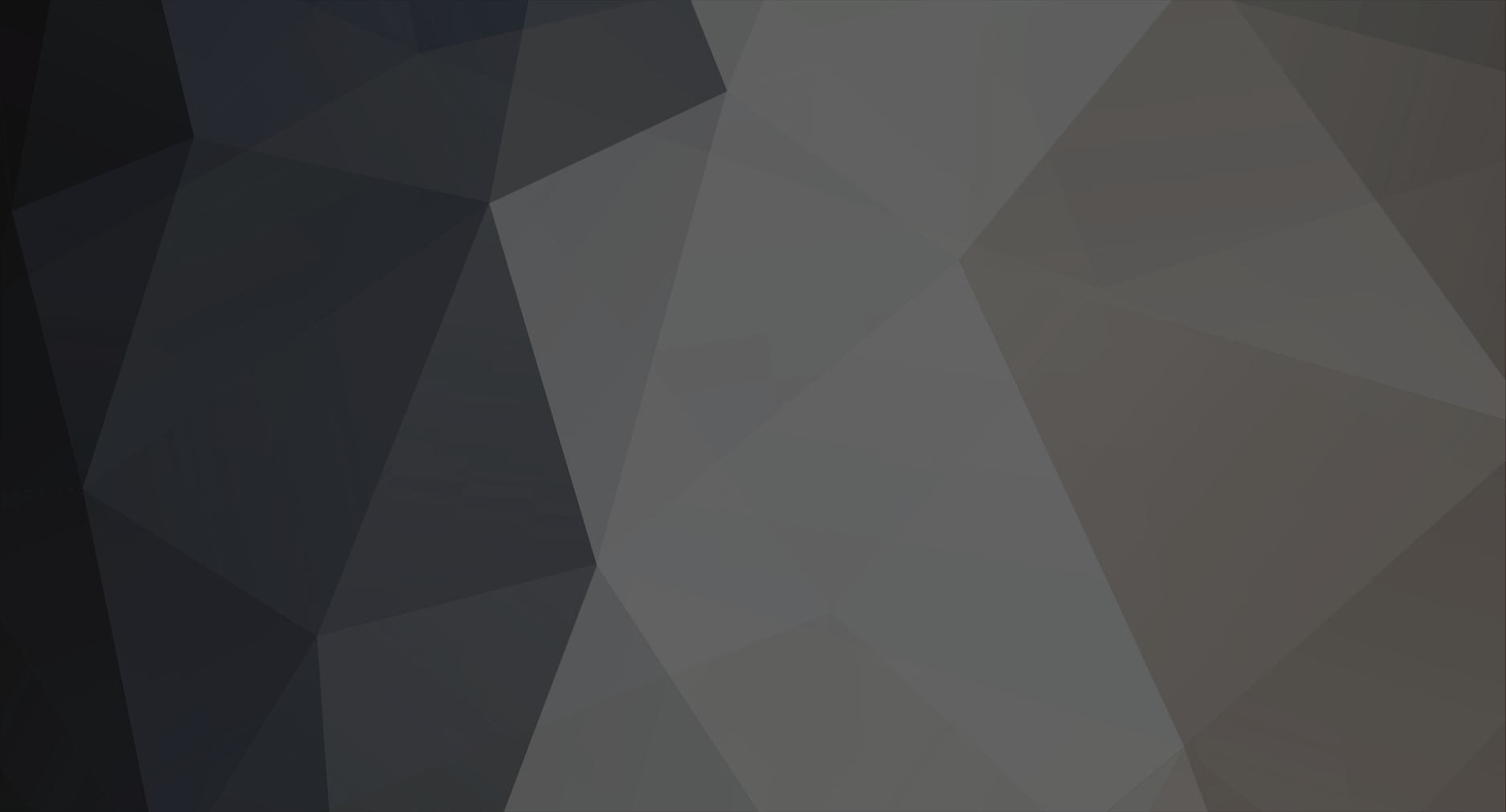
PYFFI for the bewildered
in Mod troubleshooting
Posted · Edited by MarkInMKUK