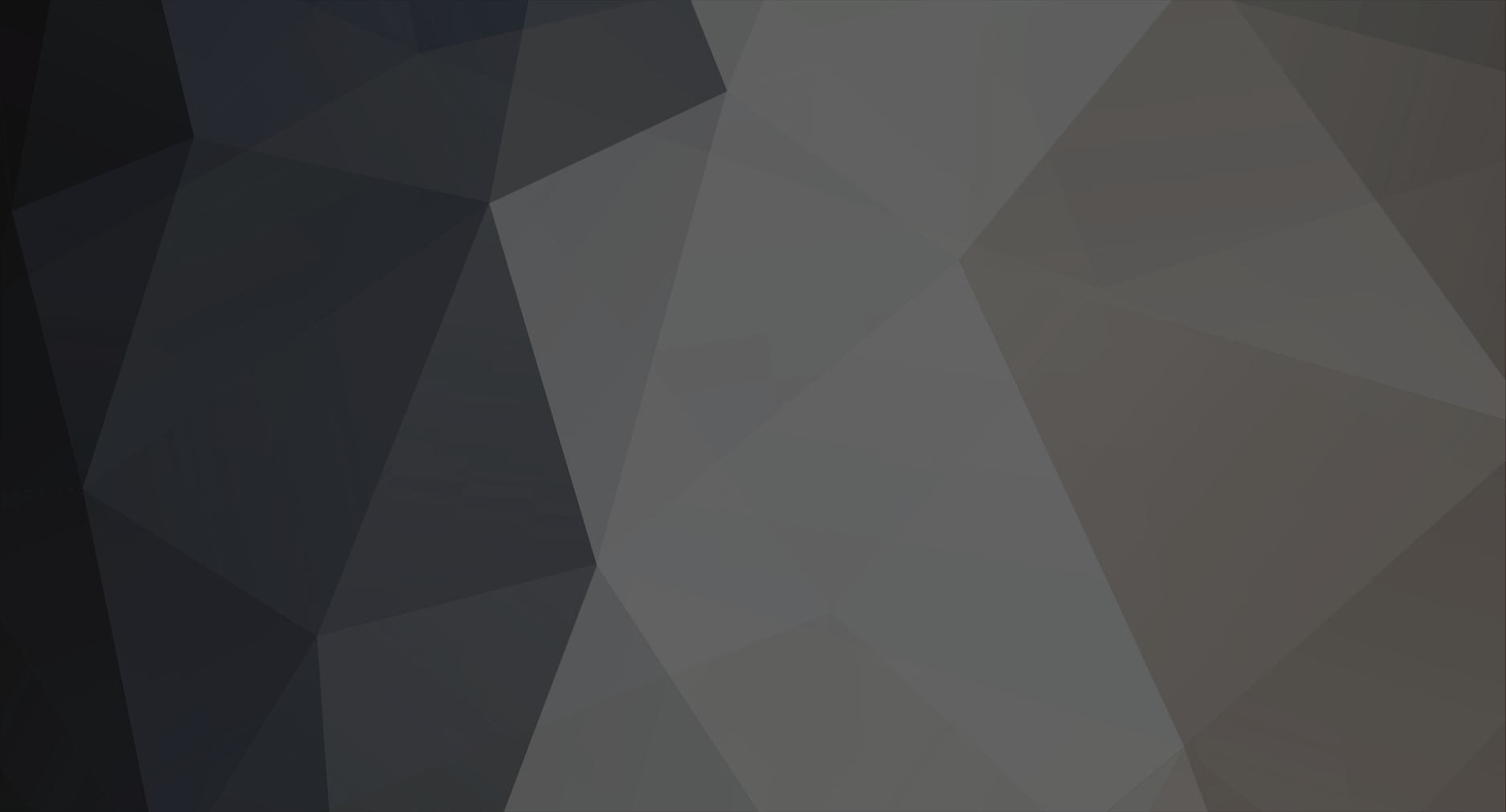-
Posts
7643 -
Joined
-
Last visited
Content Type
Profiles
Forums
Events
Everything posted by Striker879
-
The first time you run the game after installing Blockhead it should create Blockhead.ini in Oblivion\Data\OBSE\Plugins. If you install OCO v2 and don't see the "Install Blockhead" face then Blockhead is working. Can't think of any reason it wouldn't create the INI (there's not really much you'd want to mess with in there anyway ... pretty sure I'm just at it's default settings, though perhaps I turned off the inventory idle, can't recall for certain).
-
First, considering where your Oblivion install situation is at right now, this is an ideal opportunity to get started on the right foot. If Steam and thus Oblivion is installed in C:\Program Files (x86) or C:\Program Files AND your operating system is Win 8, Win 7 or Vista then use the Oblivion reinstall procedure to get your Steam and thus Oblivion out from those UAC protected folders. The recommended location for Steam is C:\Games. Don't miss the link near the top of the page about how to move your Steam install location. Once you get Steam installed in C:\Games and Oblivion re-installed in Steam install OBSE. You CAN NOT use Nexus Mod Manager (NMM) or Oblivion Mod Manager (OBMM) to install OBSE. It is a manual install only, but it's simply a matter of downloading to a temporary folder, extracting the download and then following the instructions in the file OBSE_readme.txt (be sure to use the Steam install instructions). After you get OBSE installed, install Blockhead. Again you can't use NMM or OBMM to install Blockhead ... manual install only. Download and extract, as with OBSE and then copy the extracted OBSE folder to your Oblivion\Data folder. When Blockhead is installed correctly you will have Oblivion\Data\OBSE\Plugins\Blockhead.dll (and after you first successfully run the gamne after installing Blockhead it will create the file Blockhead.ini in the Plugins folder). Next install any body replacers you are going to use (not necessary if you just want to get OCO v2 installed and working ... can be taken care of later). Install OCO v2 using NMM and then any of the applicable optional texture compatibility addons.
-
About the file Oblivion - Textures - Compressed
Striker879 replied to astrob0y's topic in Oblivion's Mod troubleshooting
I suppose that makes some sense ... a smaller file will be read by the HD faster (CPU and memory are lightyears faster than hard drives). I would think that the difference would be reduced by SSDs but you still need to read the drive before the game can dig into it. -
Often the most complicated solution is the one that pops to mind first for me too. Sometimes the better solution comes before I get into a quagmire, sometimes I need to get messy before I can see clearly. I don't learn diddly from doing things right (except maybe getting the false impression I know what I'm doing). My mistakes are my most valuable asset.
-
About the file Oblivion - Textures - Compressed
Striker879 replied to astrob0y's topic in Oblivion's Mod troubleshooting
I'm curious what you'd expect to achieve. The only issue I've ever run into with a BSA was with a mod added BSA (Alluring Potion Bottles). One of the inventory icons would get missed when the assets loaded from the BSA, but not all the time. Extracting the icon and putting it into the appropriate texture folder resolved the issue. -
Replace the other animations with ones from other mods you do like ... consider it like a Lego Set. Only thing you need to keep in mind is renaming appropriately (and it helps to keep good records of what you've done for future reference).
-
What about using the mod with the idle you want and then replace it's walking/running KFs with the ones you like from Woman's Move (it's just a matter of copying a couple of files)?
-
I'll assume you are manually installing as well as using OBMM. I suggest using copy and paste from the right mouse click menu, as it's easy to drop into the wrong folder using dragon drops (drag and drop). The rule of thumb when copy and pasting is always paste into one level higher than you copied. Example ... if you right click and copy a folder named Textures in an extracted download you will right click your game's Data folder and select paste (one level higher than the game's Textures folder). Same deal with files ... if you right click and copy a file named cuirass.nif in an extracted download's Meshes\armor\JoesCoolArmor\cuirass.nif you would right click on the JoesCoolArmor folder in your game's folders and select paste (if for example you were installing the BBBed version of Joes Cool Armor after previously installing the non-BBBed version). When copy/pasting files you won't get any indication that you've pasted into the wrong folder (so you need to pay attention). With folders the dead give away you're pasting into the wrong folder is when you DON'T get the Windows warning about there is already a folder named ... (if you get a Windows warning about files you need to make sure of what you're doing, as the mod you are trying to install is wanting to overwrite files from another mod). When troubleshooting, your textures folder inside the Textures folder is a sure sign that you've done a bad job of copying.
-
Those files are the compressed archives (BSA files) that the vanilla game uses for all of it's assets (meshes, textures, sounds etc). They all need to be in your Oblivion\Data folder or the game will not find them. When the game can't find different assets it uses different methods of alerting your (exclamation for meshes, purple for some types of texture errors etc).
-
how to Better Graphics
Striker879 replied to DutchGreenWizard's topic in Oblivion's Mod troubleshooting
If you need to. you can rename your Oblivion.ini (found in Users\[username]\Documents\My Games\Oblivion NOT Oblivion_default.ini found in your game's Oblivion folder) to Oblivionini.old (you'll get a Windows squawk about renaming the extension ... it's OK to do). When you start the game it will generate a new Oblivion.ini after detecting your hardware. If you have any tweaks in your original Oblivion.ini you want to preserve just transfer from your renamed Oblivionini.old. -
how to Better Graphics
Striker879 replied to DutchGreenWizard's topic in Oblivion's Mod troubleshooting
Not sure if I'd be of much help ... I'm still using the older version nVidia control Panel (Control Panel version 3.6.750.0 and driver version 270.61). I tend towards if it's working I don't need to fix it whenever nVidia or Microsoft suggest updating to newer. Oblivion is the closest I have of what could be called "modern" games (any more recent that I have don't hold much interest for me). That driver version I use is light years newer than Oblivion, works, so I leave well enough alone. What I was talking about is under Manage 3D Settings and then the Program Settings tab. I'm guessing that you were in something else, or the nVidia control panel you use is different than what I have (for example obse_loader.exe doesn't show in my "Select a program to customize" list ... though I suppose I could browse for it). Don't think obse_loader.exe would make a good candidate for tweaking with the nVidia panel anyway ... it just injects it's code into the vanilla Oblivion.exe and then starts the game. For troubleshooting I'd uninstall OBSE completely and re-install it from a fresh download (unless you're like me and have a copy of every download, extracted in it's own folder on my Data drive ... I'm a packrat). Your crash could be because of your borked obse_loader.exe, and crashing because a mod in your load order needs OBSE. If that doesn't work use bben46's wiki article Revert to vanilla data to be on a vanilla install while getting the game working. I use Multiple Oblivion Manager - MOM to manager profiles for multiple characters and for beta testing/troubleshooting. It makes it simple to create a copy of your broken install and then you can work away on it without fear of losing anything. If you follow the advice in Revert to vanilla data you will have the "olddata" folder as a backup (and you could back that up on a USB stick or something). Note the different instructions for non-Shivering Isles vs Shivering Isles ... use the one appropriate for your situation. -
how to Better Graphics
Striker879 replied to DutchGreenWizard's topic in Oblivion's Mod troubleshooting
SMAA is a simple copy/paste manual installation ... hope you weren't trying to use OBMM or any other manager for it. -
how to Better Graphics
Striker879 replied to DutchGreenWizard's topic in Oblivion's Mod troubleshooting
I use SMAA Injector - Subpixel Morphological Antialiasing to handle anti-aliasing, the default settings of the nVidia control panel Oblivion profile (which sets anistropic to 8x and AA to Application Controlled and then AA is off in the Oblivion video options). and HDR set in the Oblivion video options. -
#1 Don't necro 3 year old posts that have nothing in common with your problem beyond your game won't start (you could pick from about 1,000 more recent posts if you where determined to hijack a thread instead of starting your own). If you read the Terms of Service you'll see that thread necroing isn't permitted. #2 Start your own thread for your problem ... click on this link and then click on the "Start New Topic" button near the upper right of the screen. When reporting your problem give details, including operating system (e.g. Win 8 or WinXP), where the game is installed (e.g. C:\Program Files (x86) or C:\Games), whether you are using the disk version of the game or the Steam version, whether or not the vanilla game will start (with no mods or utilities installed), your mod list if you are using mods, any steps you have already tried to fix the problem (more details included with that the better) and any other details you think may be related to your problem (e.g. "This didn't start until I tried OBGE or JoesCoolOverhaul mod"). If you don't give complete details of your problem we will not be able to help you. #1. Don't be a vigilante. #2. Considering this thread has a title relevant to the post, and its under Technical Support, its appropriate. --Moto
-
Caves are the absolute worst place to leave stuff lying on the floor ... especially staffs. Sometimes you can drop a staff on the floor in a cave and it will immediately drop through the floor into the abyss below. I use the non-respawning containers in one of the player homes or one of the wilderness non-respawning containers (I've discovered close to a dozen spread out through Cyrodiil).
-
Here you go: MSVCP 100.dll missing error Steam Users' Forums.
-
How to texture a landscape
Striker879 replied to Taters12981's topic in Oblivion's Mod troubleshooting
There is a limit to how many textures can be used at once in a quad. Read through DarkRider's explanation on TES Alliance. -
Simplest thing would be give yourself another. Open the console and then type "player.additem 228f0 1" (without the quote marks) and hit Enter. When you close the console you'll have one in your inventory. The "player.moveto <refID>" command requires a referenceID for the item, which isn't so simple to find for something like Wabbajack that is awarded to the player by a script (in other words isn't placed in the game until the script places it in your inventory). There is one in the Testinghall if you wanted to "coc testinghall" to get that one.
-
Trouble with Qarl's Texture Pack III
Striker879 replied to Horslee's topic in Oblivion's Mod troubleshooting
Can't give you any help specific to Qarl's as I don't use it myself, but to get Oblivion and Steam out from under UAC's grasp I suggest following bben46's wiki article Oblivion reinstall procedure. Don't miss the link near the top of the page about moving your Steam install location. Also note the part about registry cleaning. I can't say for sure whether it's needed for Steam installed Oblivion, but run CCleaner after uninstalling Oblivion and rebooting to check if it finds any leftover registry entries. Those leftover entries will cause problems with your re-install if not cleaned out. The recommended location for Steam and thus Oblivion is C:\Games. You could call the folder anything you want (doesn't need to be Games) ... the important point is that you create it outside of any UAC protected folders. Another thing that Qarl's may or may not require is archive invalidation. That's a method of telling the game to use replacement assets instead of the ones found in the default game's BSA files (compressed files that the game uses ... e.g Oblivion - Meshes.bsa and Oblivion - Textures - Compressed.bsa). The simplest way to activate archive invalidation is using Oblivion Mod Manager (OBMM). Click on the Utilities button and select Archive Invalidation from the menu. In the Archive Invalidation dialogue that opens select BSA Redirection, and considering you use the Steam version of the game click Update BSA Timestamps and then click Update Now (Steam in their infinite wisdom changed the dates for all of the vanilla game BSA files, thus breaking archive invalidation for any replacer mods that aren't newer than the date they reset it to ... real bright guys). OBMM doesn't commit it's changes until you completely close it so close the Archive Invalidation dialogue and then close OBMM. Should prove far less messy than seppuku. -
Weird Oblivion screen issue
Striker879 replied to CalvinKarma's topic in Oblivion's Mod troubleshooting
Check in your game's Oblivion.ini (found in Users\[username]\Documents\My Games\Oblivion for Vista, Win7 or Win8 or in Documents and Settings\[username]\My Documents\My Games\Oblivion for WinXP ... NOT Oblivion_default.ini found in your game's Oblivion folder) and check the following entries in the [Display] section: bFull Screen=1iSize W=1920iSize H=1200 The two iSize entries need to be set to your screen's native resolution (I have a 1920 x 1200 screen ... if your screen is 1920 x 1080 for example then the iSize H entry would be 1080). bFull Screen=1 sets the game to full screen mode (and zero would be windowed mode). -
Ouch ... you do know that those little critters outnumber us 10 to 1. Time to recruit some good ones to go toe to toe with your bad ones (ahh, just me and my yogurt).
-
When you save the Construction Set will save you mod with the ESP file extension (e.g. your mod will be saved as MyMod.esp). If you don't see the ESP extension it will just be because of the view options you have selected in Windows Explorer (the default setting hides extensions for known file types, and the ESP extension is associated with Oblivion). Providing all of the meshes, textures etc. you've used for your mod can be found in the Oblivion BSA files (e.g. Oblivion - Meshes.bsa and Oblivion - Textures - Compressed.bsa) then the only file you need to distribute your mod is the ESP file. Your users will install the ESP in their Oblivion\Data folder and then activate it in Data Files (if using the default game launcher) or in their mod manager. - Edit - Ninjaed by Ike ... how are you my friend.
-
What settings have you tried for aggression and confidence for your companions?
-
Enemy AI will "shut off" during combat sometimes
Striker879 replied to Dahveed's topic in Oblivion's Mod troubleshooting
You could try Combat FPS Booster and see if it helps. -
First off, modding on Steam has some issues to work around but rest assured that it can be done. I'd like to suggest using the opportunity to get you started on the right foot. If your computer is running Vista, Win 7 or Win 8 the default location that Steam and thus Oblivion gets installed can cause problems. Windows security feature UAC can interfere with mods if you install Steam and then Oblivion in C:\Program Files (x86) or C:\Program Files. The simplest and recommended method of dealing with it is to just install Steam and thus Oblivion to C:\Games ... this will then move the game outside of UAC's protection/interference. Use Oblivion reinstall procedure to guide you through doing that. Don't miss the link near the top of the page about moving your Steam install location. Next I'd advise running through the tutorial dungeon with a completely vanilla game before installing any mods. At the point near the end of the tutorial when you can just see the sewer exit in the distance make a save. Always use either the save from the Esc menu or using the console save command (I call those named saves) and never overwrite saves. Quicksave is a known corrupter of save files, so avoid it. The save from before the sewer exit will be made before you get the character finalization menu. You'll use this save in the future if you ever decide to create a new character but don't want to redo the entire tutorial dungeon. Next exit the sewers and make another save (again never overwriting). You'll use this save after you've got your base mods installed to continue your game. Now head to the Market District in the Imperial City. If you have any performance or visual issues make adjustments to the game settings. In the Market District make another save. This save will be used for testing mods. Now start adding mods one at a time, testing thoroughly in between using your Market District save. I suggest learning to install mods manually at first. It will give you a good understanding of how mods are installed, which will come in handy down the road when troubleshooting mod install problems when/if you start using a mod organiser like Oblivion Mod Manager (OBMM) or Wrye Bash. I'd suggest starting with some simpler to install mods (leave the FCOM type stuff for after you get your feet wet). Get in the habit of reading the mod description and mod comments. Start out with mods that have clear install instructions and that don't have too many unresolved issues reported in the mod comments. If you have any questions feel free to post them here, including a link to the mod in question.