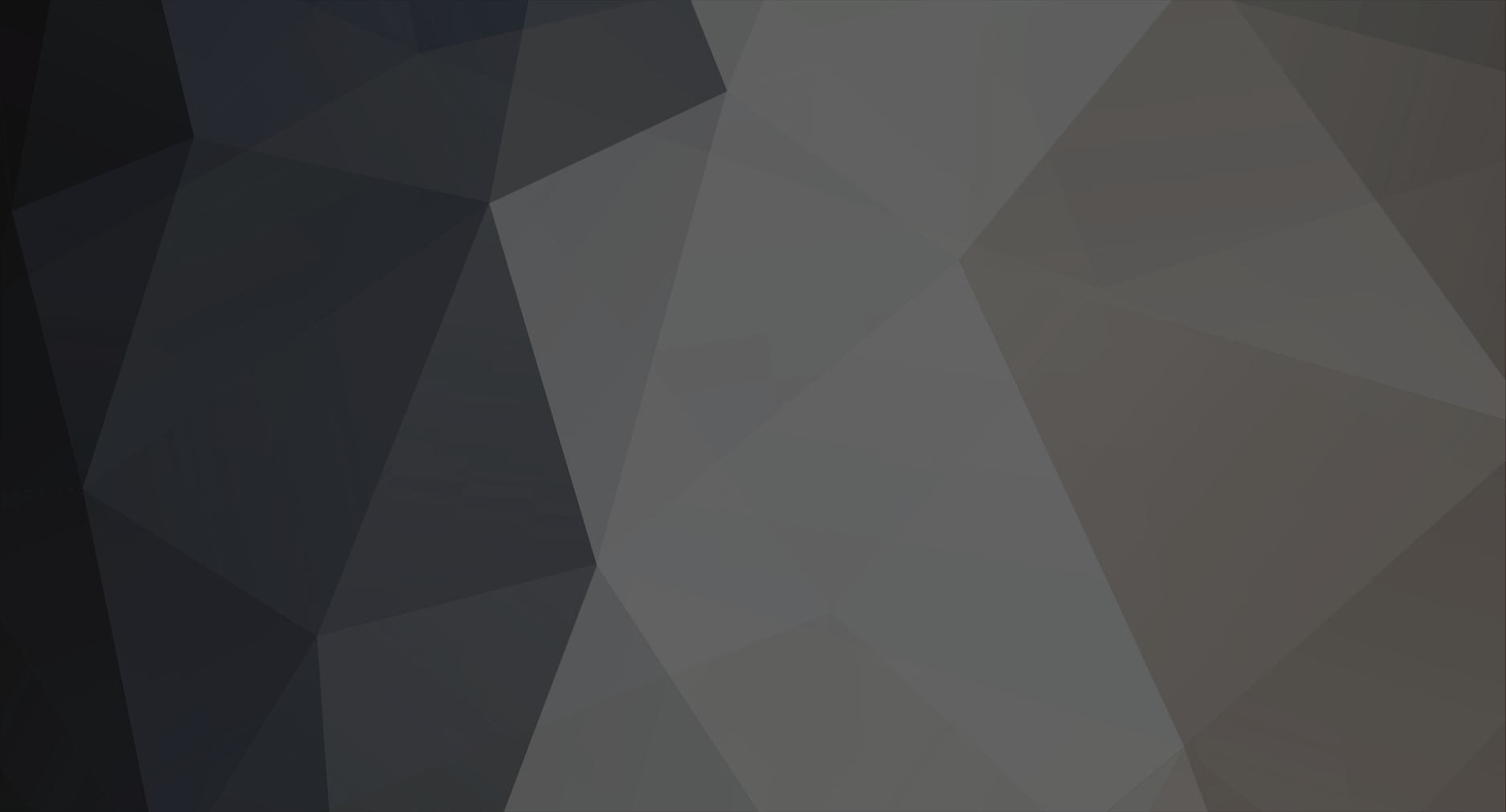-
Posts
7643 -
Joined
-
Last visited
Content Type
Profiles
Forums
Events
Everything posted by Striker879
-
Hi - I'm new and I'm just feeling my way around!
Striker879 replied to Borderboy's topic in Oblivion's Discussion
Don't ya just hate it when real world stuff starts interfering with important stuff, like saving Cyrodiil?? I don't spend much time buffing Speechcraft myself ... just enough to get better prices when selling loot, and even that I don't sweat it much. By the time my character is level 12 or 15 I generally have gold out the whazoo and not much left to spend it on. If I wasn't such a packrat I'd probably leave most of the loot behind, but a packrat I am therefore strength is pretty high on my levelup priority list. The Top lists is a pretty good starting spot for looking for suitable mods. Get into the habit of reading through both the mod description and mod comments when researching. If you have trouble understanding something or see problems reported in the mod comments don't hesitate to ask for second opinions. Don't forget about the saving habits I mentioned in my first post (especially concerning quicksaves). I find that saving and exiting the game to the desktop every few hours is a good thing too (Oblivion has some PC memory managing issues). By exiting to the desktop and restarting you get a clean slate in memory with just the game, your mods and save file contents loaded. -
Hi - I'm new and I'm just feeling my way around!
Striker879 replied to Borderboy's topic in Oblivion's Discussion
Outstanding Borderboy. There's a whole list of the additional DLCs that Bethesda had available for download at one time in the distant past. The only way to get them today is either through one of the special edition disks (if you can find one of those) or through Steam. I find video tutorials useless myself, but I'm the type who needs to read things. Others learn better by watching or being told (with me you can see the words trickling out my other ear, unimpeded by their passage through that gray lump between my ears). I guess there must be some who can't learn without blaring music and unintelligible commentary. Trick is to find out what type of learner you are and look for that type of resource. There is no one "right" way to install mods, nor one way that works with all mods (though a tool called Wrye Bash (WB) has an install utility named BAIN that comes very close). Thing is, even with WB and BAIN you will eventually run into a mod that requires some choosing between optional elements. If all you've ever learned is "Click the green download with manager button" (my pet name for the Nexus Mod Manager crowd) you'll be reduced to asking the most popular question on the Oblivion Nexus in the past couple of years .... "Why can't this be installed with NMM". If you first learn how to install mods manually (like what you did with TQP) you'll gain enough understanding of the game's requirements to install those more complicated mods or even repackage them so that tools like NMM can install them. All it takes is determination and time. One tool I do find indispensable is Oblivion Mod Manager (OBMM) ... not for installing mods in my case, but for unpacking OMODs (a compressed file format specific to OBMM) and for something called archive invalidation. The vanilla game is set up to load all of the assets it needs (meshes, animations and textures etc.) from the compressed BSA archives that came with the game. If a mod wants to replace those vanilla assets with it's own it needs a method of telling the game to use those replacements instead of the ones in the BSAs. That method is archive invalidation. Those are bridges you can cross when you get to them ... not needed today. Today you need to get over to Vilverin and bonk a bandit or two on the head so you can start getting rich and powerful. Don't be a stranger ... even in summer (my busy season) I check in when I can. -
Hi - I'm new and I'm just feeling my way around!
Striker879 replied to Borderboy's topic in Oblivion's Discussion
Good that we got the leftovers tidied up. Yes that is correct ... when starting the game using your edited desktop shortcut you won't get the old vanilla game launcher. What you will use to get the old launcher is the shortcut found on your Windows Start button menu. On my good old WinXP machine it's click the Start button then All Programs -> Bethesda Softworks - > Oblivion -> Oblivion. It will likely be a bit different on Win 7 (can't give a Vista version because my laptop would stand no chance of ever running the game, thus no Oblivion installed there). I find that for the few times I need to have access to the vanilla game launcher it's not worth the hassle of having two different Oblivion shortcuts on my desktop, one for vanilla Oblivion and one for OBSE + Oblivion. If you prefer the two desktop icons method then copy your current edited icon and edit the copy back to point to OblivionLauncher.exe (be sure to name them differently so you know which is which). I think it may be a Win 7 reason for the no quote marks at the start and end of your desktop icon Target path ... again that was WinXP old school advice. At least you got it working. I agree with Bben that a gaming mouse isn't necessarily required for Oblivion. If you have side buttons on a regular mouse you can assign things to that (e.g. I have cast set to the "Back" button on my mouse as well as the "C" key on my keyboard ... having the mouse button makes it easier to backpedal out of danger while laying down a few fireballs to discourage the pursuer). My Logitech isn't a gaming mouse ... more of a general purpose mouse. -
1st time thru Oblivion - why do i keep dying
Striker879 replied to meathead013's topic in Oblivion's Discussion
A favourite of mine is nail a tough opponent with a poisoned arrow, switch to melee and close for the end game fight. Like you say, requires a balanced skill set, but just doing normal gameplay I can pick ingredients and make poisons (increasing Alchemy -> plus for Intelligence -> more Magicka), train up marksman (increasing Agility which helps Fatigue and improves combat ability ... less likely to get staggered) and then finish with blade or blunt for increased Strength (more combat ability plus carrying out the loot later). Plus it's more fun than whacking away at a training dummy like the Everscamps. -
Hi - I'm new and I'm just feeling my way around!
Striker879 replied to Borderboy's topic in Oblivion's Discussion
But you know I always appreciate that you have my back Bben. -
Hi - I'm new and I'm just feeling my way around!
Striker879 replied to Borderboy's topic in Oblivion's Discussion
Your C:\Users\My Username\My Documents\My Games\Oblivion\Saves is correct. Your saves will be in the Saves folder and in C:\Users\My Username\My Documents\My Games\Oblivion you should see a file named Oblivion.ini and a file named RendererInfo.txt (there may also be one or two more files there ... I have a number of other files but some of those are backups and text files I've created so it makes it difficult for me to be certain which are vanilla and which are mine). I believe your C:\Program Files (x86)\Bethesda Softworks\Oblivion\Data\Textures\Effects\ is a leftover from your first installation that didn't get deleted during the uninstall phase of Bben46's wiki article (about half way down the Uninstall section, right after you're instructed to reboot). When you say "The Effects folder contains:" and then the next line is "1. C:\Games\Oblivion\Data\" you don't mean that the Effects folder contains that right?? That part makes no sense to me anyway, so I'll assume that you just didn't list any of the Effects folder contents (which is OK, I don't need them). If that assumption is correct then the 1. C:\Games\Oblivion\Data\ section is where you now have the game installed. All of those files and folders seem to be correct (I don't have Shivering Isles installed myself, but when I compare what you have reported with the list given in Bben46's wiki article Revert to vanilla data in the Unmodified Oblivion data with Shivering Isles section it looks right. What I'd like you to do, just to confirm that the C:\Program Files (x86)\Bethesda Softworks\Oblivion\Data\Textures\Effects\ path isn't being used by the game at all is rename the Oblivion part of it to OblivionOld (so that the whole thing would then be C:\Program Files (x86)\Bethesda Softworks\OblivionOld\Data\Textures\Effects\). Start the game and take a run around to make sure everything is all right. If it is you can safely delete the entire Bethesda Softworks\OblivionOld\Data\Textures\Effects\ folder tree and contents Looks to me like when you re-installed you didn't get a Bethesda Softworks part in your C:\Games\Oblivion\Data\ (in other words you have C:\Games\Oblivion\Data\ and not C:\Games\Bethesda Softworks\Oblivion\Data\) If everything is working correctly it makes absolutely no difference. You will need to drop the "Bethesda Softworks" part from my instructions for editing your desktop icon etc. though. If you want I can go back and edit that post so it's tailored to your situation ... let me know. -
Full autosave disable causes crashes
Striker879 replied to TenShadows's topic in Oblivion's Mod troubleshooting
Confirm that you also have the following settings in the [GamePlay] section of Oblivion.ini (the default value is 1 which is enabled ... change to zero which is disabled): bSaveOnTravel=0bSaveOnWait=0bSaveOnRest=0 -
Character moves VERY slowly
Striker879 replied to electra5000's topic in Oblivion's Mod troubleshooting
Please give the exact make and model number of your mouse and keyboard. -
Running in Slowmo without joystick and only backwards
Striker879 replied to kiroxzero's topic in Oblivion's Discussion
I read your other thread electra5000 and will post there as well ... what exact mouse and keyboard combo are you using kiroxzero (e.g. Logitech + model number). -
Hi - I'm new and I'm just feeling my way around!
Striker879 replied to Borderboy's topic in Oblivion's Discussion
I'm a Logitech guy myself ... my best mouse advice is go to a store that has plenty of display models and see how each feels (size, weight, button placement etc). You can still buy your best choice where you get your best price, but with mice and keyboards there's no substitute for hands on. If you read through the mod description for Toggleable Quantity Prompt you'll see it requires OBSE version 17 or greater (top of section III). The latest version of OBSE now stands at version 21 and is backward compatible with earlier versions. The first step is getting OBSE installed and working. I recommend downloading to a temporary folder on your hard drive. You can move that to your USB stick later if you want to keep the hard drive usage down. I'm on a desktop machine that has tons of drive space but I know that laptops can be limiting in that regard. Key thing is creating that folder in a spot you can find again easily ... I make subfolders for each mod in the Oblivion_Downloads folder I have created (so in the case of OBSE I have a H:\Oblivion_Downloads\OBSE\Version21 folder ... I have all OBSE versions since version 19 downloaded). I also recommend using the "download manually" link or click on the name of the download (in the case of OBSE version 21 click on the words "OBSE 0021" right under MAIN FILES ... either method has the same result). The "Download with Manager" button is disabled for OBSE but you will find it enabled on many Oblivion mods. That button is for use with the new Nexus Mod Manager (NMM) and when NMM was first released that button was turned on by default for all mods. Just seeing that button doesn't mean NMM will actually work with that particular mod ... reading through the mod install instructions and the mod comments is the best way to find out. In any case OBSE needs to be installed manually. Once you have OBSE version 21 downloaded and extracted (it's a ZIP so will extract fine with even the Win 7 default utility) you will find seven files and two new folders (src and Data) when you check it out in Windows Explorer. The install instructions are in obse_readme.txt ... I'll give a more detailed step by step here. I prefer to give more detail than many people require, I find it saves misunderstandings. Open a second Windows Explorer window and navigate until you have your Bethesda Softworks\Oblivion folder available as a right mouse click target (so that you can right click on Oblivion not so that you can see it's contents). Switch back to your extracted download window and single left mouse click on obse_1_2_416.dll. Next, while holding down your keyboard's CTRL key single left click on obse_editor_1_2.dll and then obse_loader.exe (all three file names should now be highlighted). Now right mouse click on any of the highlighted file names and select Copy from the right click menu. Switch to your Explorer window open to your Oblivion folder, right mouse click on Oblivion and select Paste from the right click menu. Next, back in your extracted download window, right click on the folder Data and select Copy (I'm doing this separate to show a point ... yes you could have done this right along with the individual files). In the Explorer window open to your Oblivion folder right click on Oblivion and select Paste. You'll get a Windows prompt saying that there is already a folder named Data ... click on Yes to All (it's safe because all Windows will do is merge the contents of the copied Data with the existing Data in your Oblivion folder). The "src" folder in your extracted download isn't required. It's the source code for OBSE and is only useful to programmers wishing to make contributions to OBSE or to create OBSE plugins. If you look in your Oblivion\Data folder now you will see that you now have a new OBSE folder and it contains a file obse.ini (you don't need to mess with obse.ini and as far as I can tell it's not used for much by OBSE yet, but OBSE version 21 requires it to run). In the future you may be required to create a new subfolder in the OBSE folder when you want to install an OBSE plugin. Just mentioning it now while we have that folder in your sights ... no action need today. Using the disk version of OBSE requires a small change to how you start the game. You can go one of two ways ... create a new desktop shortcut that points to obse_loader.exe or edit your existing desktop shortcut. The first method will require you keeping it straight which shortcut is which, the second method makes getting access to the vanilla game launcher Data Files to activate/deactivate mods a bit more obtuse. I personally use method two (but many would consider me an obtuse kinda' guy). To edit your existing desktop shortcut just right click on it and select Properties. On the Shortcut tab you'll see a field named Target. Single left click anywhere in the highlighted path shown in the Target field to remove the highlight and then use your keyboard's arrow keys to move your cursor to the start of the words OblivionLauncher.exe (your whole path shown in the Target field should be "C:\Games\Bethesda Softworks\Oblivion\OblivionLauncher.exe" including the quote marks). Using the keyboard Delete key delete the OblivionLauncher part and then type in obse_loader (so now the edited path should be "C:\Games\Bethesda Softworks\Oblivion\obse_loader.exe" including the quote marks). Click on the Apply button (lower right) and then OK to close the dialogue. Now when you start the game from your edited desktop shortcut you'll see two small black windows open and close in quick succession and then you'll be brought directly to the game's main menu (previously you would have been presented with the vanilla launcher and clicked Play). Because the desktop shortcut is different than the Windows Start button shortcut you can use the Start button shortcut to bring up the vanilla game launcher when you need to activate or deactivate mods (using the Data Files option on the vanilla launcher menu). Just remember to click the OK button in the Data Files dialogue after making your changes but then click Exit on the vanilla game launcher. Then go back to your desktop shortcut and start the game to check out your new mod (or confirm your deactivated mod is gone). I don't use Toggleable Quantity Prompt myself but I can see it's a simple install. After you've extracted the ZIP you find three folders, 00 Documentation, 01 Main and omod conversion data (the "omod conversion data" folder is only used when installing using Oblivion Mod Manager). Open the 01 Main folder and you'll see two files, Toggleable Quantity Prompt.esp and TQP.ini ... both of those will be copied to your game's Data folder using the same copy/paste method as before. Just make sure your target window is open to show the Data folder in your games Bethesda Softworks\Oblivion folder (so that you can right click on Data to select Paste). When copy/pasting individual files you shouldn't ever get an "OK to overwrite" message from Windows ... if you do select No and check out to find why you would have two same named files that would also be ending up in the same target folder. If you truly do want to overwrite then and only then say Yes (Yes to All is dangerous when copy/pasting individual files). It's always a good habit to compare the contents of an extracted download with your current game's files and folders before any install. Last step is to activate Toggleable Quantity Prompt.esp in the vanilla game launcher Data Files. When you click on Data Files a dialogue opens that shows a list of all your installed ESPs (all files with the ESP or ESM file extension found in Oblivion\Data). Single left click the box to the left of Toggleable Quantity Prompt.esp and you'll get a black X. Click OK and then click Exit (if you've followed my example above or if you've created a new desktop shortcut ... either way you won't start the game using the vanilla launcher anymore). You'll need to refer to the documentation included in the 00 Documentation folder for how to customize TQP.ini if the default settings aren't to your liking (it looks like TQP - Readme.txt is the same as the mod description at first glance at least). Bben46 may be able to offer more advice there than I. - Edit - I personally don't think it likely that installing mods would mess up your operating system (and if you look through his posts you'll see that meathead013 admits his is not a widely reported situation). Without the opportunity to sit at meathead013's computer and see what methods he has used it's difficult to say why he's found himself in that situation. I can say that in my time here it's not something I've run across (and I've been involved in some difficult to resolve situations ... not all get successfully resolved). -
1st time thru Oblivion - why do i keep dying
Striker879 replied to meathead013's topic in Oblivion's Discussion
I've never played Morrowind so I can't give an opinion there, but I do find that combat in Oblivion favours magic, but that doesn't mean you can't create an effective melee character. The damage formulas look at more than just strength, so you need to get your character's skill with the preferred weapon up as well as Luck (though I tend to leave increasing Luck until after I have buffed my other attributes to max). Agility also comes into play ... point being you can't just max out one or two attributes and expect a character who has good melee capability. Here's another UESP Wiki link ... Oblivion:Weapons. -
Hi - I'm new and I'm just feeling my way around!
Striker879 replied to Borderboy's topic in Oblivion's Discussion
To change the default Windows Explorer settings to show the file extensions (at least this is how in Vista ... I think Win 7 should be the same or similar) click on the Organize button top left corner of the Windows Explorer window and then click Folder and Search Options from the dropdown menu. In the Folder Options dialogue window that opens click on the View tab. In Advanced Settings scroll down to find the option "Hide extensions for known file types" and click to turn off the tick mark (it will have a tick mark in the box by default). Click the Apply button and then OK to close the dialogue. All files should now display the file extensions. Some tips for using Windows Explorer ... I like to have more than one Windows Explorer window open at the same time when I'm doing things like copy/paste (I find drag and drop leads to missed drop targets and files and folders misplaced more often than copy/paste). With one window open at my source (say an extracted download) and the other window open to my destination all I need to do for a manual mod install is right click the source folder or file and select Copy from the right click menu and then open the destination Explorer window and right click on the destination and select Paste from the right click menu. The rule of thumb for copy/paste is if you are copying a folder (lets say Data) you paste into one level higher (so Data would be pasted into the Oblivion folder ... i.e. Bethesda Softworks\Oblivion). If you do it right you'll always get a prompt saying there is already a folder named Data ... OK to overwrite (and always answer yes, as all that will happen is the contents of the folders will get merged). You can run into some exceptions when you are first starting to add mods as you won't have a meshes folder in Bethesda Softworks\Oblivion\Data until after you've installed your first mod that includes meshes for example, but after you get your first few mods installed that prompt says you're on track and no prompt says you've messed up (this is with folders). For copy/pasting individual files you paste into the folder of the same name as the source file came from (or where the install instructions says it goes ... so for example if you copied JoesCoolMod.esp from an extracted download you would paste into Oblivion\Data per it's mod install instructions). More complicated to describe than to actually do. If you are considering the Toggleable Quantity Prompt - Updated mod that Bben46 suggested then you'll need Oblivion Script Extender (OBSE) and OBSE will make a good copy/paste tutorial ... let me know if you are interested. In Vista (so I believe it should be the same or similar in Win 7) you can turn off the default automatic defrag by opening the Disk Defragmenter system applet. Click the Windows Start button then select All Programs. Scroll down to Accessories and click to open and then System Tools. In System Tools you'll see Disk Defragmenter. You'll get a UAC prompt ... click Continue and then the Disk Defragmenter window will open. It will take some time "Analyzing disks" but you'll see right above that there's a tick box "Run on a schedule (recommended)" and when it's ticked you have the option to click on two buttons (Modify schedule and Select volumes). You can either modify the schedule to a time that your laptop is likely to be on but you aren't likely to be playing Oblivion or deselect Run on a schedule (or live with Microsoft determining what it wants to do with your hardware at it's convenience). -
Hi - I'm new and I'm just feeling my way around!
Striker879 replied to Borderboy's topic in Oblivion's Discussion
May want to keep any discussion about PS3 save fixing to private messages (PMs) so you don't run afoul of any of this site's rules regarding modding console games. -
Hi - I'm new and I'm just feeling my way around!
Striker879 replied to Borderboy's topic in Oblivion's Discussion
Not a problem. I remember well how overwhelming it can be. OAF is Oblivion Animation Fixer, a simple to use utility for fixing the A-Bomb bug on PC Oblivion. In case you weren't aware, you can click on the words OAF - Oblivion Animation fixer that are highlighted in my original post and it will bring you to the NexusMods Oblivion site page for OAF, where you can click the FILES tab and download it by either clicking the words "download manually" or the words "OAF_v1_2" (pretty sure it's the latest version not the one that is listed above it as "Animation Fixer"). You won't have any need of OAF for a while yet. What you do need is some advice on getting your game installed in a proper location so that you don't run into some of the common pitfalls when you want to start adding mods. When you say you're running on a laptop I'll assume it's a fairly recent model and as such is running Win 8, Win 7 or Vista as an operating system. Oblivion is an old game that was last updated long before any of those operating systems were around. Those newer operating system come with a security feature called User Account Control (UAC) that helps prevent unwanted changes to files that are in the locations that it's designed to protect. Unfortunately for Oblivion, one of those protected locations is the very place that the default game wants to install to ... C:\Program Files (x86) or C:\Program Files. The result is that UAC interferes with mods when Oblivion is installed to C:\Program Files (x86) or C:\Program Files. The solution is simple, just create a folder C:\Games and install there. You can do that right from the install dialogues. When you get to the part that prompts you where to install the game just carefully highlight the "Program Files (x86)" or "Program Files" part and then type in Games (single click in front of the P in Program Files to unhighlight it first and then left click hold and drag to get the entire part you want to replace highlighted). In case you already have the game installed in the default location here's a link to Bben46's wiki article Oblivion reinstall procedure. If you use the Steam version of the game don't miss the link near the top about moving your Steam install location, and also don't skip the registry cleaning step. Of course if you are running WinXP operating system you can safely ignore all that, as it doesn't have UAC and the game will work perfectly fine when installed in C:\Program Files on WinXP machines. -
Hi - I'm new and I'm just feeling my way around!
Striker879 replied to Borderboy's topic in Oblivion's Discussion
In addition to Owrocc's advice concerning OBSE ... OBSE is not related to the A-Bomb bug in any way. You will get the A-Bomb even if you never use OBSE (it's a result of playing the same character for a long time). You also don't need OBSE to fix the A-Bomb using OAF. I was merely pointing out that if you do use OBSE you need to keep the OBSE cosave synchronized with the OAF fixed save. If a mod you would like to use requires OBSE it should tell you so in the mod description. No need to install OBSE unless you need to. A couple of links concerning using a controller in PC Oblivion ... Full Controller Support and Xbox 360 UI Mod and Full xbox 360 controller support (I got it working). Probably not beginner level stuff, but keep it in mind for once you get up to speed. You could also look at Oblivirim - Xbox 360 Controls For Oblivion On A PC. I can't vouch for any of it ... I'm an old mouse and keyboard PC gamer myself. Best advice for adding mods ... add one mod at a time and test thoroughly in between. When you add one mod to a working game and then it breaks it's a pretty simple matter figuring out where to start troubleshooting. -
Hi - I'm new and I'm just feeling my way around!
Striker879 replied to Borderboy's topic in Oblivion's Discussion
Best place to download from is right here at NexusMods Oblivion, You can use the Index to browse through the categories ... I like to keep an eye on New files today to stay on top of the latest. The A-Bomb bug also happens on the PC version. I use OAF - Oblivion Animation fixer myself. Couple of points to keep in mind ... the fix isn't permanent, and after you've played a while you'll need to run the fix again. I do so whenever I notice the Legion rider's torch flames getting a bit "funny" (trailing flame behind). Second thing is related to OBSE (once you start using it). After you install OBSE you see that you now have two saves each time you save, one with the .ess extension and one with the .obse extension (e.g. MySave09.ess and MySave09.obse). You run OAF on the .ess save and after it's run you have a fixed save named OAF_MySave09.ess (using my example save name). All you need to do yourself is rename a copy of the corresponding OBSE cosave (so I'll rename a copy of MySave09.obse to OAF_MySave09.obse to match the OAF fixed save). Some further things to keep in mind about saving ... never use quicksave, it's a known corrupter of save files. Either use the save from the Esc menu or named console saves (getting the console to work on some laptops can be a bit tricky however). Don't overwrite saves. Always save in a new slot, and when your Saves folder starts getting full move some to a folder outside of the saves folder (I keep my backups on a separate hard drive). I move all but my most recent 25 saves and a couple I like to keep handy whenever I get up to a couple of hundred saves or so. You can go longer but eventually you'll notice that the menus start getting sluggish opening. Some things to note about OBSE. First it will only work with the latest version of the game (version 1.2.0416 ... version number found at the lower left of the main menu). OBSE will only work with the disk versions and Steam version of the game. If you have any other version (e.g. GameStop or Direct2Drive) I'm afraid you're out of luck. The installation of OBSE differs if you use the disk version of the game vs the Steam version. The install instructions are in the file obse_readme.txt that you'll find after you extract the download (download manually to a temporary folder and extract to that same folder). Good luck and welcome to the site. -
1st time thru Oblivion - why do i keep dying
Striker879 replied to meathead013's topic in Oblivion's Discussion
I generally don't bother with goblin dungeons unless it's quest related ... the loot to hassle ratio just not good. For simple gold hunts you can't beat marauder dungeons (of course you'll need a friendly merchant to convert to gold). Fort Blueblood isn't too far from Leyawiin and can be cleared without interfering with the Leyawiin Mages Guild Recommendation quest (if you haven't done that). The bonus is when you're selling your loot to Tun-Zeeus and he gives you his signature greeting. Those goblin you first meet in the tutorial are wimped down models ... the later ones are good for training up your heavy/light armor skill though (as well as armorer and restoration). -
1st time thru Oblivion - why do i keep dying
Striker879 replied to meathead013's topic in Oblivion's Discussion
Goblins, especially the Shamans and Warlords are some of the tougher enemies you'll encounter in the game. I personally backpedal and dodge (depending on whether they're archers or melee) while tossing fireballs. I try not to alert more than one at a time to avoid being swarmed. Their melee attacks in particular are fast and difficult to block. The UESP Wiki has more info on them here and here. The vanilla leveling system has it's weaknesses without a doubt. I prefer to train as I play as opposed to using training training aids like the Everscamps so that my skills remain more balanced (for example your Restoration is almost completely untrained, meaning your character won't have access to some of the better restore health spells). Trick is to try to get +5 on each upgraded attribute at each levelup (easy to say ... a bit more complicated to actually achieve with the vanilla leveling system). -
1st time thru Oblivion - why do i keep dying
Striker879 replied to meathead013's topic in Oblivion's Discussion
Goblins have a weakness to fire, but I see you haven't trained up Destruction. Find yourself a good fire enchanted weapon (I'd stay away from bows though ... looks like you don't train marksman either). -
You can use the BSA Browser utility in Oblivion Mod Manager (OBMM). Set up a folder to extract to beforehand, open Oblivion - Meshes.bsa and then navigate to your desired mesh NIF file. Click on it to highlight and then click Extract. Browse to the folder you created and then OK. Don't forget to extract the ground mesh for it (ground meshes have the _gnd.nif at the end) and you'll likely want the icon textures for it as well (found in Oblivion - Textures - Compressed.bsa).
-
I'm having trouble getting OBSE to work.
Striker879 replied to tawney's topic in Oblivion's Mod troubleshooting
OBSE will only work with version 1.2.0416 of the game (the latest version). The version number is shown in the lower left of the main menu screen. If your's doesn't show 1.2.0416 then you'll need to download the patch from either the Bethsoft site or from the Official Oblivion 12416 Patch page. Be very careful selecting the correct patch file no matter which download site you pick ... language version and whether or not you have Shivering Isles installed. -
I've never learned one thing of value by doing things right ... my most valuable assets are always my mistakes. Take a few steps back and sometimes that's when you notice the fork in the road you'd missed.
-
The console save is "save MySaveName" (no quote marks of course). There's no need to reinstall ... simply start a new character (which will mean doing the tutorial dungeon again). I use Multiple Oblivion Manager - MOM to handle profiles for my different characters (each with their own different mod list). Before I started using MOM I used the Esc menu saves for my old guy and console named saves for my new guy, making it easy to keep them separate. Now with MOM that's not necessary, though I've continued using console named saves for my new guy and Esc saves for my old guy when I play him. Another tip if you like changing races etc. is to make a save at the point when you first see the tutorial dungeon sewer exit in the distance. If you ever decide to start a new character you use this save, changing the race, birthsign etc. without needing to redo the entire tutorial.
-
I have a question. Why do you mod? Do you mod as a way of receiving accolades and recognition, or do you mod because you enjoy the outlet for your creativity and as a challenge? One path will be fraught with potholes, as the "how do I install this" and "what armor is that" crowd will far outnumber those offering the feedback you crave. The other path requires a more self contained outlook where you find satisfaction in your own recognition of your personal accomplishments.
-
The UESP Wiki: Quests page is your best bet (the Order of the Virtuous Blood quest page is found on the Imperial City page for example ... notice it offers no clues as to your original problem but the quest ID is shown at the top of the page and quest stages are outlined in the table at the bottom). Info on console commands can be found on the UESP Wiki page Console Commands. Note that you can do more damage than good indiscriminately using console commands.