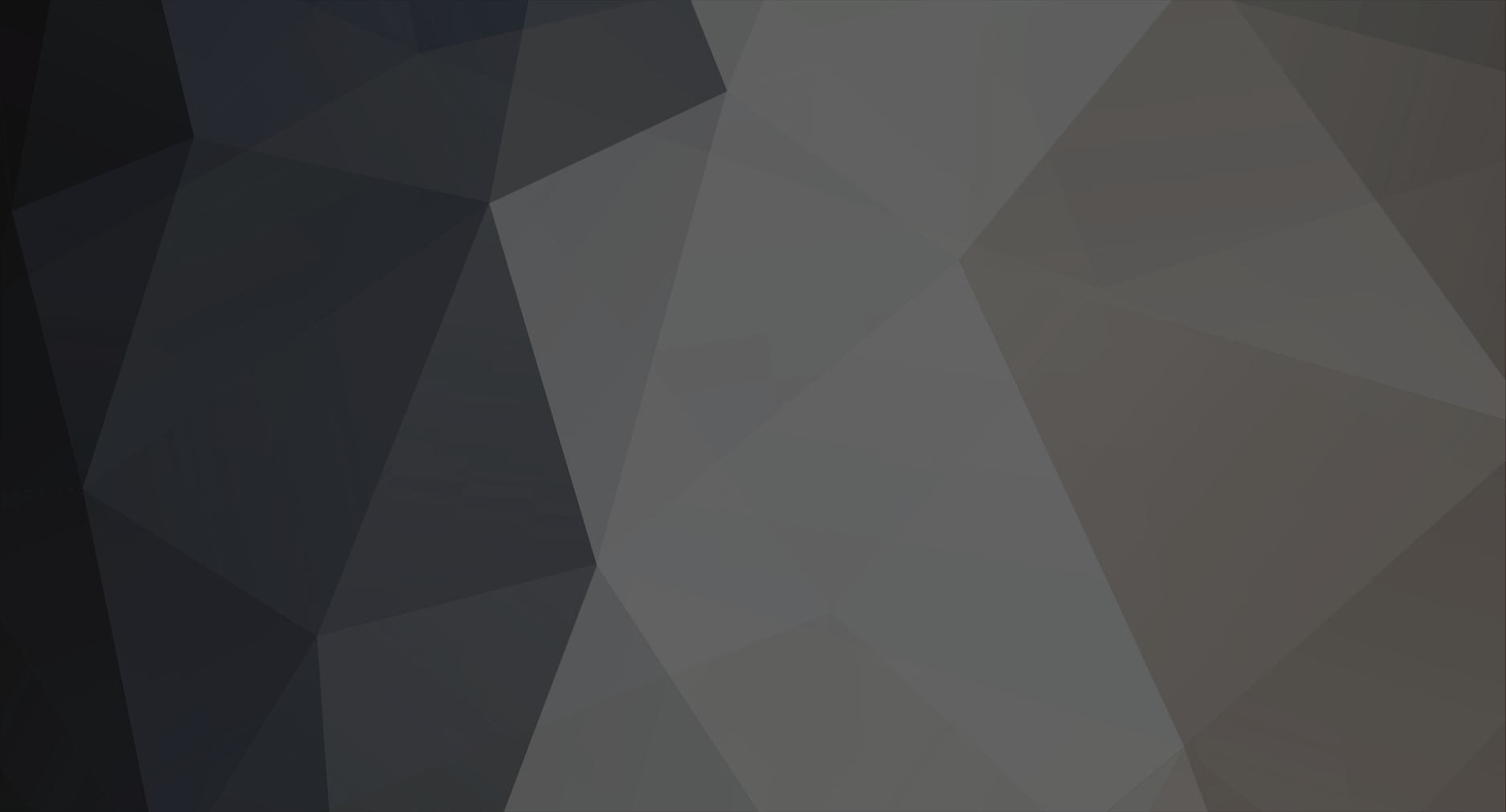-
Posts
7643 -
Joined
-
Last visited
Content Type
Profiles
Forums
Events
Everything posted by Striker879
-
First, what is the game version number shown in the lower left corner of the menu screen? If it is not version 1.2.0416 the game will silently ignore any mods you install that weren't created with the old version of the Construction Set (i.e. mods that haven't been updated since back in late 2006 early 2007). Second, there are a half dozen or more alternate start mods that start you on a ship (even one on a sinking ship). You'll need to provide a link to the mod in question (if point one isn't the problem).
-
Corpse Collector also has a Dispose Corpse spell.
-
You might as well be on your laptop (except the new PC has a faster CPU, hopefully). Without a trip over to your house I've exhausted about all I can do. Not sure what's available for you in your area ... around here we have a GeeKSquad that will come around for a price. You could try something like that or drop around at your local computer store/Future Shop/Best Buy ... somewhere with a computer repair department. If you do take it in somewhere bring your motherboard manual along. They'll be more familiar with Win 8 as well. I think it's got something to do with why you can't get into the BIOS.
- 31 replies
-
- hdr
- gray screen
-
(and 2 more)
Tagged with:
-
There are a bunch of permanent bodies in vanilla Oblivion ... here's a list: Oblivion:Permanent Bodies Oddly enough Audens isn't on the list though back on an earlier playthrough I know he was a permanent corpse for me too. It's because the NPCs have the quest item flag set. If you use the Unofficial Oblivion Patch it turns off the quest item flag when they've served their purpose, allowing their bodies to disappear on cell reset. You haven't found Glarthir slowly decomposing where ever he met his demise? I would have missed him too much (I use the UOP now) so I scooped him up with Corpse Collector and have him lounging in his home.
-
Hoooray i got a problem with wrye bash.
Striker879 replied to thomriis's topic in Oblivion's Mod troubleshooting
I'm likely not the most qualified for giving WB vs OBMM advice as I've only been using Wrye for a few months. I'm also Mr. OldSchool and still mostly manually install my mods. I've only used BAIN for Arthmoors settlement mods, as there's some overlap of files that are common to more than one of his mods. I could easily figure out what to keep and what to leave if I ever uninstalled one of his towns, but that is one of BAIN's strengths and so I've played into it's strong points. I used OBMM to get me started in modding, but quickly moved on to manual installing and have since only used it for BSA extraction and OMOD extraction. I tinkered a bit with load order changes using OBMM but now use WB and BOSS exclusively for that. I haven't run into any issues using Wrye ... in fact my only quibble with it is the colour it uses for saves that are in sync with the load order (pink) vs those not in sync but still useable (green) ... just not intuitive to me. Obviously I'm a reader of manuals and readmes, and I've been known to read through mod comments that span over 100 pages (Companion Vilja more than once in fact, amongst others). Definitely cut from a different bolt of cloth than most. Find what works for you and stick with that until something better comes along. -
Hoooray i got a problem with wrye bash.
Striker879 replied to thomriis's topic in Oblivion's Mod troubleshooting
My guess ... and I reiterate, guess is this ... from the file Wrye Bash General Readme.html that was included with your version 305 download (emphasis added): -
I can't recall as it was so long ago that I last did the Mages Guild questline, and I'm not sure if I tried reading it or not. As it needs to be "translated" by Earana I suspect it'll just contain gibberish, if you can open it to read at all. Try it and report back (using a prudent save first attitude of course).
-
So I'll assume you haven't read the UESP Wiki article Oblivion:Fingers of the Mountain. In a nutshell ... one fame point and a spell (that has little utility).
-
Hoooray i got a problem with wrye bash.
Striker879 replied to thomriis's topic in Oblivion's Mod troubleshooting
Open Windows Explorer. Navigate to the folder you saved the UOP. Right click on the UOP rar and select Copy. Navigate to the folder Bethesda Softworks\Oblivion Mods\Bash Installers, right click on Bash Installers and select Paste from the right click menu. Open Wrye Bash and go to the Installers tab. -
OK I've looked through your motherboard manual and I'll copy/paste the relevant parts with some extra explanation following each. "Chapter 2 BIOS Setup To access the BIOS Setup program, press the <Delete> key during the POST when the power is turned on." You've said that the machine boots too fast, but try having your finger on the Delete key ready to press it the same time you push your power button. If you still have no joy bringing up the BIOS setup screen skip down to section 2-4 BIOS Features. "2-1 Startup Screen There are three different BIOS modes as follows and you can use the <F2> key to switch between these modes. TheStartup Guide screen (default) simplifies conventional complicated BIOS setup menus and presents only the mostfrequently used options in the easy-to-use interface. It helps first-time users to perform basic system setups morequickly and easily. The ST Mode (for the GA-Z97-HD3 only) provides a fancy and user-friendly BIOS environmentwhere users can easily point and click through various settings and make adjustments for optimum performance. ClassicSetup is the conventional BIOS Setup interface where you can press the arrow keys on your keyboard to move amongthe items and press <Enter> to accept or enter a sub-menu. Or you can use your mouse to select the item you want." Once you have the initial BIOS setup screen displayed I'm guessing you'll be presented with the Startup Guide screen. Unfortunately they don't indicate which BIOS options are presented in that mode, so I don't know if the option to enable/disable the Intel Processor Graphics will be available. You could browse through that mode looking for it or hit F2 to bring up Classic Setup mode (it will take either one or two presses of F2, depending on whether your motherboard is the Z97 model or H97 model ... my guess is it's the H97 and the Classic mode will only take one press of F2 as ST mode is only available on the Z97 model). Once in Classic mode you'll use your keyboard arrow keys to navigate through the various menus and options. Sometimes you'll need to use the left or right arrow keys to move the highlight onto what you want, other times you'll use the up and down arrow keys to navigate. At this point you can't break anything ... but pay close attention that as you're navigating that none of the values shown in any of the options changes (shouldn't as you'll need to hit Enter after highlighting an option to change it). It says you can use your mouse to select while in that mode, but I've not used that particular motherboard/BIOS combination and can't say for certain how that works. If you've managed to get this far without resorting to my suggestions in section 2-4 then you can skip everything in that section and move to section 2-5. "2-4 BIOS Features Fast BootEnables or disables Fast Boot to shorten the OS boot process. Ultra Fast provides the fastest bootupspeed. (Default: Disabled) Next Boot After AC Power LossNormal Boot Enables normal bootup upon the return of the AC power. (Default)Fast Boot Keeps the Fast Boot settings upon the return of the AC power.This item is configurable only when Fast Boot is set to Enabled or Ultra Fast." These next two items are not exactly one after another in the manual, but both are in that section if you're following along in your manual as well as reading here. What you've told me leads me to think that Fast Boot is enabled (first of the two things here), even though it's not the default option. If you've managed to get to the BIOS setup screens then we can leave this alone as you've obviously learned how to be faster than Fast Boot (or Ultra Fast). If you've been unsuccessful getting to the BIOS setup screen then this is something we'll need to change back after we're all done (optional). So if you've had no joy getting to the BIOS setup screen by pressing Delete at bootup we're going to see if they've left the Next Boot After Power Loss option at default. If it has been left at default the BIOS should automatically disable Fast Boot when you're computer losses power while running. If you can manage to get to the BIOS setup screen without using this trick it's the best way, so I'd advise trying the Delete key method a bunch of times (even holding down Delete before you hit the power button) before you try this. What you'll do to use the power loss to reset the BIOS option to Normal Boot is unplug your computer while it is running and allow it to completely shutdown (i.e. unplug and wait until everything is dark and the fans aren't running). If you are using a UPS ( battery powered uninterruptible power backup) then you'll need to temporarily use the wall socket instead for this to work (unless you unplug from the UPS, but if yours is like mine it's kinda hard to easily access the plugs in the back ... what you don't want is the computer continues to run off the UPS, we want it to crash). Plug the power cord back in and then when you reboot be ready on the Delete key as soon as you hit the power button to reboot. This will hopefully bring you to the BIOS setup screen (go back to section 2-1 if you had to skip ahead). After we're all done I'll give instructions on getting Fast Boot re-enabled (optional). "2-5 Peripherals Intel Processor GraphicsEnables or disables the onboard graphics function. (Default: Enabled)" Ahh ... finally to the meat of the matter!! Now I'm not 100% sure what exactly will be highlighting once you get to this section (meaning will the words Intel Processor Graphics be highlighted or will Enabled be highlighted) but you'll hit Enter to change the setting once you get the highlight moved to where ever it goes. That will bring up a submenu that will allow you to select either Enabled or Disabled (use your arrow keys to move the highlight from one to the other ... we obviously want Disabled) and then hit Enter again to accept the change and close the submenu. You should now see that Disabled is the option shown under Intel Processor Graphics. "2-7 Save & Exit Save & Exit SetupPress <Enter> on this item and select Yes. This saves the changes to the CMOS and exits the BIOS Setupprogram. Select No or press <Esc> to return to the BIOS Setup Main Menu." You can navigate to this section using the arrow keys or you could just hit F10 which should bring you to this section, probably with the Save and Exit confirmation submenu selected (if it doesn't Enter opens the submenu once the highlight is on Save & Exit Setup). Enter will save the changes and start a reboot. I'd suggest letting the reboot go through and confirming that turning off the Intel Graphics solved your initial gray screen problem. If you decide that you want to re-enable the Fast Boot it's just a matter of opening the BIOS setup screen again and then navigating to section 2-4 and changing the Fast Boot to Enabled (same way ... move the highlight to Fast Boot, hit Enter and change Disabled to Enabled and hit Enter again ... F10 Save and Exit and let it reboot). Now I know there's a lot of info here. Read through it and ask questions first ... there will still probably be things that you're not sure of. If you run into anything take note (write down) everything that's shown on the screen, navigate to the 2-7 Save & Exit screen and select Exit Without Saving. I'm pretty sure you can F10 then hit Esc and then arrow down to Exit Without Saving hit Enter and then accept Exit Without Saving by hitting Enter again. Your machine will reboot with all your BIOS settings left the same as they were. Post back here with your question.
- 31 replies
-
- hdr
- gray screen
-
(and 2 more)
Tagged with:
-
Go to this Gigabyte page ( http://www.gigabyte.com/products/list.aspx?s=42&p=344&v=1 ) and see if you can find one of the listed chipsets that matches your manual title page (that's the computer chips built into the motherboard that make everything run ... the BIOS chip is one small part of the whole chipset). I'll download the manual and see what I can dig up. - Edit - Have a look on the very back page or inside the back cover for the FCC Declaration of Conformity ... it should have the actual model listed there.
- 31 replies
-
- hdr
- gray screen
-
(and 2 more)
Tagged with:
-
Gigabyte's page says that's a whole series of motherboards ... I'll need the chipset (should be on one of the first pages of the manual, after the usual Notices and Safety info pages, if it's not on a title page inside the front cover ... been a while since I used a Gigabyte board, but I used a few of them way back when). - Edit - I believe (but could be wrong) that the info on needing to re-install your operating system after switching to UEFI is because of the drivers etc that Windows installs when you install Windows ... it has the BIOS version drivers loaded right now. Should be possible to disable the on-board graphics without switching to UEFI (thus no Windows re-install).
- 31 replies
-
- hdr
- gray screen
-
(and 2 more)
Tagged with:
-
Not bad ... give all that money to somebody and then you need to finish building the machine. Was there anything about disabling the on-board graphics in the manual (or that alternative I mentioned of changing priorities)? What is the exact motherboard ... I may get a chance later for some independent research.
- 31 replies
-
- hdr
- gray screen
-
(and 2 more)
Tagged with:
-
Hmm ... I'm an old guy who hasn't bought a new motherboard in a while. Last one I bought UEFI wasn't released yet. I'd try shutting down completely, hold down the Delete key and then press the power button on your computer. Sounds to me something like when I restart my tablet from the hibernate mode vs from completely shut down mode (it runs a Linux derivative from Google, but like I said, Win 8 seems like a phone/tablet OS to me). Don't know if Win 8 has anything resembling the good old "Start" button, but there's got to be a way to shutdown completely. UEFI + Win 8 can't boot and load OS that fast, even with SSDs instead of hard drives. - Edit - UEFI replaces BIOS ... just so you don't go looking for BIOS in the UEFI setup screens.
- 31 replies
-
- hdr
- gray screen
-
(and 2 more)
Tagged with:
-
Something else occurred to me ... there may be an option to set priority of graphics devices in the BIOS. If so set your AMD/ATI card to primary and the Intel to secondary (I've never bought a motherboard with on-board graphics, so I'm a little out of my element here).
- 31 replies
-
- hdr
- gray screen
-
(and 2 more)
Tagged with:
-
I think I see the problem right on the second line of your RendererInfo.txt ... Intel HD Graphics 4600. The game is using the on-the-motherboard-not-worth-two-cents graphics chip instead of your kick-ass card. Unless you have some compelling reason to have the Intel HD graphic chip enabled I'd disable it altogether (probably need to dive into the BIOS at boot-up for that). Baring that, I'd look for some way to make sure that it isn't used for games (perhaps some kind of Control Panel applet or similar). If your computer came with the manuals for the motherboard you should find info on disabling the on-board graphics there (the section on the BIOS is usually near the end of the manual). Often retail computers have a BIOS screen that replaces the actual BIOS screen that shows you the boot-up process. Normally the Delete key brings up the BIOS changing menus when pressed during the POST (Power on Self Test), but check the manual if you have one.
- 31 replies
-
- hdr
- gray screen
-
(and 2 more)
Tagged with:
-
A couple of requests for more info. Could you post the contents of your RendererInfo.txt (found in Users\[username]\Documents\My Games\Oblivion for Win 7 and Vista, and the same I imagine in Win 8). Copy and paste into your post will be fine, it's not a big long thing. Could you copy and paste the line and value displayed in your Oblivion.ini for the following variables: bAllow30ShadersbFullBrightLightingiLastHDRSetting and all of the variables found under each of the following sections: [blurShaderHDRInterior][blurShaderHDR][blurShader] Simplest way to find each of these is to use the "Find" found on the Edit menu of Notepad (not sure if Notepad even still exists on Win 8 ... hope so) ... just copy each from this post and paste into the Find box. Be sure to move your cursor back to the start (top) of Oblivion.ini before the next search.
- 31 replies
-
- hdr
- gray screen
-
(and 2 more)
Tagged with:
-
No don't install another game just to check if HDR works. Driver updates was where I'd head to next. I'm surprised that there isn't an option to create game profiles right in the Control Panel applet. I admit, I haven't even laid eyes on an ATI/AMD driver in probably 20 years (screw me around once, and you get a lifetime ban ... obviously ATI and I didn't see eye to eye). I'm pretty old school when it comes to driver updates. I prefer to download the driver to a folder, extract if necessary and then do my driver update, not letting Windows do anything beyond handle the reboots (I've had some bad experiences with Windows handling the updates, though only once on video card drivers). I also have no experience with Windows 8/8.1 (beyond my impression that it's a phone/tablet operating system retasked to PC ... probably not true but that's my impression). I know that when Windows Vista came out there were quite a few issues with drivers. The older hardware would work it just needed Vista compatible drivers. Could be a similar situation with Win 8.
- 31 replies
-
- hdr
- gray screen
-
(and 2 more)
Tagged with:
-
My only reason for requesting you use a profile for Oblivion is hoping that all settings in your graphics card control panel are set to values that will work with Oblivion. Your mention that "the program has several errors" brings me to suspect something originating with your graphics card drivers, rather than a problem with Oblivion and HDR (that problem is merely a symptom of the real problem). With NVidia drivers you can uninstall them, reboot and then either re-install the same ones or install the latest drivers (I'm on an older card so I often use older drivers that I know work well with that card and Oblivion). You should be able to find some driver updating instructions on AMD/ATI's website. Was the new PC custom built or an off-the-shelf model from a computer store chain (e.g. Future Shop or Best Buy)? - Edit - Also, will HDR work on any other games (which would then suggest that drivers aren't the problem)?
- 31 replies
-
- hdr
- gray screen
-
(and 2 more)
Tagged with:
-
What about hitting the Reset to Default button and then only change to your monitor's native resolution (I think the reset should leave full screen and VSync on, will probably set Screen Effects to none, not sure what it'll do with distant trees etc). What I'm looking for is a base "this works" so that changing one thing at a time and checking between will reveal the culprit. I had a look at a PC Mag review of your graphics card ... it should be able to handle HDR without even breathing hard. This has got to be some "Oops I clicked on Ultra" or something similar that is making a setting that isn't agreeing with HDR. For testing make sure you have either a profile for Oblivion in your graphics card control panel (I'm an NVidia guy, so I'm not sure what AMD/ATI may call it) or at least no antialiasing (though my understanding is that for AA + HDR you need to force AA in your graphics card and not in the game setting ... I'm saying no AA for now to get a square one to start from).
- 31 replies
-
- hdr
- gray screen
-
(and 2 more)
Tagged with:
-
Mode is "Full screen" with VSync ticked and your video card name is displayed correctly and you have selected your monitor's native resolution?
- 31 replies
-
- hdr
- gray screen
-
(and 2 more)
Tagged with:
-
What happens if you don't touch any setting before launching the game for the first time (i.e. rebuild Oblivion.ini and then change only one thing at a time, checking for the problem in between changes)? What I'm looking for here is does the game work at all default settings, nothing changed whatsoever.
- 31 replies
-
- hdr
- gray screen
-
(and 2 more)
Tagged with:
-
Here's what Koroush Ghazi has to say about the shader packages in his Oblivion Tweak Guide (see page 8 Advanced Tweaking): Deleting a shader package isn't a good idea, renaming is the best plan. If you have deleted a package you can download replacements of the shaders here at Official Oblivion Shaders. If you rename Oblivion.ini (NOT Oblivion_default.ini found in your game's Oblivion folder) to something like Oblivionini.old (ignore the Windows warning about changing the extension) and then start the game it will build a new Oblivion.ini after detecting your hardware. Make sure you have restored all of the default shaders packages in their proper folder (Oblivion\Data\Shaders) before you rebuild the INI. Often you will need to reset your screen resolution and graphics settings afterwards (for some reason the game isn't able to recognize hardware that wasn't even dreamed of when the game was last updated ... go figure eh). As you are having problems I'd suggest a "do one thing and then test" approach. Tedious, yes, but it works faster in the long run than jumping into the deepend and then trying to figure out how to swim. One more caveat concerning shaders ... Alenet (author of Improved Water among others) has recently stated that forcing shader model 3.0 does nothing for the game (you'll notice that Koroush also implies the same). Some of the users of IW has found that going back to shader model 2.0 worked better. If you do rebuild your Oblivion.ini it will be on shader model 2.0 ... you may want to run your first tests in that mode.
- 31 replies
-
- hdr
- gray screen
-
(and 2 more)
Tagged with:
-
Repairing Battlehorn Castle Mod
Striker879 replied to Hanker109's topic in Oblivion's Mod troubleshooting
The only downside to the retired part is cash flow (or lack thereof). I'm not as far into it as you time wise, but have finally got a pretty good handle on living within one's means. Yes, all those "extra tasks" that accompany a Windows re-install are a severe pain in the butt. I doubt I've ever got a machine back to exactly as it was beforehand ... patience is a limited resource, meant to be spent wisely.