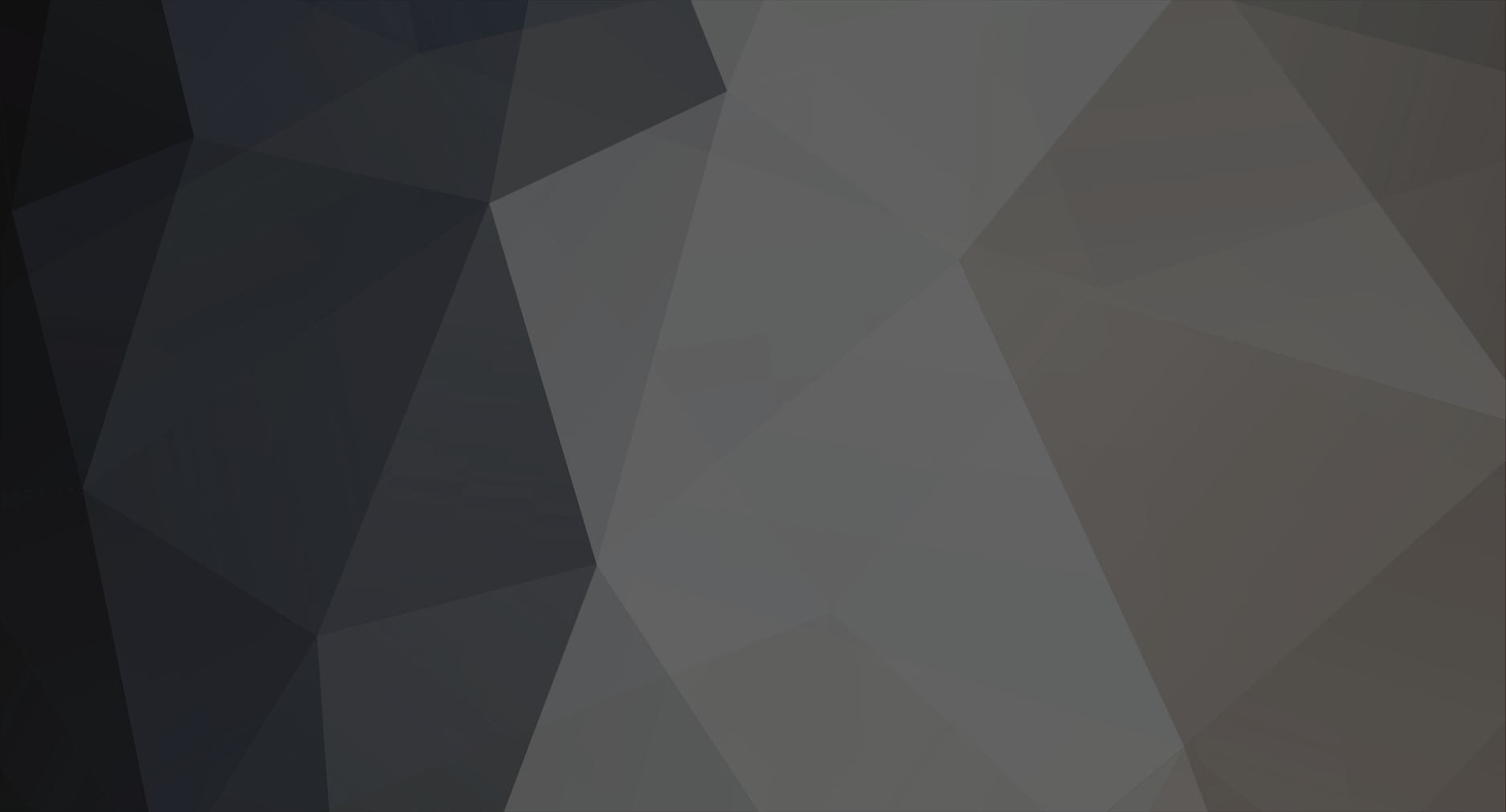-
Posts
7643 -
Joined
-
Last visited
Content Type
Profiles
Forums
Events
Everything posted by Striker879
-
trouble with the Designer body spell mod
Striker879 replied to jamesaj34's topic in Oblivion's Mod troubleshooting
What exact method did you use to install it? Have you checked the SetBody.esp in Data Files (or however you normally activate mods)? -
Microsoft's security feature User Account Control (UAC) can cause problems with the game once you start adding mods. It doesn't interfere with the unmodded game, but the way mods work is they 'change' the default game state, something that UAC sees as virus/malware type behaviour, so it 'protects' you from yourself. If you do follow Bben46's article don't skip the registry cleaning step either. The registry entries from your first installation will cause problems when you try to re-install to C:\Games.
-
Not a problem ... there's a lot to learn and the way you're starting (by manually installing) will help you find the next thing to learn. Never be afraid to ask, as the only dumb question is the one you don't ask. In a nutshell archive invalidation is a method of getting the game to use replacement assets added by mods that don't have an esp (or that have an esp but also rely on simple replacements like this mod). The vanilla unmodded game uses meshes, textures, sounds etc. from within the game's BSA files (which are just a compressed file similar to zip or 7z files). Unless instructed otherwise it will always use assets from the BSA files, even if you add a replacement. The various ways of enabling archive invalidation all get the game to use assets that are newer than the vanilla game assets. Probably the simplest way for you to enable BSA Redirection is to install Oblivion Mod Manager (OBMM). Although it is getting pretty outdated to use as a mod manager/installer it is easier to get set up and working than Wrye Bash (but WB is a far superior utility to use for mod management and installation). Note that OBMM requires .NET 2.0 (which you likely already have installed). Once you have OBMM installed open it and click the 'Utilities' button. Select 'Archive Invalidation' and from the dialogue that opens select BSA Redirection (while leaving all other options at their default). Close OBMM (it doesn't have a 'Save' option ... it saves changes when it closes). BSA Redirection is a 'do once and you're good' solution. The only other possibility that could be giving you problems is if you installed Oblivion to the default location C:\Program Files. If that's the case and you are running either Vista or Windows 7 consult Bben46's wiki article Oblivion reinstall procedure to help get the game out from under UAC's clutches. If you use the Steam version of the game don't miss the link near the top about moving your Steam install location.
-
What method of archive invalidation are you using (the recommended these days is BSA Redirection ... most often enabled using Oblivion Mod Manager or Wrye Bash)?
-
What version skeleton.nif are you using? Try Universal Skeleton Nif ControlableSkeleton version and see if it helps.
-
suggestion for new Endorcement (vs) Downloading
Striker879 replied to colourwheel's topic in Site Support
This is just my personal opinion, but I generally don't endorse a mod until after I have used it for long enough to gauge the quality of the mod and it's usefulness or the value it adds to my game. I usually like to give some reasons for my endorsement or a mini review. Downloading doesn't equal my approval ... that is something explicitly given via the endorsement button. -
Cannot equip this quest item right now
Striker879 replied to Kasz94's topic in Oblivion's Mod troubleshooting
Hmm ... removespell <SpellCode> requires a spell code. Not sure where you'd find that. I don't have the CS on my laptop. The location of the collapsed column could be off ... just look for two vertical lines close together. -
Cannot equip this quest item right now
Striker879 replied to Kasz94's topic in Oblivion's Mod troubleshooting
Start the CS and load Oblivion.esm and the mod that added your amulet (no need to make anything active ... we're not changing or saving anything). Find the amulet added by the mod in the Object window (you will likely need to expand some categories unless you have previously been browsing through them). Just to the right of the amulet's Form ID column (left most column in the right side pane of the Object window) you'll see two small vertical lines close to one another. Click and hold on the right side line of the pair and drag to the right. This will uncollapse the column that shows the Base ID of the amulet. Write down the baseID while replacing the left most two digits with XX (if the baseID column says it's 01045678 write down XX045678). The actual baseID for the amulet in game will have XX replaced by the hexadecimal number of the mod from your load order. You could use your mod list generated by Wrye Bash to get those first two numbers or you could simply find another item added by the same mod in the game and open the console and click on it. The first two numbers of that item will be the same as the first two digits for your amulet. For example, if the mod adds an Amulet of Super Strength and a Ring of Power and you want the first two digits for the amulet, find the ring and click on it. If it's refID is shown as 4e023456 then your amulet's baseID from the example numbers shown above would be 4e045678. -
Actually all you need is the Data folder that is inside your Oblivion folder and each of the profiles you'll build with MOM (look at my examples in the previous posts). Your saves will be found in Users\[username]\Documents\My Games\Oblivion\Saves and after you start making profiles with MOM there will be some folders named Users\[username]\Documents\My Games\Oblivion\MyNewGuy or Users\[username]\Documents\My Games\Oblivion\MyOldGuy (in my case) depending on which profile you are currently logged into (when my current is MyOldGuy I will only have Users\[username]\Documents\My Games\Oblivion\Saves and Users\[username]\Documents\My Games\Oblivion\MyNewGuy for example).
-
Yes keep your names unique, if not for MOM for your own sake. I use 'MyOldGuy' and 'MyNewGuy', but I'm known for unimaginative names that leave no doubt who belongs to what folder. All my game characters wind up being named Striker ... like I said, unimaginative. Something to keep in mind concerning backups ... the best place for backups is on a different physical hard drive or lacking that a USB stick or the like. Don't forget to keep the backups of the saves for each character together with that character's Data folder. I've never used MOM to delete an image, but if it works as well as the other MOM functions I don't see why not use MOM for the shuffle. Rename the folder in the backup location before you import. Keep a copy safe as a fall back position.
-
There are a number of ways you can do it in MOM. You could take your fully modded profile and make a copy of it with a new name like I outlined above. Then make your new profile active and uninstall any mods you don't want in the new profile. You could take a vanilla base profile, make it active and create a new profile based off the unmodded vanilla profile and then add mods to it. You could add the mods by installing them using the same methods as you would an ordinary non-MOM game (i.e BAIN, OBMM or manual install each mod) or if you had another profile that had all of the base mods you'd want in this new profile you could just copy the Data folder from that profile to your new one and then add more mod to it. Your best bet to get familiar with how MOM works and what you can do using MOM is to start with a vanilla unmodded game profile. Make two copies of that unmodded profile using the 'New' button, giving each a unique name (let's call them Profile1 and Profile2 for this example with the vanilla profile named Vanilla). Make Profile1 the active profile using the 'Swap' button. Install a few mods using whichever method you are comfortable with. Using Windows Explorer look at your Oblivion install folders. With Profile1 active you will see an Oblivion\Data folder, a Vanilla\Data folder and a Profile2\Data folder. Right click on the Data folder in Profile1\Data and select 'Copy". Right click on the Profile2 folder and select 'Paste' (not the Data folder ... the run of thumb when copying folders is always paste into one level higher than you copied from). You'll get a prompt about there already being a folder named Data, OK to overwrite. Click 'Yes to all'. Now open MOM and swap to Profile2. Using your method of choice (vanilla 'Data Files', OBMM or Wrye Bash checkout the mod list. Even though Profile2 started as a copy of Vanilla with no mods now you'll see all the mods from Profile1 listed but not activated. Activate all, none or some of them (your choice for this experiment). Install two more mods in Profile2 (I'll call them ModA and ModB). In Windows Explorer go into the Oblivion\Data folder and copy all of the resources of ModB and paste them into the correct locations in Profile1\Data (easiest if you pick a very simple mod for ModB ... something with just an esp and a BSA would be ideal, I suggest Companion Vilja in which case you would copy the files 1em_Vilja.esp and 1em_Vilja.bsa from Oblivion\Data and paste them into Profile1\Data ... in this case because we're copying files and not folders we paste into the folder that we want the files to wind up in ... Data). Swap to Profile1 and you'll find Vilja added to the list of mods (not yet activated) but not ModA. Last exercise is to download a mod to a temporary folder and extract it (again a relatively simple mod is best for training purposes ... something with an esp and textures and meshes folder, but no optional stuff folders you need to chose from). If it is packaged starting from a Data folder right click on the Data folder and then paste once in your Oblivion folder (which should still be Profile1 active from the previous exercise) and paste again in your Profile2 folder. If the extracted download doesn't start at Data then you can either create a Data folder and move the extracted files and folders to their correct locations or do a multi-stage copy/paste, first with the esp and then with each of the folders ... I find the create your own Data folder method best myself. Look at your mod list on both Profile1 (which your are currently logged into) and then swap to Profile2 and you'll see your mod listed but not activated in both. If you follow all of that tutorial you'll know about as much as I do about what you can do using MOM.
-
So...I should be getting shivering isles in a few days....
Striker879 replied to scarycave's topic in Oblivion's Discussion
Yes, unneeded backups can be deleted later, but anything not backed up first could be a painful lesson. I wouldn't do anything more than start the vanilla game after re-installing and immediately save. As Bben46 states you want the game to generate a new Oblivion.ini file. I doubt it would hurt to play through the tutorial dungeon in an unpatched vanilla install before installing SI, but why take the chance on borking things. Follow Bben's steps in order. Something I didn't realize when I first installed the game without installing SI is that the game will give you the 'Strange door' quest log entry when you exit the sewers but after that it doesn't care if you ever go to the strange door to continue the quest. Having SI installed from the beginning is all upside with no downside -
So...I should be getting shivering isles in a few days....
Striker879 replied to scarycave's topic in Oblivion's Discussion
Unfortunately yes. Bumms me out too. I had SI when I first installed Oblivion but I thought "Nah, I don't want to do that yet" so I didn't install it right away. I patched Oblivion alone up to the latest and went on my merry way. Much later I learned that you can't add SI to a fully patched game. The reason is because SI doesn't work like the other DLCs. Battlehorn, Vile Lair etc. all work exactly the same as any other mod ... an esp and resource files. SI actually replaces the original version Oblivion.exe with a new one that has the SI changes incorporated into the new exe. The esp included with SI is just an empty placeholder. Here's a link to Bben46's Oblivion reinstall procedure. Don't miss the instructions near the start of 'Uninstall' about backing up your Data and saves. I'm not sure if it would be critical running the registry cleaner if you are re-installing to the same location (e.g. C:\Games\Oblivion). If you are changing install location registry cleaning is important. -
So...I should be getting shivering isles in a few days....
Striker879 replied to scarycave's topic in Oblivion's Discussion
Are you on the disk version of the game or the Steam version? I'm not sure how the Steam version would handle adding SI afterwards but the disk version will require a complete uninstall of the game and then re-install with SI before you patch up to version 1.2.0416. -
Not much I can offer. Self shadows and shadows on grass will affect the player, but just in those particular ways as far as I know. Shadow filtering will just adjust the quality of the generated shadows. Do you know if the shadows were showing before you added the graphics mods?
-
I haven't created a bunch of MOM profiles myself, but all I did was use MOM to create the profiles that have become unique over time. If you have a vanilla profile you'd like to use as a base for a new character's profile then copy it using MOM and give the copy a descriptive name. Here's a quote from the readme: So with your vanilla profile set as your current profile click 'New' and then name your new profile. Make your new profile the active profile and then add mods the same as you did before, using BAIN and/or OBMM. If you found a new mod you wanted to add to all your profiles you could add them one at a time, switching to each profile and making it the active profile using the 'Swap' button. You'd want to take care of rebuilding your bashed patch before moving on to the next profile. Start a new character on that profile and if there are any saves in the saves folder from a previous character you can move them out of the saves folder to a backup folder. My manual install method just allows me to streamline the process a bit ... I still need to make each profile active and then activate the mod using the vanilla game 'Data Files'. If you were adding a dozen mods to half a dozen profiles every day the process would get a bit tedious, but mostly I might be adding one or two mods a week (if that) and currently only maintain two profiles.
-
I Need Help With my Oblivion Crashing. Help!
Striker879 replied to Chrisroxdye's topic in Oblivion's Mod troubleshooting
Thanks for reporting back. While I like to be able to say 'how' something got fixed I'm always dedicated to the bottom line ... and that is getting it fixed. You were persistent yourself ... that's something any good troubleshooter needs to have. While kudos are certainly appreciated, it's the simple 'thank you' that keeps me motivated (that and having a problem for my brain to gnaw on ... thank you for letting me 'borrow' yours). -
Your player character will only cast shadows when in 3rd person view.
-
I Need Help With my Oblivion Crashing. Help!
Striker879 replied to Chrisroxdye's topic in Oblivion's Mod troubleshooting
Do you have any old saves, from back before you first tried any of the Crowded Cities mods that you could test fast travel (trying to determine if you have something from the Crowded Cities corrupting your saves)? -
I Need Help With my Oblivion Crashing. Help!
Striker879 replied to Chrisroxdye's topic in Oblivion's Mod troubleshooting
A little advice on the subject of saves. Quicksave is a known corrupter of save files ... avoid using it at all. Autosave also has a bad reputation, but it is more known as a crash causer. Many disable autosaves all together (I myself leave them enabled). The only two reliable ways to save using vanilla methods is either what I call manual saves (those you get from the Esc menu) and named saves using the console. Never overwrite manual saves (always save to a new slot) ... same with named saves. When the menues start to get sluggish either delete some old saves or move them to a folder outside of the 'Users\[username]\Documents\My Games\Oblivion\Saves' folder (e.g. 'Users\[username]\Documents\My Games\Oblivion\MySavesBackup'). I tend to save every hour or so of gameplay time now that my game saves have become stable and reliable, but at first I saved more often. Every few hours I save and exit to desktop, and then restart if I'm going to continue to play. If it was an auotsave you loaded before you attempted the 'coc trick' you are probably snookered now ... you'll need to go back to an earlier save. Whatever type of save you are starting from it won't hurt to load the save and then immediately make a named save for testing. Open the console and type 'save <MyNamedSave>' (without the quotes or brackets) and hit Enter. Times that I've used the 'coc trick' myself required me finding the 'right' prior save to start from (I was having a crash problem with one of Vilja's quests). It took some trial and error but eventually I was able to complete that quest and I still use that character today. Hopefully you have some prior saves to test. -
I Need Help With my Oblivion Crashing. Help!
Striker879 replied to Chrisroxdye's topic in Oblivion's Mod troubleshooting
What type of saves are you working from (i.e. autosaves, quicksaves, saves from the Esc menu or named saves from the console)? -
I Need Help With my Oblivion Crashing. Help!
Striker879 replied to Chrisroxdye's topic in Oblivion's Mod troubleshooting
From Crowded Cities Improved mod description: If you install this without Open Cities Reborn V1 good things are not likely to result, though reading through the rest of the mod description leaves with some doubt as to whether or not a non-open cities version may be included with the extracted download (I didn't download and extract to check it out). A cursory check of the mod description and comments for Crowded Cities 12 doesn't turn up much of troubleshooting value ... one comment back in Sept 2010 by BigTambo about crashing but the proposed solution doesn't seem like one that would apply for you. Something you could try with your save from after you uninstalled both mods completely (no esp left in Data, no files or folders left that were installed by either mod unless they are also required by another mod) is to open the console (using the tilde (~) key on standard keyboards) and type in 'coc center' (without the quotes) and hit Enter. You'll be transported to an open plain with some trees in the distance. Use the game Wait menu to wait for 72 hours plus a bit (three full days and then a bit more). Open the console and 'coc weye' to return to Cyrodiil. See if you can fast travel to one of your known trouble spots. -
I Need Help With my Oblivion Crashing. Help!
Striker879 replied to Chrisroxdye's topic in Oblivion's Mod troubleshooting
Do you also get the crash if you don't fast travel? - Edit - Which version of Crowded Cities did you install ... a quick search turned up 5 at Oblivion Nexus, some for Open Cities, some not. -
Official Patch freezes computer
Striker879 replied to Thurifer's topic in Oblivion's Mod troubleshooting
You need to be sure you are trying the correct patch for the version of the game you have installed (and not just language versions). The patch for Oblivion plus Shivering Isles is different than the patch without SI. -
Can't launch Oblivion
Striker879 replied to lukeandysimmons's topic in Oblivion's Mod troubleshooting
Download from here. Extract the zip file to a temporary folder. Find the readme file and follow the install instructions for the version of Oblivion you have (it will only work with the disk versions of the game or the Steam version, and each has a different method of install).