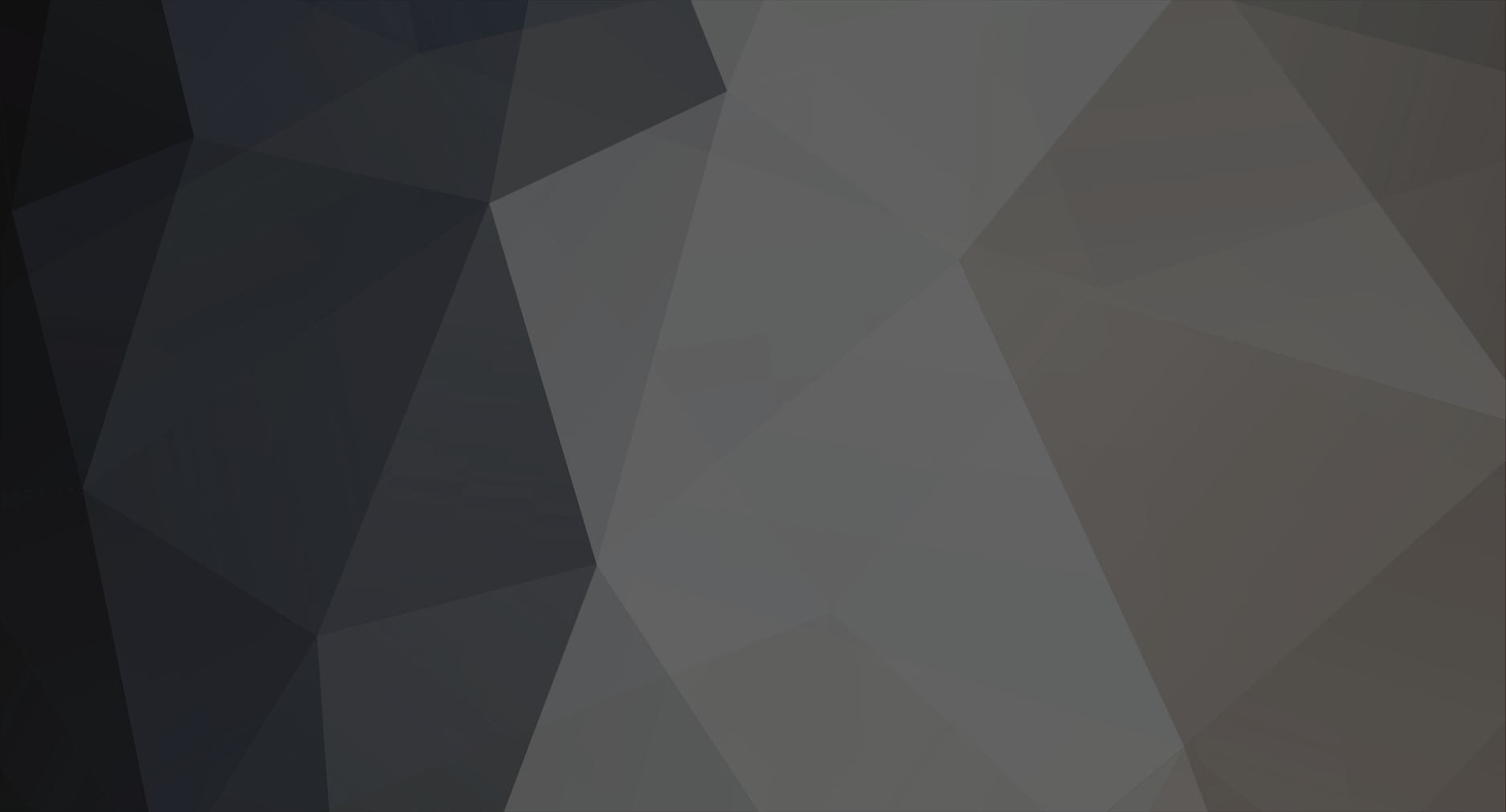-
Posts
7643 -
Joined
-
Last visited
Content Type
Profiles
Forums
Events
Everything posted by Striker879
-
Ok now, you should have the Unofficial Oblivion Patch already downloaded to a folder. I want you to create a new folder and name it UOP_Installed. Next copy the downloaded UOP file named Unofficial Oblivion Patch-5296-3-5-6b-1589151835.7z in your original download folder and copy and paste it into your newly created UOP_Install folder. Now extract Unofficial Oblivion Patch-5296-3-5-6b-1589151835.7z in the UOP_Install folder using 7-Zip. We will now have a bunch of files and folders in the UOP_Install folder plus we will still have the file Unofficial Oblivion Patch-5296-3-5-6b-1589151835.7z and we can delete the Unofficial Oblivion Patch-5296-3-5-6b-1589151835.7z file. Now open OBMM and click the Create button. Instead of Add Archive this time we will use the Add Folder button. Navigate to the UOP_Install folder and then Create OMOD. Back in the main OBMM screen you should have the UOP showing with a green box ... double click it to activate the OMOD. Make sure that the left panel has a tick mark beside Unofficial Oblivion Patch.esp but turn off the tick mark beside Oblivion Citadel Door Fix.esp and UOP Vampire Aging & Face Fix.esp (so we will only have the main UOP activated). Run BOSS and sort your load order, and then start the game and see if it is working or not.
-
Wrye Bash is another mod manager, similar to OBMM but it does have more bells and whistles than OBMM. Your mod wish list means that we will need to use some of the features that Wrye Bash offers, but we aren't near that spot in your list yet. Some downloads come with an installation script to walk you through the options (like EVE and Robert Male did). What TheRomans is saying is that the UOP does not have that help. So let's go back to a fresh Steam install and then start the game to see that it works. Then do the copy and paste of the Data folder from backup, and once again start the game and see if everything works. Then we will try getting the Unofficial Oblivion Patch using the method that TheRomans has outlined ... when you get done with the fresh Steam install and copy/paste I'll walk you through the steps.
-
No problem. I can't think of any more Blockhead stuff (at least none that I am familiar with).
-
Keep in mind that the crying may make reading even more difficult Wolf. I'm not saying don't do it by any means ... it's good for the soul. Just know when it's time to get on with life, grab the box of Kleenex for a quick wipe and start putting one foot in front of the other. The red box is a flag that things are not right ... think of it as OBMM putting up a stop sign, telling you it's time to look both ways before crossing. Which mods were the ones showing the red box exactly ... the DLC and Shivering Isles unofficial patches? This may be another spot to use our "start off fresh" and copy/paste the backup Data folder trick, but if you want we can also take the time to try and figure out what went wrong. I always say I don't learn diddly from doing things right ... it's when I make mistakes that I can learn valuable stuff. What do you think? _ Edit - If you want some background on what I read in the UOP mod comments go back to an August 14 2020 post by Rogash94 and read the reply that TheRomans gave.
-
Some of the animations are not a lot different than vanilla I think. To see the difference is simple ... remove the file from the SpecialAnims folder and then the game will use the vanilla game animation for that action. Put the file back in SpecialAnims and you should see whatever the difference is. The reason I say move the file out of SpecialAnims is because I have found that if you try my renaming trick with the xx in front of the file name while the file is in the SpecialAnims folder the game seems to get confused and will play some sort of combination of the vanilla animation and the replacement animation (along with deciding to sometimes to just play no animation). Make yourself a temporary folder (or a permanent one named for example Animation_Testing) that you can swap the files to and from. When I'm trying to decide between two or three different replacement animations I will add some identifier before the file name in the temp or testing folder (e.g. CS_WalkForward_BLKD_PERNPC_Oblivio.esm_00000007.kf for one from Combat Stance and PW_WalkForward_WalkForward_BLKD_PERNPC_Oblivio.esm_00000007.kf for one from Pretty Woman). Then it's just a matter of copying the one I want to check in-game to the SpecialAnims and remove the CS_ or PW_ part of the file name. Often times it takes me "some time" to be satisfied with a replacement for certain "favourite" NPCs. I suppose the only thing we haven't covered is age texture overrides. Now you would think that for your player character why not just use the age slider, and you'd be right ... that is a viable option. Problem is, depending on the race you choose there may be little incentive to be anything except be young when you are using OCO v2 (Wood Elves have a couple of different eye "makeup" options available at younger ages, but for the most part there isn't much option beyond just looking older). Have a peek at Unique face features for OCO 2. Yes some of them are just the thoroughly overdone "scratch across the eye" stuff (how many times, in how many games do you see that??) but there are also some other "warpaint" type options. Again, with Blockhead no need to have half the NPCs wearing "your" warpaint ... we can keep you comfortably and firmly ensconced in Snowflakedom being the only one in Tamriel with the truly cool stuff.
-
Oh oh ... now I have some rather large shoes on ... I'm bound to trip over my own feet!! Did anybody see where I left my nose ... it's kinda' big, round and red. I've seen some of you posts on Bevilex and elsewhere. You are no slouch yourself Wiepman.
-
How to get Object ID for Player Made Potions?
Striker879 replied to DavaScript's topic in Oblivion's Mod troubleshooting
OK ... then the CS should have access to OBSE's functions. I'm more of a one task at a time type dinosaur so I work from a desktop shortcut to open the CS. -
How to get Object ID for Player Made Potions?
Striker879 replied to DavaScript's topic in Oblivion's Mod troubleshooting
Does your shortcut for opening the CS have "...\Oblivion\obse_loader.exe" -editor at the end? -
Load an ESP that has NPCs in TES4Edit and then select an NPC (so that the right hand pane shows the NPCs info). Scroll all the way to the bottom of that report in the right pane and you'll see three things listed under FaceGen Data ... FGGS, FGGA and FGTS. TES4Edit is able to access that data ... now there must be a way. Maybe that will give you an avenue to look for more info (or we can wait for DrakeTheDragon to pop in ... who will no doubt have the answer right at the finger tips).
-
OK I've had a look through the UOP mod comments and I think I may have found the source of the problem (though I'm still not very clear on why it is causing a problem). First open OBMM and double click the blue Unofficial Oblivion Patch OMOD you have installed and the box should turn green (showing it is now uninstalled). Next in Windows Explorer find the Oblivion\obmm\mods folder and delete the OMOD you created for the Unofficial Oblivion Patch (so find the name you gave the UOP when you did the Add Archive and Create step and delete it). Next go to the folder you downloaded the Unofficial Oblivion Patch to and extract it to that same folder. Next create a new folder and call it UOP_Download. Go back to where you orginally downloaded the UOP to (and just extracted the download) and find Unofficial Oblivion Patch-5296-3-5-6b-1589151835.7z and right click on it and select Cut and then go to the UOP_Download folder you just created and right click it and select Paste. Now open OBMM and instead of Add Archive you want to select Add Folder and then when it's done Create OMOD. You could check to see that it is adding eveything by selecting first the Plugins radio button down in the bottom middle of the OMOD Creator dialogue and then select Data Files ... you should see a short list showing the ESPs first and then a long list showing all of the files. When OBMM is done that try activating that UOP OMOD and see if you still get the lock up.
-
Look in Wrye Bash General Readme.html at section 4e and possibly 5c for an explanation of what the symbols and colours are trying to tell you. If the info regarding the colour yellow in section 4e is correct to what you are seeing then following the advice regarding Anneal or Anneal All may help.
-
Alright next let's have a look at the OBSE log file. It's in the game's Oblivion folder and you're looking for the file named obse.log (though you may not see the file extension). Just copy all of the text from inside that file (it will open in NotePad when you double click on it) and paste it into a post on here.
-
Next deactivate the Unofficial Oblivion Patch.esp and then run BOSS and test in game. I need to go out to the bank and our local boating store, so it will be a while before I can check back. Post your result of the latest test and I'll see it when I get back OK.
-
OK ... deactivate just the Oblivion Citadel Door Fix.esp and UOP Vampire Aging & Face Fix.esp in the left hand OBMM panel and then run BOSS again. When BOSS is done test in game again.
-
Good ... I was worried about whether BOSS would be up to date. So now we will install just the Unofficial Oblivion Patch. It should already be downloaded to your folder and it may still be showing in OBMM with the green box. If it is showing in OBMM then just double click to install it. If it is not still showing in OBMM then you will need to go through the Add Archive and Create steps to get it showing in the OBMM right hand panel. Once you have that installed check that Unofficial Oblivion Patch.esp, Oblivion Citadel Door Fix.esp and UOP Vampire Aging & Face Fix.esp all have tick marks in the left hand panel. Next run BOSS once again to sort the new ESPs into your updated load order. When BOSS is finished close it and check in the game that all is working OK.
-
OK good. Before we get the UOP reinstalled I'd like to make sure that BOSS is up to date. The latest masterlist for BOSS can be downloaded from BOSS Masterlist for Oblivion. Download it to a folder and extract it to that same folder. You will now see a folder named Masterlist Update 12-18-18 and inside that folder a file named masterlist.txt. Copy masterlist.txt and then navigate to where you installed BOSS (the top level folder will be named BOSS). Open the BOSS folder and find the BOSS\Oblivion folder. Right click on the Oblivion folder and paste ... if you get a file overwrite prompt select yes. This will give BOSS the most up to date masterlist that we have for Oblivion. Start BOSS and click the Run BOSS button and when it's done and you have closed the report window and closed BOSS start the game once more to be certain all is OK.
-
OK ... so first does the game start OK now after the reinstall and copy/paste from your backup?
-
Don't forget to start the game once before you do the copy and paste.
-
Good thinking ... see you are getting the hang of this stuff. That will save some time.
-
OK ... no problem. What I'd like you to do is in the left hand pane of OBMM deactivate the ESPs from the UOP (so that will be Unofficial Oblivion Patch.esp, Oblivion Citadel Door Fix.esp and UOP Vampire Aging & Face Fix.esp) then the DLC Unofficial Patches (example DLCBattlehornCastle - Unofficial Patch.esp and DLCFrostcrag - Unofficial Patch.esp ... and all of those from that install) and finally the two from the Unofficial Shivering Isles Patch (so Unofficial Shivering Isles Patch.esp and USIPS Additional Changes.esp). Once all of those are deactivated in OBMM start the game to confirm that it will start. If it starts fine then reactivate the Unofficial Oblivion Patch.esp and test if the game starts. If it does work your way one at a time through all of those that we deactivated, testing for the game start in between. When you get to the one that causes the game to not start report it back here and we'll figure out the problem.
-
OK ... lets leave NotePad out of it then. First download Combat Stance Reanimation to a folder and extract it to that same folder (probably already done). In the extracted download find the Core\Meshes\Characters\_male folder and click on the _male folder (or double left click if you use the single pane view of Windows Explorer ... I use the two pane view with a Details pane to the right and a Navigation pane to the left). You will now see all of the files contained in the Core\Meshes\Characters\_male folder. Highlight all of them and select Copy from the right click menu. Next navigate to the game's Oblivion\Data\Meshes\Characters\_male\SpecialAnims folder and right click on the SpecialAnims folder and select Paste. You may get a Windows prompt that there is already a file named the same as those you are pasting ... select the option to overwrite all files if you get that prompt (you may not, depending on what you have already tried to do in the SpecialAnims folder). Now we will rename the files that you will now find in the Oblivion\Data\Meshes\Characters\_male\SpecialAnims folder Highlight the next line with your mouse and Copy (click and drag so it is all highlighted and hit Ctrl plus C) ... _BLKD_PERNPC_Oblivion.esm_00000007 Now go to the first file in the game's Oblivion\Meshes\Characters\_male\SpecialAnims folder ... which should be BlockHit.kf and right click on it and select Rename from the right click menu. All of the BlockHit part of the file name will be highlighted ... single left clcik at the end of the BlockHit part but before the .kf part (so that what we will be inserting into the file name will come after the BlockHit part). Hit Ctrl plus V and we will be pasting in the _BLKD_PERNPC_Oblivion.esm_00000007 part and now the file name will be BlockHit_BLKD_PERNPC_Oblivion.esm_00000007.kf and we can move down to the next file in the list. So now you will highlight BlockIdle.kf, right click -> Rename -> click at the end of BlockIdle to remove the highlight and position the insertion point at the end of BlockIdle -> hit Ctrl + V and once again paste in the _BLKD_PERNPC_Oblivion.esm_00000007 part of the new file name. BlockIdle.kf will now be named BlockIdle_BLKD_PERNPC_Oblivion.esm_00000007.kf. Continue down the list the same way. When you get to HandToHandIdle.kf look to see whether or not you already have a file named HandToHandIdle_BLKD_PERNPC_Oblivion.esm_00000007.kf (could be there from your creating the SpecialAnims folder stuff the other day). If that file is already there then you can skip the renaming and instead just delete the HandToHandIdle.kf file from the Oblivion\Data\Meshes\Characters\_male\SpecialAnims folder. If it is not already there then you will do the renaming step. The same thing goes for any of the other files that are seen in the Combat Stance Core\Meshes\Characters\_male\SpecialAnims folder that you may (or may not) have already copied to the game's Oblivion\Data\Meshes\Characters\_male\SpecialAnims folder. And no appologies required ... remember that I said school is priority number 1.
-
OK ... did you test in between each of those last five installs or did they all get installed and then you tested?
-
I think I may have an idea of the cause of the problem ... load order. The game loads mods in the order you now see them displayed in the OBMM left hand panel (the one with the tick marks), from top to bottom of the list. If they are in the wrong order there are things that will stop the game from starting (loading an ESP before the ESM or ESP it needs as a master). There is a handy utility we can use to sort your load order into the correct order called BOSS. The download from that link will download BOSS.Installer.exe and when you run that installer it will prompt you for where you want it installed. I have mine installed in a separate folder from the game but you can choose to install it in the Bethesda Softworks\Oblivion folder. The main difference is that then BOSS will only work for the game Oblivion, where if you install it in it's own folder outside of Oblivion it will work for any of it's supported games (Skyrim, Fallout 3, Fallout New Vegas or Nehrim). Once you have it installed start the BOSS GUI (it may have put a shortcut on your desktop, otherwise you'll go through your Start button Programs list). In the BOSS GUI interface you'll see a button Run BOSS that should start it working. It will display a report (which you can just close after reviewing) and then you can close the BOSS GUI. Start the game and see if it is now working. Today is my day for grocery shopping (where I'm headed right now) and then any other running around town stuff I need to do so I'll be in and out of the house through the day. I'll check back in after the grocery store run in about an hour and a half.
-
OK what was the last thing that we installed before the game stopped working (that is the importance of testing after each install ... so we have a good starting point to troubleshoot)? And no, I'm not done ... and remember you are the one installing things, I'm just providing a bit of guidance.
-
Well Wolf, we both put in a full day at the office today (you more so than me) but I think the outcome has been worth it. Something else I think is you may be shortchanging yourself on what you can accomplish. You did an excellent job working through all of the things we did today ... well done. A few weeks ago I was looking up a famous paleontologist named Jack Horner because somebody else I know from the Nexus is from the same area. The YouTube videos I watched had one that you may find interesting ... There was another video that caught my eye after I watched that one, that you may like too ...