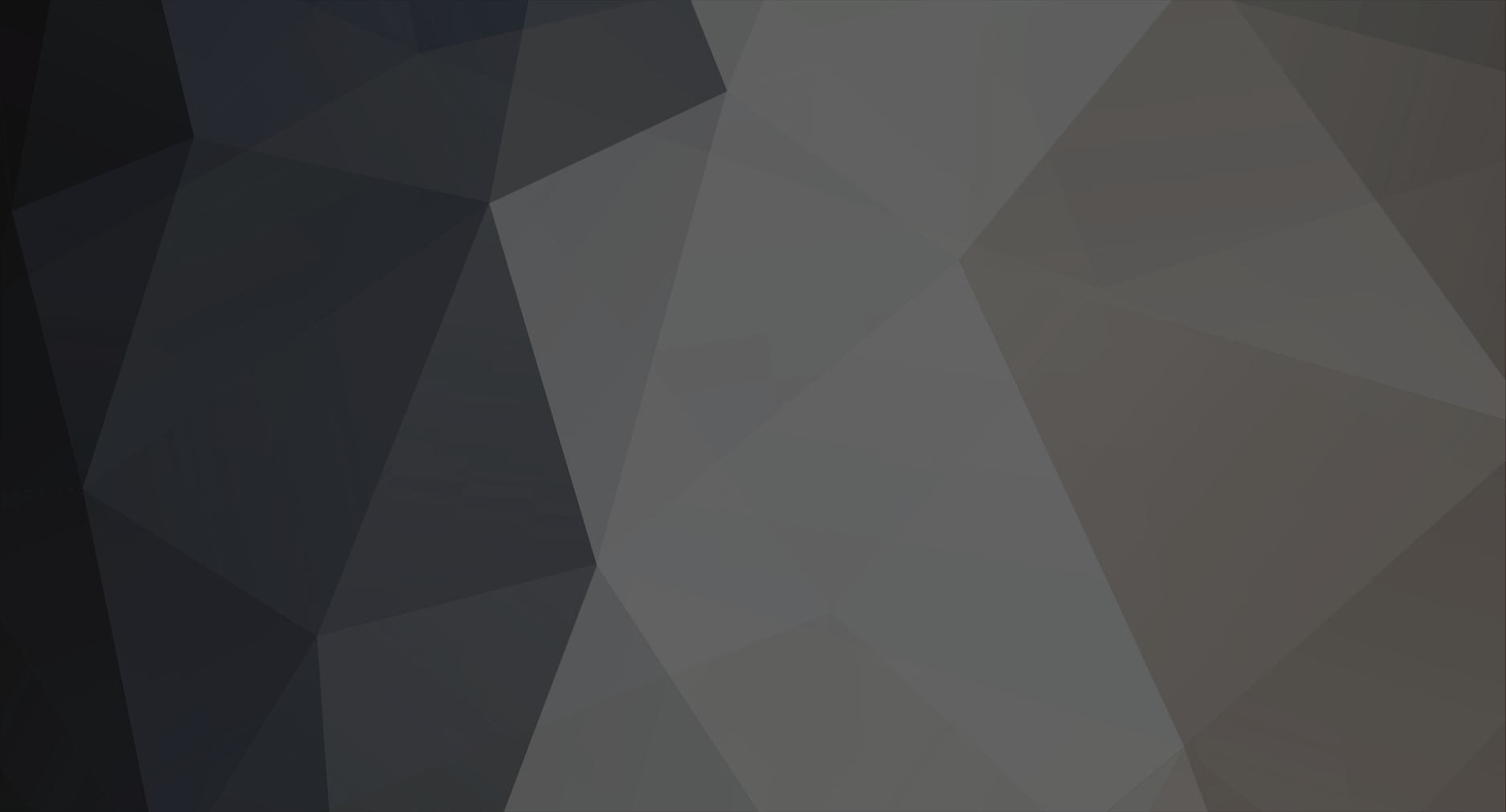-
Posts
7643 -
Joined
-
Last visited
Content Type
Profiles
Forums
Events
Everything posted by Striker879
-
OK I can help you with what to do in OBMM while installing different mods. I just didn't want to go through the extra steps if you are already good at using OBMM. So next we will get HGEC and then Roberts male installed. We'll start with HGEC. The version of HGEC that you have shown in your list is not the best one to use as it does not come with a complete equipment replacer (clothes and armor compatible with the HGEC body). You do have Vanilla Gear Redux listed, which is a complete HGEC compatible replacer as far as I know (don't use it myself) but I suggest that you install EVE HGEC Eyecandy Variants Expansion instead of the HGEC you have listed (so that we have the complete equipment replacer). After we confirm that EVE is working we'll will install Vanilla Gear Redux and allow it to overwrite any of the EVE stuff it wants to, but then if EVE has anything that Vanilla Gear Redux missed it will be covered. EVE comes with an OMOD download that has a script to walk you through the installation options. Download manually the top listed download on the Files tab to your game's Oblivion\obmm\mods folder. Next start OBMM and you will see EVE listed in the right hand side panel with a green box beside it. Double left click on it and OBMM will start the install script, which will allow you to select body type (both size and nude or with underwear) and any of the optional things such as Shivering Isles etc. The green box will turn blue and you should now see a couple of ESPs listed in the left hand panel of the OBMM window (e.g. EVE_ShiveringIslesEasterEggs.esp and EVE_StockEquipmentReplacer.esp). Start the game and confirm that you have the body option you selected.
-
OK, but you are pretty good at knowing which mods are OMODs and can go right into the Oblivion\obmm\mods folder and which ones you need to use the OBMM menus to Add Archive to get them showing in the OBMM right hand window?
-
Did you go through the renaming them with copy/paste the _BLKD_PERNPC_Oblivion.esm_00000007 part into the file name (e.g. BowForward.kf to BowForward_BLKD_PERNPC_Oblivion.esm_00000007.kf)?
-
Ok, that tells us that one of the possible problems I feared is not a problem (Oblivion Stutter Remover) ... providing it was already installed when you checked for the two save files. Now do you still have all of those other mods showing as green boxes in the right hand panel of Oblivion Mod Manager (OBMM)?
-
OK often people have Windows set up so that it hides the file extensions for certain file type that are already known. Right mouse click on any file that does not show the file extension (e.g. your sr_Oblivion_Stutter_Remover file) and select Properties from the right click menu. At the top of the Properties dialogue box that opens you will see the full file name (in this case it should show sr_Oblivion_Stutter_Remover.ini). Next we will check for MenuQue ... look in the same Oblivion\Data\OBSE\Plugins folder for MenuQue.dll (there may also be a file named OBSE_Kyoma_MenuQue.dll, but if it's not there that's OK). You should also see a folder named MenuQue which will contain a Settings.ini and two different SubModule DLLs. At the same time let's look in the Plugins folder for Blockhead.dll and see if there is also a file named Blockhead,ini (Blockhead creates that file the first time it runs).
-
Excellent ... that tells us that OBSE is working. I don't know of an easy way to tell whether or not the 4GB Patch is properly applied ... I take it you ran the patcher on Oblivion.exe? Next confirm that you have sr_Oblivion_Stutter_Remover.dll and sr_Oblivion_Stutter_Remover.ini in the Oblivion\Data\OBSE\Plugins folder.
-
OK good ... that info will help us save some time when we get to certain parts. First thing is to see if Oblivion Script Extender (OBSE) is working. Start the game and make a save. Exit and now look in your computer's Users\[username]\My Documents\My Games\Oblivion\Saves folder. Do you see two files with the same base name but different file extensions (e.g. MySave09.ess and MySave09.obse) or do you see just one file for that most recent save?
-
Yes ... unless you have already installed a mod that adds the SpecialAnims folder to your Oblivion\Data\Meshes\Characters\_male folder it will not be there yet. Actually the vanilla game does have a SpecialAnims folder, but it is hidden from view inside the vanilla game Oblivion - Meshes.bsa file in your Data folder. It will load whatever it finds there unless it finds the same file in the one you can see in the game folders. Blockhead then adds another layer to that, and because it has renamed the files for it's purpose the vanilla game will ignore them and Blockhead uses them. So that was the reason behind the copy and paste of the Combat Stance mod's SpecialAnims folder to your game's Oblivion\Data\Meshes\Characters\_male folder ... to set up the folder that Blockhead will need to work. I just figured rather than have you create the needed folder and then copy those files to the folder, why not do the two things at once. Sorry if it was a bit confusing. - Edit - For the purpose of Blockheading we will not need to touch the IdleAnims folder ... it's just fine as it is.
-
OK ... good list, we can work our way through that. First question ... do you use the Steam version of the game, the GOG version or the disk version of the game?
-
OK ... I don't have any way to help by talking to you myself (I don't even own a microphone for my computer). Copy and paste the list from Notepad into this topic and that will give a starting point. Which mod manager are you using ... Vortex or Oblivion Mod Manager (OBMM) or something else?
-
Another question for you that has a nice short answer. How are you installing mods? Are you using a mod manager to install mods, or are you installing mods manually by copy and pasting the files and folders?
-
OK ... no problem. My suggestion would be to open the Windows program Notepad and start making the list of what mods you have installed that work OK, and then which mod you have that is making the game not work. By working in Notepad you can do a little bit, and then take a break. When you feel up to it again do a little bit more. When you get all of the info in Notepad then just highlight all you have written in Notepad and copy it (for this you can use the Ctrl key plus the C key or you can use the Edit menu at the top of the page and select Copy from that menu). Then you would come back to this topic here and instead of writing your reply just click in the empty reply window and paste (for this you will need the Ctrl + V keys pressed at the same time after you have clicked in the window once). I hope this works for you. I check in here quite often most days, so don't worry if it takes some time to get the list ready.
-
Then you will need to give us details on what mods are installed and the game still works, and then which particular mod you add that breaks the game. For the mod that breaks the game it is best if you give us a link to the mod ... a list of any mods you install that do work before you get to the problem mod will do. The first piece of info for you to confirm is ... does the vanilla game (no mods installed) start and run correctly?
-
Now something else to consider is that those animation files are BBBed. What that means is you will see BBB on your character (but not on your character's backside unless you switched to that other femalelowerbody_BBB.nif). Now your character isn't going to display much bouncing up top due to the nature of the upper body mesh, but if you install the Combat Stance the way I'm suggesting no other NPC in the game will have BBB because you are using Blockhead to give those animations to just your character. Now let's say you want all of those Combat Stance animations for your character. You'd copy all of the files in the Core\Meshes\Characters\_male folder and paste them into the Oblivion\Data\Meshes\Characters\_male\SpecialAnims folder. Then it's just a matter of renaming the files so that Blockhead will use them for the player. A way to make the job easier is to use NotePad to create a single line of text with just _BLKD_PERNPC_Oblivion.esm_00000007 and copy that (highlight and Ctrl + C). Then for each file you want to rename it's just right click select Rename and then single left click at the end of the current file name but before the .kf part (so at the end of the WalkForward part of the file name). This will remove the highlight but keep you in the rename mode ... then just Ctrl + V to paste in the _BLKD_PERNPC_Oblivion.esm_00000007 you just copied to the Windows Clipboard. Do the same with the other files you want to change so that Blockhead will use them. Saves a lot of typing and you won't make any errors while going through a bunch of files.
-
OK, so with that mod some of the heavy lifting has already been done for you. Download it to a folder and then extract it to that same folder. In the extracted download you'll see a Core folder and a Variations folder. If you open up all of the subfolders in the Core folder you'll have Core\Meshes\Characters\_male\SpecialAnims and if you look in the SpecialAnims folder you'll see some files that have BLKD in the file name. Now if you install the entire mod (i.e. all of the Core folder) you will replace the animations for all NPCs and have just those 12 that are in the SpecialAnims folder for just the player character. What you could do is to install just the SpecialAnims folder and that would give you those 12 animations for just the player and the NPCs will still use their vanilla game animations. Now the 12 files in the SpecialAnims folder are just replacing 4 idles and their turn left/turn right animations but what it does do is give you a good template to follow while using Blockhead to use any of the other animations. For instance ... go into the Core\Meshes\Characters\_male folder and copy WalkForward.kf and then paste it into the Core\Meshes\Characters\_male\SpecialAnims folder. Next rename that WalkForward.kf to WalkForward_BLKD_PERNPC_Oblivion.esm_00000007.kf and then your character will be able to use the mod's walk forward animation but not the NPCs. To install it just right click and copy the SpecialAnims folder and the right click and paste on your game's Oblivion\Data\Meshes\Characters\_male folder (so the resulting path in your game will be Oblivion\Data\Meshes\Characters\_male\SpecialAnims\WalkForward_BLKD_PERNPC_Oblivion.esm_00000007.kf plus all of the other 12 files). The SpecialAnims folder wouldn't exist in the vanilla game so if you change your mind it's just a matter of deleting that folder from your game's folders and the replacements are gone. Other mods will also need to use that same folder path (if you installed some other animation replacer that uses the SpecialAnims folder some time in the future). If you decided to remove the Blockhead animation overrides it's easy to spot them by their distinctive file names and you could then just delete the Blockhead files and leave the others (so then those other mods would still work).
-
No problem.
-
As an example have a look at this video on the Combat Stance Reanimation mod page. Now let's say you would like the walk animations from that mod but didn't want all of the other animations. With Blockhead you can do that ... in fact you could have the walks from that mod and the runs from a different mod and use the spell casting animations from yet another mod.
-
Something else that just occurred to me ... so I always play in first person, so I don't think of seeing my character (which I guess is why I have 900 NPCs Blockheaded in my game), but did you notice in the SetBody Reloaded folder for that FCPA body that there is another lowerbody file named femalelowerbody_BBB.nif? So BBB stands for Better Bouncing Boobs but some enterprising modders have also found a way to use it to have a bouncing bum. Would that be of any interest?
-
Blockhead does have a way to change the different animations on a per NPC basis. To see your character while in third person just hold down the r key and pan around with your mouse. The r key is a toggle between first person view and third person view when you just give it a normal press and release, and when you press and hold it activates the vanity camera.
-
So something I mentioned way back at the start (probably when we were still working in the OCO v2 mod comments) ... how are you with how your character walk, runs etc?
-
The FCPA doesn't come with hands or feet, so it just uses the same ones you have installed now. So it's just rename your current 00000007_UpperBody.nif to xx00000007_UpperBody.nif and then copy femaleupperbody.nif from the Data_Pack\data\meshes\characters\Bombshell\FCPA folder and paste in the Oblivion\Data\Meshes\Characters\BodyAssetOverrides\PerNPC\Oblivion.esm folder and rename it to 00000007_UpperBody.nif, and then do the same thing only with the lower body NIFs.
-
Did you do the copy and paste to the Data\Textures\Characters\BodyAssetOverrides\PerNPC\Oblivion.esm folder and rename the files?
-
With the ones maked as just femaleupperbody_A.nif or AA etc yes. Those are standard HGEC at the waist seam so you can use femalelowerbody_L.nif or LL (the largest). Did you look at the FCPA that I suggested? It's the same upper body you currently have matched with a plump bottom (the PA part of the name). - Edit - Here's a link to the original mod page (not seamless quality) FCPA Flat Chest Plump Ass Body.
-
Your best friend would be to install one thing at a time, and test thoroughly in between. If you install 25 mods and the game breaks you have no idea which one (or more than one) of the 25 mods is at fault. If you start with a vanilla unmodded game and add one mod you know where to start looking if the game no longer works (or is acting weird). If you add one mod and everything is just fine when you test, then add another mod. Break it up into manageble tasks ... it will be easier for you, plus if you add one mod and then have problems it will also be an easier task for someone here to help figure out what is wrong.
-
How to get Object ID for Player Made Potions?
Striker879 replied to DavaScript's topic in Oblivion's Mod troubleshooting
This has indeed clouded the issue, sir. Sorry ... it is one of my specialities.