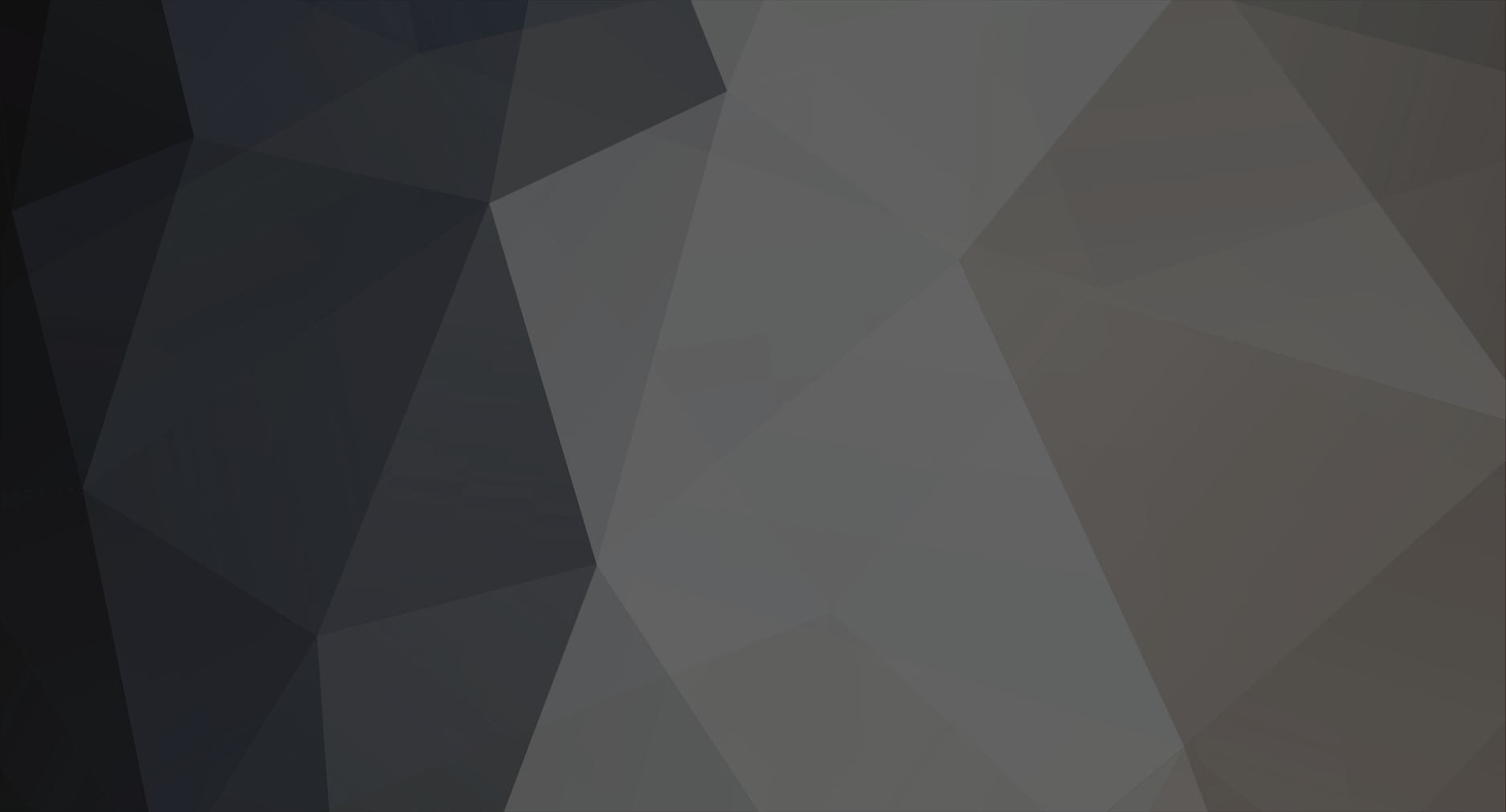-
Posts
7643 -
Joined
-
Last visited
Content Type
Profiles
Forums
Events
Everything posted by Striker879
-
I know I read some guidelines on manually setting up a load order, but it was a long time ago and I haven't saved a copy of it or link to it I'm afraid. BOSS is telling you that you can save an ESP slot (without help from Wrye Bash the game is limited to 255 ESM + ESP ... could be + BSAs as well, can't remember). If you don't come close to the max number of ESM/ESPs then you can safely ignore that and continue to use your custom race fix ESP, your choice. I'd need a link to the Colourwheel mod to be certain, but I seriously doubt that it will be compatible with OCO v2. If OBMM is warning about that many files it will be one or the other ... the last one installed overwrites all of the other's files (no way to fix that with load order or bash tags). - Edit - Could be that you have a version of Rens that has recently been altered, and BOSS doesn't recognize the new ESP name.
-
When mods have never been reported to the BOSS Masterlist for Oblivion (i.e. they have not been added to the masterlist) BOSS reports them as unrecognized. You can report them and they will be added to the list. Your report should include the exact ESP name and if possible a link to where the mod can be downloaded. In the mean time, while waiting for it to be added to the list you can use User Rules (found when running the full BOSS GUI from your desktop icon) to sort the unrecognized mod where you think it should go ... some experimentation may be required.
-
There's a hill in my Battlehorn Courtyard!
Striker879 replied to thedmbarlow's topic in Oblivion's Mod troubleshooting
Hmm ... I'm an old WinXP dinosaur (and a 32 bit one to boot) ... far as I know the version 2.3.2 download (top link on that page I linked) is 32 bit. Pretty sure if I tried stuffing something 64 bit down XP's throat I'd hear about it. The only Mod Organizer type I know is Contrathetix and I know that Contra uses manual load order sorting so I'm not hopeful that any advice will be coming from that quarter. It will be a bit tedious but you can use the BOSS masterlist (downloaded from BOSS Masterlist for Oblivion) and trusty old Notepad to manually do a "BOSS sort" (providing you have a mod manager that will allow you to manually change load order). What you'd do is download the most recent masterlist to a folder and extract it to that same folder. The extracted download is simply a folder with the date of the masterlist and a text file named masterlist.txt inside that folder. You would then use Notepad's Edit menu Find to search for ESPs you suspect may be conflicting with DLCBattlehornCastle.esp and/or BattlehornCastleEnhanced.esp (e.g. let's compare to KnightlyArmory.esp). Open three instances of masterlist.txt and position the windows so they are one right on top of the other. In the first put DLCBattlehornCastle.esp in the Find entry box and hit Find Next. That will highlight DLCBattlehornCastle.esp in that instance of the masterlist. Next in the second instance of masterlist.txt search for BattlehornCastleEnhanced.esp and compare to the first to confirm that BOSS agrees with LOOT that BattlehornCastleEnhanced.esp should be lower than DLCBattlehornCastle.esp (which I'm certain it will). In the third instance of masterlist.txt search for KnightlyArmory.esp and compare the BOSS recommendation vs the other two ESPs. The reason I use three instances of the masterlist (or more if you want) is if you put the windows exactly over one another and then cycle thru each instance after you have searched you can watch the scroll bar position to see whether BOSS says a mod should be above or below another in the load order (you'll see it jump up or down when switching windows). Like many things, takes far longer to explain than to do. -
There's a hill in my Battlehorn Courtyard!
Striker879 replied to thedmbarlow's topic in Oblivion's Mod troubleshooting
What happens when you sort your load order with BOSS (the recommended tool for Oblivion load orders)? -
I don't use Oblivion Reloaded myself (I would if my old computer could handle it, but it's stretched to it's limits already) but I know it gives you the ability to turn off features you don't like/are unable to use. If you are using the latest version 6 the OR manual hasn't been updated to reflect all of it's changes (at least last I read about it) but check the OR manual anyway and see if it tells you how to turn off the blood splatter changes it makes. Oblivion Reloaded isn't the type of mod you just plug in and play ... it will require some studying on your part if you want to use it.
-
My first impression was also blood, but the screenshots made me think of when you have missing textures for small parts of a mesh like a gemstone in a ring etc. I concur ... a load order will be needed to sort this out.
-
I think you're close to the root of the problem with the "persistent reference" stuff. In you old saves, you have saved after buying the original stuff. If that stuff was marked with the persistent reference flag it is now embedded in those old saves. Couple of ways you could try getting around that. One is to reposition the problem items using the console (set the Z axis to a large negative number). The other option would be to disable the item using the console. Something that I'm not 100% clear on here though ... how are you adding (or trying to add) your new items (i.e. via console or via Construction Set)?
-
My first question is related to your last thing, but applies to your entire post ... how are you trying to install these mods/have you installed those you succeeded with?
-
I don't know what happens when a mod comes with an ESM ... is some of the stuff added by the ESM or is all the new stuff added by ESPs that rely on the ESM? I do like to experiment though. First try player.additem 0306ea40 1 If you don't get the message about your helmet being added then try player.additem 2506ea40 1 (and if no go then player.additem 2606ea40 1). My money is on player.additem 2506ea40 1 ... let's see if I get the CrackerJacks prize.
-
A trick I use to get the mod index portion is to find something else added by the same mod, drop it on the ground and then open the console and click on it. This displays the refID at the top of the screen, which will start with the same mod index numerals. Hope you're having an enjoyable holiday season Contra, big wave from across the pond.
-
Menu Images and Icons Posturized.
Striker879 replied to glowplug's topic in Oblivion's Oblivion Construction Set and Modders
Drake ... where are you when we need you buddy?? I'm an nVidia guy myself, but retirement has put a damper on my "new hardware ways" so I make do with some pretty antiquated stuff (current card is a GTX 275 with only 896 MB VRAM running an old 270.61 version driver). I learned of the various menu folders while researching a problem with a mod that was exactly as you describe. Could have been in a tutorial on TES Alliance that the whole icon menus thing was described. I'm pretty sure in that instance simply moving copies of the icon resource that was included in the mod to the other folders was all that was required to fix things (though we're going back more than a few years here, and the old memory chips in my head will sometimes get a read error). -
OBSE needs to be installed manually (i.e. copy and paste) and also needs to be installed in the actual game folders, not MO's virtual folder system. There are also some settings I believe need to be adjusted in MO ... search for posts made by Contrathetix on the subject of MO and OBSE. Anything I know about MO has come from reading those posts.
-
Menu Images and Icons Posturized.
Striker879 replied to glowplug's topic in Oblivion's Oblivion Construction Set and Modders
Well then so much for my idea. The texture size setting I was referring to is the one in-game, small, medium and large, but if you have an icon resource in all three folders then I don't see that having anything to do with the problem. The only thing I can't say anything about is does there need to be anything different for the icons in each of the different folders ... textures stuff is the same as scripting stuff for me, way above my pay grade. -
Menu Images and Icons Posturized.
Striker879 replied to glowplug's topic in Oblivion's Oblivion Construction Set and Modders
Do you have menu icons in just one of the menu folders or in all three (i.e. in just Textures\Menus or in Textures\Menus50 and Textures\Menus80 as well)? Sounds to me like your users who are having trouble are using a texture size setting that you aren't currently supporting. -
Exploring the great Alyeid Temple of Aerryanil
Striker879 replied to SafariNebula's topic in Oblivion's Discussion
Have you perchance read the mod comments (specifically the post made by ourovoros)? -
Oblivion ini keeps reseting fix
Striker879 replied to Zzarcon's topic in Oblivion's Mod troubleshooting
I know that it does have a feature that keeps Oblivion.ini locked in read only mode. Best place to find out how to use Oblivion Reloaded is to read the Oblivion Reloaded manual. -
Oblivion ini keeps reseting fix
Striker879 replied to Zzarcon's topic in Oblivion's Mod troubleshooting
Sounds to me like you have Oblivion Reloaded installed. -
Give SM Combat Hide a try. I use it and don't get seen in dungeons unless I step out into the light while they are facing me (mind you my guy is master at sneak, which probably makes some difference as well). The mod works a treat when you are outdoors as well, allowing you to sneak attack with a bow and then hide behind a rock etc.
-
After you go through the Create OMOD steps are you going back and activating the mod in the main OBMM window? Another thing that could be happening is archive invalidation not done ... especially if you use the Steam version of the game. The steps for that are ... Utilities -> Archive Invalidation -> select BSA Redirection (probably already selected by default) -> click on Reset BSA Timestamps (important for Steam versions of the game) -> click on Update Now -> done. - Edit - Another thing that has been happening in the past (though I don't hear about it so much lately) is what I call "file extension hijacking" ... a Windows or browser "feature" that was started a year ago or may be a bit longer. If the file you are downloading says it is an OMOD (so the download name is e.g. SomeCoolMod-123456.omod) but when you look at it after it is downloaded and now the name is SomeCoolMod-123456.zip then all you need to do is right click on the downloaded file and change the name back to SomeCoolMod-123456.omod (so just change the file extension back). You'll probably get some Windows warning about changing the file extension/type that you can just ignore.
-
When you start the game and load a save the game first loads Oblivion.esm and then starts working down your load order from top to bottom loading the next valid file it finds (which is why all ESMs must be sorted to the top of your load order). The game doesn't care what each ESP changes/adds to the game, it just loads whatever changes/additions are found in the next file down the list and then repeats the process. If you had five ESPs in your load order and each ESP changed exactly the same thing the only ESP's changes that would actually be seen after your game starts is the bottom ESP's changes ... each of the ESPs above the bottom one would just have their change overwritten by the next lower ESP. Now very seldom will you find an ESP that changes only a single record in the game, and it would be quite unlikely to find two ESPs that each change all of exactly the same things. It's not unusual to find multiple ESPs that change some of the same things though, along with their other changes, and that's where Wrye Bash's bashed patch comes in. By itself the game uses load order to determine what gets displayed in the game, and that's it. If those five mods each change the same thing along with all of their other changes the bottom mod in the load order wins the conflict ... end of story. With Wrye Bash and it's bashed patch however we can fine tune what gets displayed beyond simple load order by using it's bash tags. If mods A, B, C, D, and E all make the a change to the same NPC's AI packges, mod C and D change that NPC's inventory, and A and D change the NPC's race and you wanted mod B's AI package, mod D's inventory and mod A's race you couldn't just arrange the load order so that each change you wanted would "win". NPC's that get edited wind up carrying over records that weren't actually edited. If you put mod B at the bottom of the load order so that it's AI package change wins you'll also be stuck with mod B's race and inventory. Now if mod D included a bash tag for inventory and mod A had a tag for race you could load mod B at the bottom and mods D and A's changes will also win by being included in the bashed patch. Wrye Bash will see that all five change the same NPC's AI package so the lowest will win there, and it will take the records for each of those bash tags and put them in a separate ESP named the bashed patch (and that is all the bashed patch is ... an ESP that Wrye Bash creates), and put that bashed patch ESP at the bottom of your load order. Yes this is somewhat simplified, but changes to NPCs is a common conflict ... look at how Oblivion Character Overhaul overwrites all the UOP changes to NPCs if you don't use a bashed patch.
-
Oblivion cannot detect OBSE
Striker879 replied to akiresenpai's topic in Oblivion's Mod troubleshooting
Try the "Latest loader" from the Silverlock site (though the posts I've seen about that may have been more related to getting OBSE to work with Mod Organizer and Steam ... can't remember for certain). I've also seen advice that said you need to run Steam with administrator rights as well. I've seen posts that said that compatibility mode needed to be turned off for OBSE to work. Last but not least ... if Steam is installed in any directory that falls under UAC protection (i.e. the default install location of C:\Program Files (x86)\Steam\...) then move Steam out of that location (recommended location is C:\Games\Steam\...). Instructions for that can be found here. -
The bashed patch contains just the conflict winning records from your mods, plus any mods that are completely merged into your bashed patch (the mods that are merged and deactivated). The bashed patch uses load order and bashed tags to determine which conflicting mod should "win" ... lower on the load order is the winner, whether that is just between two conflicting mods or even two conflicting bashed tags. The bashed patch is generally placed at the very bottom of your load order so that it's records are the ultimate winner.
-
Edit your post and put the [ right before the first part of the word spoiler (so that it reads
-
You can use Wrye Bash to do that. With Mods tab open right click on the Files header bar and select "List mods...". This will open a small window that is named Active Mod Files. Highlight all of the contents of that window (including the spoiler tags) and hit Ctrl+C to copy and then in your post here hit Ctrl+V to paste.