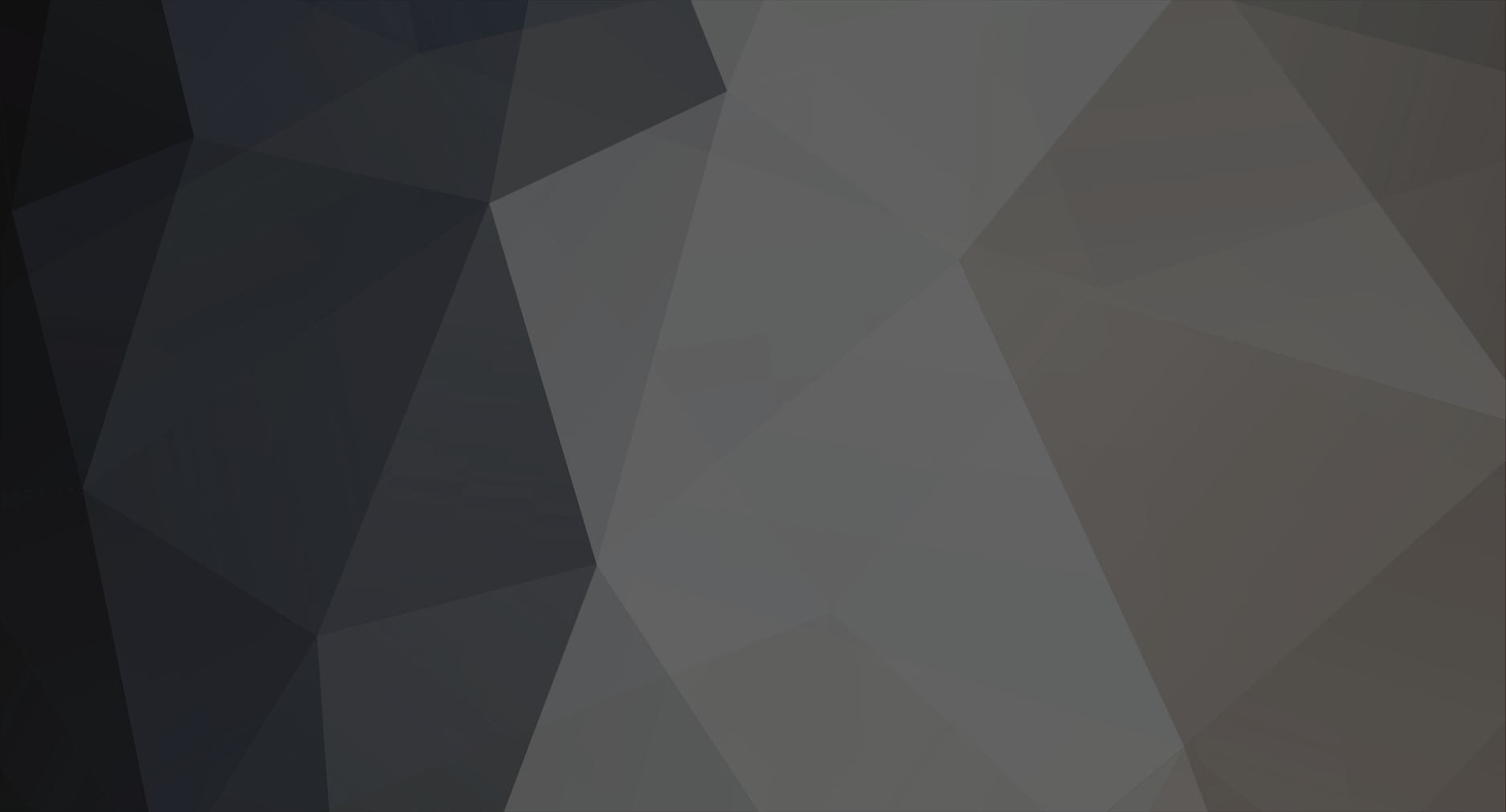-
Posts
7643 -
Joined
-
Last visited
Content Type
Profiles
Forums
Events
Everything posted by Striker879
-
I'm not 100% clear on that myself, but I don't think so. You just need to make sure that when you start your game and you are at the menu it says version 1.2.0416 in the lower left corner.
-
Any ideas on which body that is in Skagg's post?
-
A while back MarkInMKUK posted an explanation of bashed tag choices, and he generously gave me permission to re-post. It's lengthy, so I'll put it in spoiler tags.
-
Does Oblivion produce ANY kind of crash log?
Striker879 replied to Richard123's topic in Oblivion's Mod troubleshooting
I always say only do one thing at a time, and then when your game breaks you'll know where to start troubleshooting. There's where I'd start. -
Combining an obmm plugin with a TES CS plugin.
Striker879 replied to DEEMAN021's topic in Oblivion's Mod troubleshooting
@ Drake ... I knew that, but I'm just an apologetic kinda' guy I guess. It really was a bit coincidental that I thought "Oh there's Drake reading the post ... wonder if I'm ninjaing him" just as I hit the post button and then sure enough! And you don't strike me as the type who has 'tender sensibilities'. We're on the same page. -
Help please, i think my computer will explode !
Striker879 replied to Wraithofdoom's topic in Oblivion's Discussion
If it wasn't happening before you installed a certain mod it could be that the mod has some really high poly resources that are pushing your machine a lot more than before. Or adding some either really inefficient scripts or a lot of scripts. -
Sorry I'm an old Windows XP dinosaur, so I don't have Team Viewer. If the game is installed on D drive you shouldn't be running into UAC problems. Here's a quote from the mod description (emphasis added): Do you have the game patched to version 1.2.0416? When you start the game the version shows in the lower left corner of the screen when you are at the game menu.
-
Help please, i think my computer will explode !
Striker879 replied to Wraithofdoom's topic in Oblivion's Discussion
If you got your game from official sources (that means a store bought disk or Steam download) then I doubt you have a virus problem with Oblivion (notice I didn't say anything about the rest of your computer ... that's why we have antivirus programs these days ... use one). Back when the game was released it was the benchmark for stress testing a computer. Even though we'd like to think our technology today is way advanced compared to then, we really haven't made the kind of progress that can help Oblivion. This game demands a lot from your CPU. Today's CPUs are generally slower speed wise that the bleeding edge machines of yester-year (3.2 and 3.4 GHz without overclocking on some good old P4 Northwoods). Today's machines make up for raw horsepower by being smarter ... multiple core CPUs, operating systems that know how to use those cores efficiently, programs written to take advantage of all that. As far as programs go, Oblivion doesn't fall into that category at all. It was designed to run on a fast single core and Windows XP (32 bit at that). Things you can check on your computer to make sure you don't have a hardware issue is things like check your CPU cooler for dust bunnies. A lot of cases don't have filters, and you'd be surprised at how efficient your computer can be at cleaning your rug without filters (and even sitting on a desktop it will 'find' your dust for you). Your video card cooler falls under this category too ... more dust = more heat = faster fans speeds trying to get rid of it. You could also download and install a little application to monitor your temperatures. I use SpeedFan myself. It's not the simplest to get installed and will do more than just monitor your fan speeds and temps (I use it as my primary fan speed controller) but it has a number of charting features for all sorts of temperatures. There are others you could try too. -
OK first lets confirm you are looking in the right place. On the Frostmourne and Lich Kings Armor page click on Images (160 images) and then on the far right above the pictures click where it says 'From Users (128)'. The shot at the bottom left hand corner shows the location in Kemen second level. On this page scroll down to the bottom and find that same spot on the wiki map. That's where you'll need to look. The other possibility is you haven't got it installed properly. Double check that all the folders in your Oblivion\Data folder look the same as the folders in your extracted archive. Make sure you don't have a Meshes folder inside your Oblivion folder ... it must be located in your Oblivion\Data folder. Same with textures. Go into your game launcher and confirm the esp has a check mark beside it (that's in the 'Data Files' part of my install instructions). Another possibility is that when you installed the game you installed it to the default location (C:\Program Files or C:\Program Files (x86) if you have a 64 bit operating system). If you are also using either Windows 7 or Vista you may be running into problems with the Microsoft security feature UAC (User Account Control). It protects programs installed in the Program Files folder from changes by unauthorized sources. Unfortunately the Oblivion game was designed a long time before Microsoft came out with UAC and so mods are seen as 'unauthorized changes' by UAC. If you run Windows XP this won't affect you. The solution for Win 7 and Vista machines is simply install the game in a folder outside of UAC's 'protection'. The most common choice is C:\Games\Oblivion. If you need to re-install the game to get it outside of UAC's clutches use Bben46's wiki article Oblivion reinstall procedure. If you are using the Steam version of the game don't miss the link near the top of the page for moving your Steam folder, and also don't neglect the registry cleaning step (yes it's important).
-
Sorry, I don't use Skype.
-
How you install this mod will depend on which version you download. The one that says 'OMOD version (use OBMM)' under the file named 'Frostmourne And Lich Kings Armor United 1_0 OMOD' is meant to be installed with Oblivion Mod Manager (OBMM), which you will need to install first. The one that says 'Omod ready' under the file named 'Frostmourne And Lich Kings Armor United 1_0' can be used without OBMM for either manual installation or installation with Wrye Bash. I'm no expert on Wrye Bash so I'll describe manual installation. I am going to assume that you will want to download and install other mods in the futrure, so I'll set you up with a good foundation for future mods. First click the download link for 'Frostmourne And Lich Kings Armor United 1_0' (the one beside the little floppy disk icon or the one that says 'download manually' NOT the green button that says 'DOWNLOAD WITH MANAGER' ... that is for use with the fairly new and still Beta Nexus Mod Manager). Because it's a large file you will have a white window for a while and then a dialogue will open asking where to download the file from. Pick a server that is as close as possible to where you live. After a moment again (because it's a large file) you will get a Windows dialogue asking you where to save the file. In the selection box at the top navigate to either A) your desktop B) the root of your C drive or C) the root of a separate drive you use for data storage ... the key thing here is you know where you are working in. After you have the proper location displayed in the selection box click the button 'Create a new folder'. Name this new folder OblivionDownloads. Now still in the 'Save As' dialogue double click your new folder called 'OblivionDownloads'. You will see that now that location is displayed in the selection box at the top. Once again click the 'Create a new folder' button and this time name it FrostmourneLichKingArmor. Double click the new FrostmourneLichKingArmor folder so that it is displayed in the selection box at the top. Now click the 'Save' button. The download comes as a 7z file, which is a compressed archive similar to .zip files. To unpack it you will need the program 7-Zip. After you have installed 7-Zip open Windows Explorer and navigate to your FrostmourneLichKingArmor folder. Double click the file 'Frostmourne_And_Lich_Kings_Armor_United_1_0-17032-1-0.7z and the 7-Zip program will open. Just accept the default location for it to unzip the files to (it will default to the same folder as you downloaded to). When it's done close the 7-Zip program window. In Windows Explorer you will now see three folders ('Meshes', 'omod conversion data' and 'Textures') and three files ('Frostmourne And Lich Kings Armor United v1_0.jpg', 'Frostmourne And Lich Kings Armor United_readme.rtf' and 'New Frostmourne Sword by Jojjo v1_0.esp'). If you don't see the file extensions (the .esp, .rtf and .jpg part) you can turn off the 'Hide extensions for known file types' in your 'Folder options' 'View' tab or just work with the file names without extensions. I like to work with two copies of Windows Explorer open at the same time ... one open to my downloaded and extracted mod and one open to my game's Oblivion folder (so that what you see in the open window is your 'Data' folder). In the Windows Explorer window that has your downloaded and extracted mod right click on the folder 'Meshes' and select 'Copy' from the right click menu. Switch to the Windows Explorer window that shows your game's 'Data' folder and right click on the Data folder. From the right click menu select 'Paste'. You will get a warning about there already is a folder called Meshes ... select 'Yes to all'. If you don't get that warning the first time you install a mod don't worry ... you will get the warning the next time you install a mod. Generally no files are overwritten when you install a mod like this one (that creates new content for the game). When you start installing replacer mods you'll need to check out the folder contents before copy and pasting. Next you do the same thing with the 'Textures' folder ... right click and copy from your download window and right click and paste in your game's Data folder (and again 'Yes to all' is the answer to give). Lastly, right click the file 'New Frostmourne Sword by Jojjo v1_0.esp' and select copy, and then paste into the Data folder in your game install. If you do not have Oblivion Script Extender (OBSE) installed (and this mod does not require it) then when you launch the game with the vanilla launcher (original that came with the game) you will select 'Data Files' (right below 'Play'). In the dialogue that opens single left click on the mod (it will probably say Frostmourne Sword or similar ... I haven't installed it myself). It should now have a black x beside it. Click 'OK' and then 'Play'. Go to Kemen (map) and find the armor and sword in the second level. Enjoy!
-
Here's one of my UESP Wiki quotes, this one from Caught in the Hunt: Here's a link to a map of Fort Grief first level. You'll want to open door J, just inside the entrance, with the key you recover from Kurdan.
-
Custom Spells/Enchantments Crash
Striker879 replied to littlefriend's topic in Oblivion's Mod troubleshooting
This is probably a way off the mark shot in the dark, but what is WB reporting for your A-Bomb status (I believe it reports it as a percent borked)? -
Well faifh, it sounds to me like you have defined your purpose in this community. I have been watching Nephenee13's progress from one with questions to one with questions and answers. Nephenee13 has found problems and then taken on the job of fixing them. I'm looking forward to watching your progress too, and helping in whatever small ways I can. You have the basic first step covered ... the idea. As you run into specific problems the team here just loves to help find solutions (you may not see it this way, but the answers you've gotten here so far don't need to be taken as discouraging ... they are helping you define the scope of the project and some of the pitfalls to avoid).
-
Deadly reflex 5 bug / Deadly Reflex 6 problems
Striker879 replied to khukkl's topic in Oblivion's Mod troubleshooting
I can't help you with the script but a suggestion in the interim is finish the gates closing part of the main quest and then install DR5. Gates are all closed so it can't cause problems. -
How to Transfer Skyrim Meshes/Textures to Oblivion?
Striker879 replied to pringerxx's topic in Oblivion's Mod troubleshooting
For anyone running across this thread ... here's another one that would be worth reading: Porting content from other games -
All my animations dont work
Striker879 replied to thollipot's topic in Oblivion's Mod troubleshooting
I'm chuckling Nephenee13 because I had considered putting in a plug for WB and BAIN when I was burning keyboard on that post. @ thollipot ... Nephenee13 is absolutely right, Wyre Bash and BAIN installation avoids the 'don't know what will be overwritten' problem, and is smart enough to manage the files that do get overwritten (so it puts back the originals when/if you uninstall a mod that overwrote files). That is all a moot point for your problem at this juncture. If the mods aren't OMODs then I'd extract the 7z archive to a temporary folder and look through the extracted folders for the .kf files. They will be in Data\meshes\characters\_male in either the root of the _male folder, in the IdleAnims folder or specialanims folder (or possibly a uniquely named folder as a sub-folder to one of those ... example my Personality Idles mod has it's .kf files in Data\meshes\characters\_male\IdleAnims\personality). Copy any .kf files that are present in the extracted archive but missing in your game install to the appropriate folder. Or you could just copy the entire folder containing the .kf files and say yes to overwrite. A couple of caveats on doing the whole folder method. First and foremost make sure you understand what existing files will be overwritten and what mod they came from. The rule of thumb for animations is when installing them the mod that is installed last is the files the game will use if they both have files named the same (which is the case when mods replace the vanilla animations). Second, the rule when copy and pasting folders is you always paste into one level higher than you copied from. If you copied the folder '_male' you would paste into the 'characters' folder. You'll know you got it right when you don't see a '_male' folder inside your game's '_male' folder. Re-installing the mods achieves the same thing, and may be simpler for you. -
All my animations dont work
Striker879 replied to thollipot's topic in Oblivion's Mod troubleshooting
One of the things I don't like about OMOD files is you can't easily see what files a mod will install (and possibly overwrite on you). Without a backup of your Oblivion\Data\Meshes\characters\_male folder you're stuck figuring out what .kf files the NPC Commands borked. One option is to look through your mods that now have missing animations and copy the missing files from the extracted download. If those downloads are OMODs then it becomes more complicated, as you first need to extract the OMOD to a folder so that you can look through it's included .kf files. The same effect can be had by just re-installing the borked mods, but you may lose progress in any associated quests (though quest progress should be saved in your save file, so it might be OK). -
Cool ... glad it's somewhat sorted out for you. Now you have a free room (with storage) and two sisters who don't like you. All in all, not a bad deal.
-
Combining an obmm plugin with a TES CS plugin.
Striker879 replied to DEEMAN021's topic in Oblivion's Mod troubleshooting
I think you'd want to use OBMM to extract the omod (making it a regular mod) and then combine them as two normal mods. Right click the omod listed in the right pane and select either 'Convert to archive' or 'Extract to folder' (can't recall which at the moment). - Edit - Sorry Drake ... I saw your name listed as viewing just as I hit post. I still say it "Takes a team", so from my viewpoint no 'Ninja' intended. -
Two options are Change Console Key or Ring of Console. Note that Ring of Console requires Oblivion Script Extender (OBSE).
-
Check in your Oblivion.ini file for a line 'bAllowConsole=1'. If it is set to zero change it to one and save.
-
All my animations dont work
Striker879 replied to thollipot's topic in Oblivion's Mod troubleshooting
It's unlikely that your animations just stopped working without any 'help'. That 'help' could be installing a new mod, changing your load order, deleting a mod or doing some manual moving of files/folders in your Oblivion\Data folder. Like Nephenee13 says ... we'll need more info. -
trouble after unofficial patch installed
Striker879 replied to eregor2's topic in Oblivion's Discussion
If what you are talking about is a black window with that message displayed in a standard Windows dialogue box, what I do is just hit my 'Enter' key when it first displays. This selects the default option (close the program without sending any info to Microsoft) and it will usually successfully close the game and display my desktop. For times that the game freezes during play (and won't respond to mouse or keyboard) my first thing to try is hitting 'Ctrl + Alt + Del' and see if I can bring up Task Manager. If the Task Manager window doesn't display fairly quickly (I give it 20 or 30 seconds without touching the keyboard or moving the mouse) then I hit 'Alt' and then 'u' and then 'u' once again. These are the Task Manager keyboard shortcuts to shutdown Windows and turn off the computer. It doesn't always work, and sometimes I need to hit the reset button, but it's always better to let Task Manager try to shut down Windows. If your 'Windows has encountered a problem ...' doesn't close when you hit 'Enter' then try the 'Ctrl + Alt + Del' and then 'Alt' 'u' 'u' trick. If things are really locked up it won't likely work, but like I said it's always best to try to shut Windows down the right way before you hit the reset button. I'm not sure how long your list of installed mods is, but it may help if you list them so we can have a look for possible conflicts or load order problems. Here's a link to How to post a load order for Oblivion off the wiki. -
The increases for both major and minor skills both count towards your leveling. Major skills are easier (i.e. quicker per use) to increase than minor skills. If you watch the progress bar at the bottom of the major skills list you will see that only major skill advances move you towards your next level-up. The trick is to use your minor skills in an attribute (i.e. blade and blunt for your strength) to make sure you will receive your bonus (between hand2hand, blade and blunt your will need to advance 11 points to get your +5 bonus. All of your major skills will push you closer to the next level-up, so it's a balancing act, depending on what other majors you have and how often you use them. I don't like to wait after I get the level-up message before I sleep. You don't lose the skill advances towards your next level-up, but I find keeping track of where I'm at gets more complicated (math isn't my strong suit). The only advantage to be had from waiting is all your enemies are based on the player's level. If you avoid leveling the bad guys don't level either. I personally don't feel it serves much advantage because even though they aren't stronger neither are you. Once you level and apply your bonuses you get stronger (or more magicka, or faster etc.).