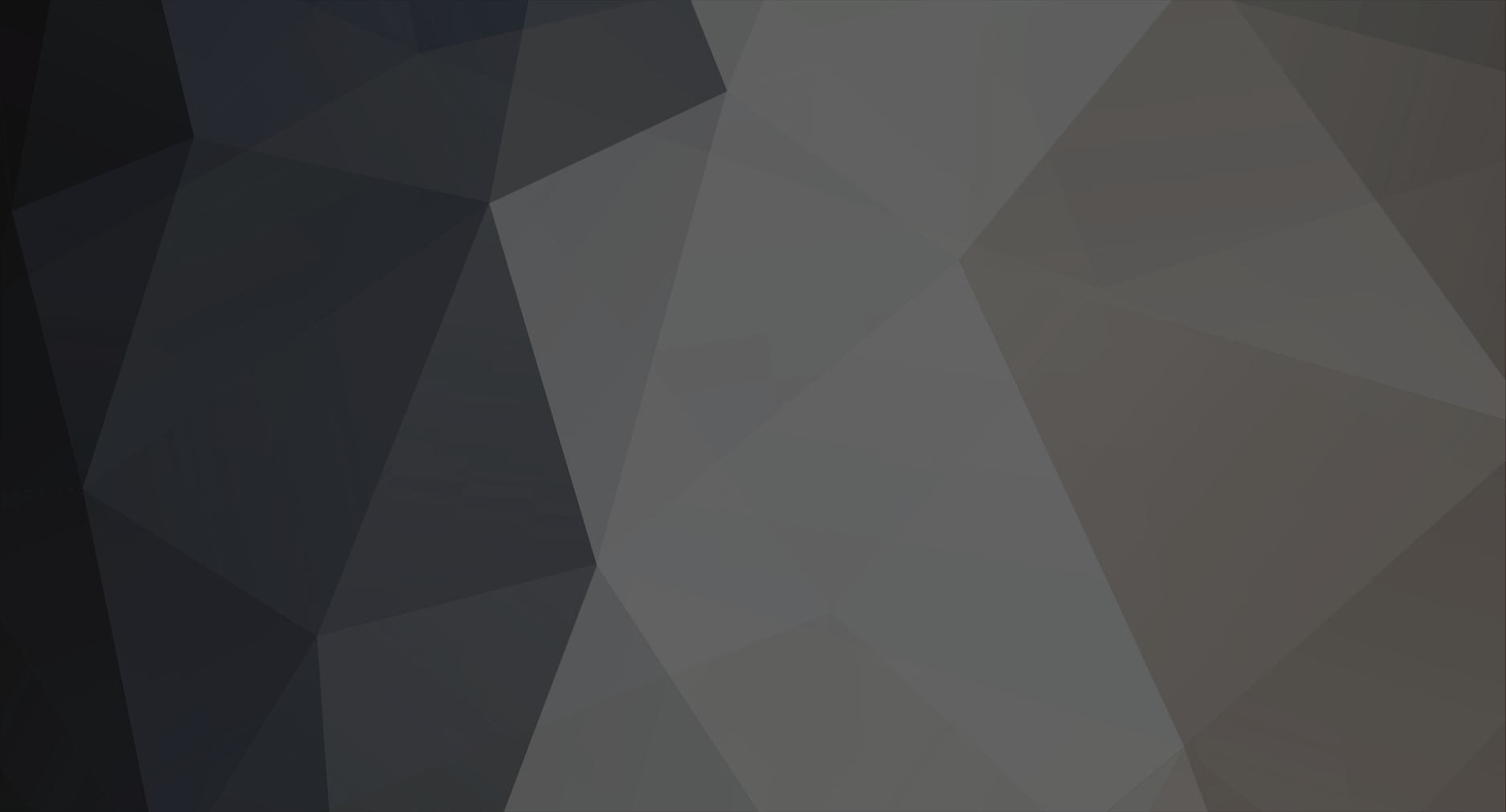-
Posts
7643 -
Joined
-
Last visited
Content Type
Profiles
Forums
Events
Everything posted by Striker879
-
I'll be to answer that once we do the next part ... you will know how to post your load order like a pro!! Give me a bit to get the screenies etc prepared.
-
Dilbert. Alright!!! I still have a set of 3 1/2 inch floppies for the computer software Dilbert Daily calendar. I was turning the corner at 49 when I bought it. That was back when Microsoft Windows 98 Second Edition came out. And we hear from another of the dinosaurs ... who said we went extinct, eh Paga!! I think I could dig up some Win 3.1 and 3.11 disks if you want, and probably a couple or three DOS versions will be in the same box tucked away somewhere in the dark recesses of the Striker Manor.
-
Next we will make a bashed patch. The bashed patch is a mod that WB makes for you. It takes all of the conflicting things from the other mods in your mod list and puts all that stuff in one place (the bashed patch). Start Wrye Bash and right mouse click on the Bashed Patch, 0.esp and from the right click context menu select Rebuild Patch (you will notice that I use the Beta version of the bashed patch ... I recommend you use the regular version). See this pic. After a few seconds you will see a pop-up window like this pic. Leave all of the options in the left side at their defaults (some ticked, some not) and click on the Build Patch button. It will take some time to build the bashed patch. You will see a new pop-up that says Bashed Patch, 0.esp at the top that gives info on what WB is doing while it prepares and builds the bashed patch. When the bashed patch is done you will get a new pop-up with the bashed patch report like this pic. You can scroll through to read about all the things that were included in the bashed patch or just close it. After you close the report pop-up it will take some time before Wrye Bash is responsive ... use my mouse trick to see when it's finished (you will also know when the dark blue highlight shows up on the bashed patch in the list). Close Wrye Bash and start the game to confirm that all is working correctly.
-
Not needed yet ... the bashed patch is still just an empty one waiting for our next steps. I'm working on them now ... need one more screenshot I think.
-
Sorry it takes a while to get the screenshots from WB ... I should have got this all prepared first. Next we want to make sure the blank bashed patch is activated. Look down near the botom of my load order in this pic and you'll see a tick mark beside my bashed patch. If yours does not have a tick just single left click and then wait until WB finishes. A trick I use to see if WB is finished is to move your mouse around on the screen and look down at the very bottom for the messages it puts in the bottom bar (you can see the words Active in load list on my screenshot). Once you have a tick beside Bashed Patch, 0.esp close WB and run BOSS.
-
OK ... we can make a shortcut later. First thing is to click on the Mods tab and you will get a page with a list of your installed mods. We want to turn of Lock Load Order in Wrye Bash because the newer versions do not support BOSS any more (and we are using BOSS to sort our load orders). Look at this picture for a guide to the next steps. Right mouse click in the area near the top beside the word File and you will get a context menu like shown in the picture. Second up from the bottom of that menu is Lock Load Order ... if it has a tick mark click on it to remove the tick by left clicking ... if it does not have a tick mark (like shown in my pictute) you don't need to do naything and can single left click outside of the menu to close it. The best way to switch between another task like the web browser and Wrye Bash is to first minimise the other task and then click to bring WB to the front (and it will still take some time ... that is why this is taking me so long). It is normal for WB to take some time after you do things ... even for it to start responding after you click over to your web page and then move back to WB.
-
Now did WB put a desktop shortcut for you? If so that is how you will run it. WB can be a bit slow to initialise when you start it and when you do different things once it is open, so use a little patience while using it. Open WB and we will set a few things up before using it to create your first bashed patch.
-
It can do a lot of things ... but we will only need one of those things, so it's pretty simple. Download Wrye Bash using the top listed download (Wrye Bash 307 - Installer) to a folder. The download is an executable EXE so you will just double click to run the installer. Follow the prompts to install. When it asks where to install pick your game's Oblivion folder. If it asks/says something you aren't sure about ask and we'll figure it out. I have an older version installed myself and I don't want to overwrite that WB install, so I can't run the installer myself and give you a complete step by step. One thing I can think of that it will ask is if you want the Standalone version or the Python version ... pick the Standalone version (it will do everything we will need).
-
Did you do the hover over my user name trick (i.e. did you see ... the rest of the story)?
-
Ah ... to be young again, you are so lucky Dr. See, perspective really is everything.
-
Well Striker knows more about Sounds of Cyrodiil now than he did when we last talked Wolf. One thing I found out is that it requires Wrye Bash for a bashed patch. It doesn't say that it won't work without a bashed patch, but it is a requirement, not just a recommendation. Installing Wrye Bash isn't much harder than any other software, and I can walk you through the making a bashed patch part. You won't need Wrye Bash for more than just that. What do you think?
-
Will do ... good to see you again Paps. - Edit - Yes Skyblivion does look cool ... I sent you a video link in Discord.
-
LOL ... the flannel jammie bottoms. You are in training then Hey, training for the most important job you will ever get!! I call that the "retired guy's uniform" ... I'm "in uniform" as we speak!
-
Get a good sleep and we'll see if we can finish the list tomorrow then. That Sounds of Cyrodiil is a big mod, so it's best if I get a good idea about what it's doing before we start on it. You sleep, Striker will study.
-
Well if you hadn't done that I wouldn't have noticed what you were reading ... and we would have another night where Striker "needed to give it some thought" before we could move on down the list. So what do you think ... quit for the night while we're ahead? - Edit - I've started reading up on Sounds of Cyrodiil ... will take me some time for my research.
-
That one belongs to you Wolf!! I saw that you were reading that post you linked, so I jumped over to it. As soon as I started reading it jogged my old memory cells. Who knows how long it would have taken before I remembered it without your help. Good detective work!!
-
Download Oblivion Stutter Remover Sound Fix and extract to the same folder as usual. This is a replacement for the version of OSR you have installed now, that fixes the missing hit sounds. First we'll move the file that it replaces to backup. Create a folder named OSR_Hit_Sound_Backup and then navigate to your game's Oblivion\Data\OBSE\Plugins folder. Find the file sr_Oblivion_Stutter_Remover.ini and right click and select Cut. Navigate back to your newly created OSR_Hit_Sound_Backup folder and paste the file into the backup. In the extracted download you will see a folder named OSR Sound Fix 3.0-37439-3-0-1543027682 and in that folder you will find a file named sr_Oblivion_Stutter_Remover.ini and a readme file. Copy sr_Oblivion_Stutter_Remover.ini and paste it into your Oblivion\Data\OBSE\Plugins folder. Check in game to see if this fixes the missing hit sounds (and that it hasn't caused any other problems)
-
I saw what you were reading and as soon as I saw it I was like "Ah ... right ... OSR ... of course" Give me a minute to dig up the fix.
-
OK ... do you have a sound card (usually something like SoundBlaster) in your computer or are you using the on-board sound (usually something like RealTek)?
-
Ah ... so before you installed this mod you didn't have a hit sound?
-
Alright ... download the second link down (the one that just says File) to a folder and extract as usual. Inside the extracted download you will find a folder named Sound ... copy the Sound folder and paste in your game's Oblivion\Data folder (yes to the merge, but for now say no to any file overwrites ... if that happens, it probably won't). Next copy 300_Combat Sounds.esp and paste in your Oblivion\Data folder. Activate 300_Combat Sounds.esp in OBMM and sort with BOSS. To test you'll need to hunt down some bandits or marauders. Don't forget to bring along some armor and a sharp sword!!
-
OK ... the Combat Sounds is one that we should do another Data folder backup first I think ... just to be safe.
-
LOL ... and here I've been eyeing that one with abit of trepidation these past few days (you originally noted that "the camera is all weird"). We're running out of stuff on the list. Give me a minute to look over the Combat Sounds mod ... or is there something else you'd prefer next?
-
OK it is an OBSE plugin so just download to a folder and extract to that same folder. You will see a folder named OBSE in the extracted download ... copy the OBSE folder and then paste into the game's Oblivion\Data folder. Enhanced Camera will load automatically when you start the game. If there are things you'd like to change we can edit some settings in OBSE_EnhancedCamera.ini (found in the Oblivion\Data\OBSE\Plugins folder afeter you install it).
-
Excellent ... do you want to try Enhanced Camera?