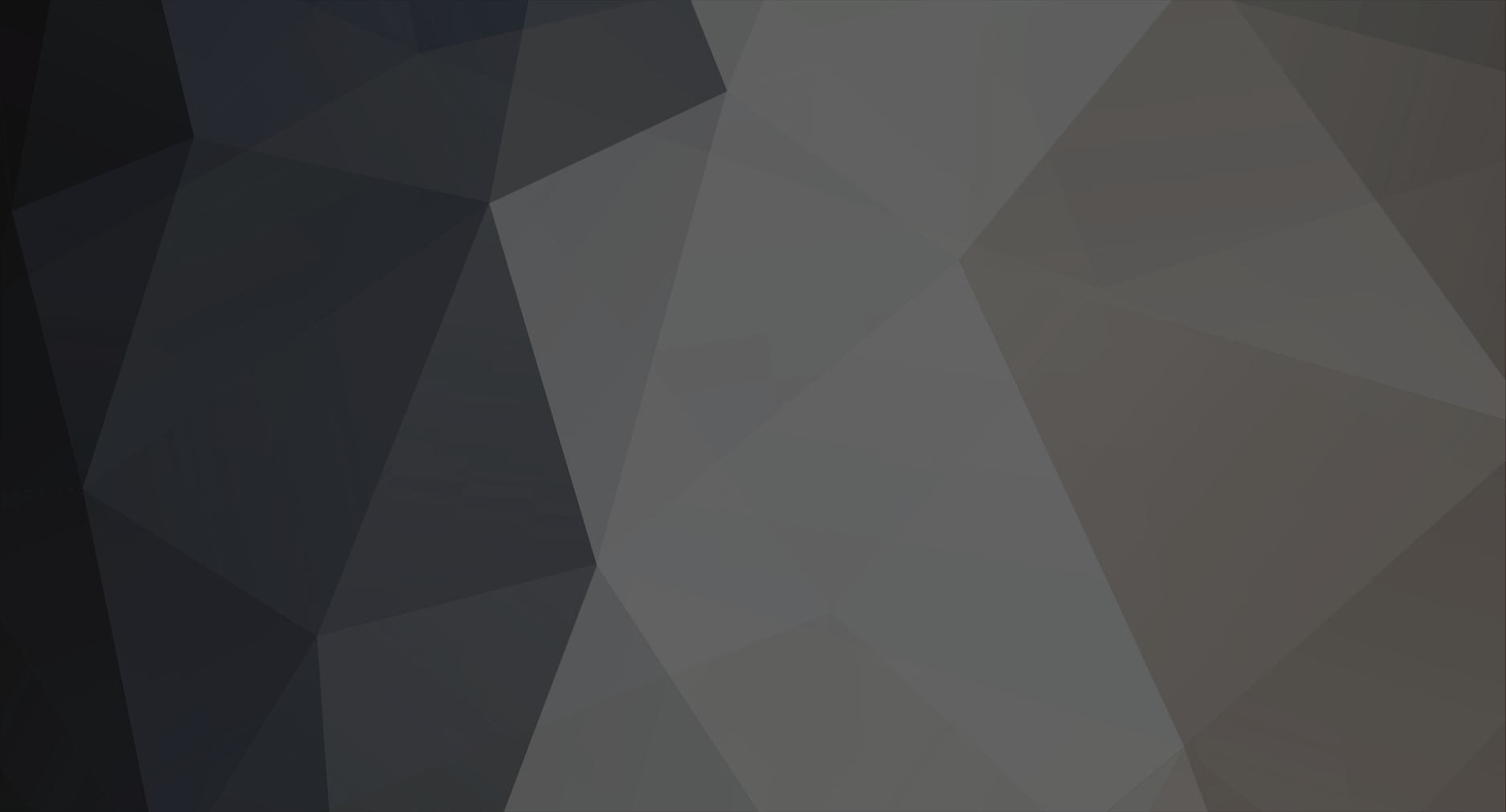-
Posts
7643 -
Joined
-
Last visited
Content Type
Profiles
Forums
Events
Everything posted by Striker879
-
OBSE will only work for the retail DVD versions of the game and the Steam version. If you have either the Direct2Drive version or Impulse version you will not be able to use OBSE, or any mods requiring it (they use encrypted versions of Oblivion.exe and the OBSE team can't develop a version for that ... they worked with the Steam people and developed a version for Steam). The game must be patched up to version 1.2.0416. After you have extracted the OBSE zip you will copy three files to your Oblivion directory (the one that also contains your Data directory). If you have the retail disk version of the game copy the files obse_1_2_416.dll, obse_editor_1_2.dll, and obse_loader.exe to your Oblivion directory. If you have the Steam version copy the files obse_1_2_416.dll, obse_editor_1_2.dll, and obse_steam_loader.dll to your Oblivion directory. If you have the Steam version of the game you are done. Start Oblivion and play. If you have the retail disk version you will need to change how you start the game. If you currently start the game using a desktop shortcut you can edit that shortcut to run the file obse_loader.exe instead of OblivionLoader.exe. Right click the shortcut and select Properties from the right click menu. On the Shortcut tab of the properties dialog single left click to the left of the O in OblivionLoader.exe in the Target field (the highlight should now be gone on the text and you'll have a cursor just left of the word OblivionLoader). Delete all except the .exe and key in obse_loader. When you're all done the target field should end in obse_loader.exe" (leave the quotation mark at the end). Click the Apply button and then OK. Now when you start the game you'll see a small black window open for a second, followed briefly by another and then you'll come straight to the game menu (you will no longer get the Oblivion Loader menu where you can select Data Files ... if you need that to activate or deactivate a mod you can get that Oblivion Loader menu by using the Start button shortcut, which remains the same as before OBSE).
-
I don't use OBGE myself, perhaps someone who does can help.
-
Prior Maborel is one of those bodies that will persist forever after he's died. I'm not sure about how long Brother Piner's body will stay around, as he survived in my game. Looking through the UESP Wiki on each I don't see any reason that disabling them from the console would have any ill effects. Eronor doesn't play any part in the story after his part in the Weynon Priory quest of the main quest. He just goes about his regular AI packages. He wouldn't be missed if you disabled him as well.
-
Need a script that affects both player AND npcs
Striker879 replied to crazedinmate's topic in Oblivion's Mod troubleshooting
OBSE stable is at version 0200 now, and the update is as simple as overwriting a few files. I can't be of any more scripting help than directing you to some CS Wiki tutorials, if that would help. -
Place objets, and avoid that oblivion places objets
Striker879 replied to VikingII's topic in Oblivion's Discussion
When you start the Construction Set click on File then Data and double left click on Oblivion.esm and then OK. After the CS has loaded all the resources (watch down near the bottom and you'll see all the file names flashing by) click on File then Save and give your mod a name (e.g. MyNewStart). The CS will add the esp on the end, you don't need to. Now click Data then Files and select the mod that has your other items (double click to get the X ... notice your MyNewStart.esp will already have an X and check to see that it is set to be the active file). Find the item you want to add using the left hand pane of the Object window for it's type and then the list in the right hand pane for the actual item. Double click it and change the ID to something unique (e.g. change ReallyCoolSword to MyReallyCoolSword). Click OK and say yes to creating a new form. Now change the type in the left pane of the Object window to NPC and scroll down the list to Player (the name column will say Bendu Olo and EditorID Player). Double click and then open the Inventory tab. Change back to the type of your item (Weapon in the case of MyReallyCoolSword) find it a left click and hold and drag it into the open inventory tab. Drop it and you'll see MyReallyCoolSword added to the Player inventory. Click OK to close the Player editor dialog and then File then Save to save your mod. Exit the CS and start the game using the OblivionLoader.exe (the normal shortcut). Scroll down the list of mods and click on MyNewStart.esp ... you'll need the mod the sword or whatever you added active as well. If the new items came just from vanilla Oblivion you'll only need your MyNewStart.esp. Start a new game and see if your new trinket is in your inventory. -
Is unarmed a viable specialization?
Striker879 replied to MaceInTheFace's topic in Oblivion's Spoilers
Hand to hand is my last major skill to not reach max, so I've been using it a lot more now than the past. I think once you get past that level 25 hump, and you're leveling past all the monsters and bad guys you could do it. You'd probably want either some good mage skills to help with the tough fights or have a good set of legs for getting out of Dodge while you're a lower level guy. You'd be able to max your gold intake by selling all the loot. :thumbsup: -
Good post. If I could give you another you'd get a kudo for that (can someone step in here for me??).
-
NPCs do not speak/no voice with certain mods
Striker879 replied to GoArmy's topic in Oblivion's Mod troubleshooting
Most definitely makes a difference. You will need the three files obse_1_2_416.dll, obse_editor_1_2.dll, and obse_steam_loader.dll in your Oblivion folder. The file obse_loader.exe is only for the retail copy of the game. Once you have the three Steam version .dll files in the proper place you are done. No changes are required to how you start the game. The OBSE team worked with the Steam people and obse_steam_loader.dll was the result. A little more elegant than what's needed for the retail version (which only entails editing your desktop shortcut and replacing OblivionLoader.exe with obse_loader.exe). -
I can't change the view distance sliders...
Striker879 replied to Jackdd's topic in Oblivion's Mod troubleshooting
Would that be from one playing session to another? When you exit the game do you get the common crash to desktop? You could try opening the console and entering "saveini" (without the quotes). When you CTD on exit the Oblivion.ini doesn't get updated. Doing that before exit may fix the problem. -
And thank you for taking the time to post your findings. I feel bad for not thinking of that one ... it's something I check for myself when using one of the bandits etc. as a base for a new NPC. Sometimes the forest gets in the way for seeing the pretty trees.
-
One other subtlety is the VALUE of clothes and armor. A lot of mods add zero gold value stuff. The NPCs evaluate by gold value so zero gold = not being worn. Emma has found this with her Companion Vilja getting cranky about being 'forced' to walk around 'naked' in some pretty fine looking zero value clothes. You can use the CS and mod the mod to give these items a value.
-
Place objets, and avoid that oblivion places objets
Striker879 replied to VikingII's topic in Oblivion's Discussion
If what you're trying to add is vanilla Oblivion resources you'd just edit the Player character. If it's added by a mod I think you need to create a copy of the item (renamed to a name you choose) and place that item in your Player character inventory. -
I usually find that in some terrain the only way is grab a foot and walk forward slowly, then grab the head and repeat (kind of flipping them end for end). Walk don't run, and be prepared to say some naughty words from time to time. It ain't easy setting up a 'roadside display' sometimes. :biggrin:
-
ROTFLMAO ... just a sec while I clear the tears from my eyes. You are perfectly right that every time you deactivate the OMOD to reactivate it and try a different option it overwrites your currently installed animation .kf files if they're named the same. What I do is after I've done the reactivate the OMOD I reinstall all of NoMaaM (fore's work is my favourite too). The OMOD has some options for more bouncy or less bouncy in some cup sizes. If you select the less bouncy version and then couple it with NoMaaM you get less 'action' than if you select the bouncy OMOD option and then install NoMaaM. Trying all the different combinations out you'll be an expert, and will be the guy at the end of the dock giving lessons. On a side note I'd like to thank you for something you've done for me. I always say I don't learn squat from being right ... my mistakes are my most valued possession. The mental exercise your problems offered me lead to some new tricks (with OBMM) and cemented some relationships between the OMOD installation and other animation replacers in my mind. I would not have fully ventured down that path without your questions and problems. Thanks for letting me 'borrow' some of your valuables.
-
Elves of Lineage II Texture Issues
Striker879 replied to kingtitan's topic in Oblivion's Mod troubleshooting
You're on the right track ... couldn't have said it better myself. The only overwrite dialog you should get is the standard one because the Data and meshes and Textures folders already exist. -
If uninstalling OBGE completely (the esp and all the shaders etc.) then deleting your Oblivion.ini and then restarting the game (to create a new Oblivion.ini with default settings and your hardware rediscovered) doesn't work you may have no other choice. If your Oblivion install directory is the default C:\Program Files\... or C:\Program Files (x86)\... then the Microsoft security feature UAC could be causing problems. It's designed to stop changes to programs installed in the Program Files directory. If you do decide to re-install the game use bben46's uninstall/re-install guide to get a correct and complete job done.
-
NPCs do not speak/no voice with certain mods
Striker879 replied to GoArmy's topic in Oblivion's Mod troubleshooting
I searched for the OBSE Elys Pluggy and found a download on Tesnexus. I downloaded it and extracted the files (OBSE_Elys_Pluggy.dll and OBSE_Elys_Pluggy.dlx) and placed them in a new folder named "Plugins." I then extracted the other Elys files again and placed them in the same folder. The folder has all the files you mentioned above, except the .log or "pluggy." The folder is located in Oblivion/Data/obse_0200/ I loaded Oblivion up and it still didn't work lol the person's mouth doesn't move and the text zips by. Thank you for the further instruction but I still couldn't manage to get Elys working. Any other ideas? Make sure you don't have the files obse_1_2_416.dll, obse_editor_1_2.dll, and obse_loader.exe in your Data or obse_0200 folder. They belong in the Oblivion folder (the one your Data folder is in). They need to be in the same place as OblivionLoader.exe. -
Was the Cover Yourself a mod you had previously installed perhaps? Or did it come bundled in some compilation you've installed. I know (if the HGEC with BBB is the one I've recently linked here) that Rivelle's HGEC Body with BBB and fore's NoMaaM BBB Animation Replacer don't include such a mod. According to the Cover Yourself mod description you should be able to just deactivate it and uninstall. Deleting the HGEC mod isn't going to solve your dilemma.
-
Elves of Lineage II Texture Issues
Striker879 replied to kingtitan's topic in Oblivion's Mod troubleshooting
Looks like a copy and paste install to me, so you will be getting an "Overwrite?" dialog anyway. I don't see why not just redownload, extract and install over top the old. Edit: On second thought, you have some conflicting files already installed (non-Exnem). Might be best to clean those out before you re-install and get off to a fresh start. -
Update after a night of mulling it over. As I stated above, the order you install matters. In the case of my installation here's what's happening. Rivelle's BBB Body OMOD does change a number of animations, those of note for you are the walk and walkfast ones. It is just a complicated (due to the range of options it offers) animation replacer plus texture replacer with skeleton and body replacer thrown in (i.e. no esp). The NoMaaM BBB Animation Replacer is exactly the same thing, it just doesn't include as many options (i.e. no body, skeleton or textures are replaced) but it replaces more of the fighting animations than BBB Body OMOD. What had me going last night until things clicked into place for me was how the OBMM utility Data file browser was claiming some animations were parented to the OMOD and others were unparented (when I did the check I excluded bsa files, so all I was seeing was the installed animations in Data\meshes\characters\_male). The unparented animations are from NoMaaM, but as it's not an OMOD there was no way for OBMM to know where they came from. Key point here ... it's also not aware of any changes made to the files after it has installed the OMOD. The animation files must have certain file names unless they are referenced through an esp ... all it knows is it put walkforward.kf and walkfastforward.kf in the Data\meshes\characters\_male folder (among other files). When NoMaaM installs (via copy and paste) it overwrites files with the same name (walkforward.kf and walkfastforward.kf among others) and adds it's files that the OMOD didn't change from default. Bottom line ... install BBB Body OMOD first, then NoMaaM and your girly walks will be history. Everyone will walk the same regardless of gender (just like vanilla). If you want to get the ladies walking more femininely install Pretty Woman Animation Replacer or Woman's Move. Both mods use an esp and place their animations in specialanims, so NoMaaM's and BBB Body OMOD's won't be overwritten. All the ladies will use whatever walk you choose. If you want different walks for different ladies Mur_Zik's Sensual Walks for Female NPCs allows you to assign different walks according to class (he does not allow any modificationof the mod to the BBB system though, so those ladies will lose their bouncy parts). The alternative (which is the route I'm on) is to use the CS and assign different walks individually.
-
Ozmo's Hi Res Skin Textures: A step by step guide!
Striker879 replied to Talonvore's topic in Oblivion's Mod troubleshooting
The name of the mod is High Rez Skin Textures for HGEC. You need the HGEC body installed first. What this mod is going to do is replace the textures with higher quality ones. I use the 2048x2048 myself, and it does look much better than vanilla. Get your HGEC body installed and working first, then work through the tutorial. I've used it myself, up to the point for making the OMOD when I was testing out the 4096x4096 textures (I wasn't able to get the two part archive sorted out without a boost from Talonvore's tutorial). If you are going to use the 2048x2048 you can also use the 2048x2048_Full_package_v1_2. The InstallTool.exe that's included with it works fine, walks you through your choices. Download it to a temporary directory (or create an OblivionDownloads directory and make a HiRez4HGEC subdirectory and download there ... a new subdirectory for each download and you'll always have them for troubleshooting or reinstall). Extract the archive and run InstallTool.exe. -
In the past I have had issues with Rivelle's BBB Body OMOD making changes on me, but I can't remember for sure if it was the normal walk animations. When you get into the world of animation replacers, the order you install things can make a big difference (one look at the file names and the directories they go into will show you, he who installs last is the file that doesn't get overwritten). The game is hard wired for directory structure and default animation file names (in other words without an esp). The upside is to fix things, once you figure out who overwrote who, is copy the files you want to be used from your extracted archives. OMODs make that difficult because they're all wrapped up. I had a look at the Data file browser in the Utilities section of OBMM and it claims that my walkforward.kf and walkfastforward.kf are parented to the OMOD. My behind the scenes copying may have it confused though, I'm not sure. I don't recall the walks changing when I installed the OMOD and before I installed fore's NoMaaM. I did have trouble seeing the BBB action until I got a bunch of clothing mods that were BBBed. The weighting (what gives the bounce) differs from one author to the next, so not all clothes have the same bounce on the same NPC. I finally went with the 'day you were born' method ... and they bounced just fine. Some of the specialanims walks change the bounce considerably, that's one aspect of my yeah or nay process in what to use and what not to use. I've sort of crept up on where my understanding of how it works and what seems to work and what doesn't in a more gradual manner than you're getting. I've kinda dragged you to the end of the dock and thrown you into the deep water. Let me know if you need a breather or another floaty cushion. I'll do my best to help keep your head above water.
-
Here's a broad strokes general guide. For more detail see TESIV:POSItive - Complete Installation Guide (it covers more than just installing mods, but look at the recommendations around where Oblivion is installed ... important thing to consider before you get a bunch of mods installed). 1) Read the mod description and see if it gives any specific install instructions. Also pay attention to what are required for the mod (Oblivion Script Extender (OBSE) is required by many recent mods or some may require another mod installed first for texture or mesh resources). 2) Download the mod to a temporary folder you create with Windows Explorer or as an additional step in the Save As dialog. I have an OblivionDownloads directory and then subdirectories off that for each mod I download. 3) Using an unzipping utility (7-Zip available from this site if you click right here) extract the archive you downloaded into that same folder you created (7-Zip is nice because it defaults to that folder ... other utilities like Winzip require you to navigate to your directory). 4) Compare the folder structure of the unpacked archive vs. the install instructions, taking note of any optional folders it may need for options you wish to have. Some unpacked mod archives will have a Data folder with meshes and textures folders inside, others may just have the meshes and textures folders. Most mods will also have an esp file and possibly an esm file (usually named something like 'Whatever_the_mods_name_is.esp'). If the unpacked mod directory structure started with a Data folder then the esp and esm will be inside the Data folder. Some mods may come with just an esp file alone. 5) Open Windows Explorer and copy the required folders to your game. Use right mouse click on the unpacked archive folder and then select 'Copy' from the right click menu. If the unpacked archive starts at the Data folder right click that one (makes for a one step install). If it comes with no Data folder and separate meshes and textures folders you'll do those one at a time. After right click and copy, you navigate to the directory that Oblivion is installed in. If you right clicked and copied the Data folder you will right click and select 'Paste' to your Oblivion folder. If you right click and copy meshes or textures you will right click your game's Data folder and select paste. The rule is, when copying folders always paste into one level higher. If your unpacked archive started at the Data folder you're done copying (unless the mods install instructions tell you about additional steps required). If you copied meshes and textures separately you will need to right click the esp and copy, and then navigate to your Data folder and paste (and if the mod came with an esm file you will do this again with the esm). You will get a "Do you want to overwrite?" warning when pasting folders ... select "Yes to all". Once you have experience at this and more mods loaded you will learn to check out what files will be overwritten before you install a new mod. Files with the same name but in differently named folders are OK ... the same name and folder structure will overwrite and the older file will be lost. You'll learn to keep backups. 6) From the Oblivion game launcher select Data Files and click to put an X next to the mod esp in the list (and esm if it came with one). Play the game and make sure everything is working correctly. Again refer to the mod description to find your new armor/start your new quest/activate your new feature. Only add one mod at a time and thoroughly play test before adding another. This makes troubleshooting much easier.
-
Elves of Lineage II Texture Issues
Striker879 replied to kingtitan's topic in Oblivion's Mod troubleshooting
From the mod description (emphasis added): As far as I know if you use the HGEC body you'll need to select Exnem's Eyecandy. -
Place objets, and avoid that oblivion places objets
Striker879 replied to VikingII's topic in Oblivion's Discussion
Open the NPC or container from the Object window of the Construction Set (double left click opens the edit dialog). Click the Inventory tab. Again in the left pane of the Object window find the item you want to add, and click, hold and drag it into the open Inventory tab of your NPC/container. Drop it there and when you're finished click OK to close the NPC/container edit dialog. If the NPC or container already exists in the game they will have your item, if it's a new NPC or container you'll left click, hold and drag them into the Render window (with the place you wanted them already open and showing). Drop and position them, save your mod and go there in the game and check for problems. The Construction Set Wiki is a good place to find tutorials to get you started.